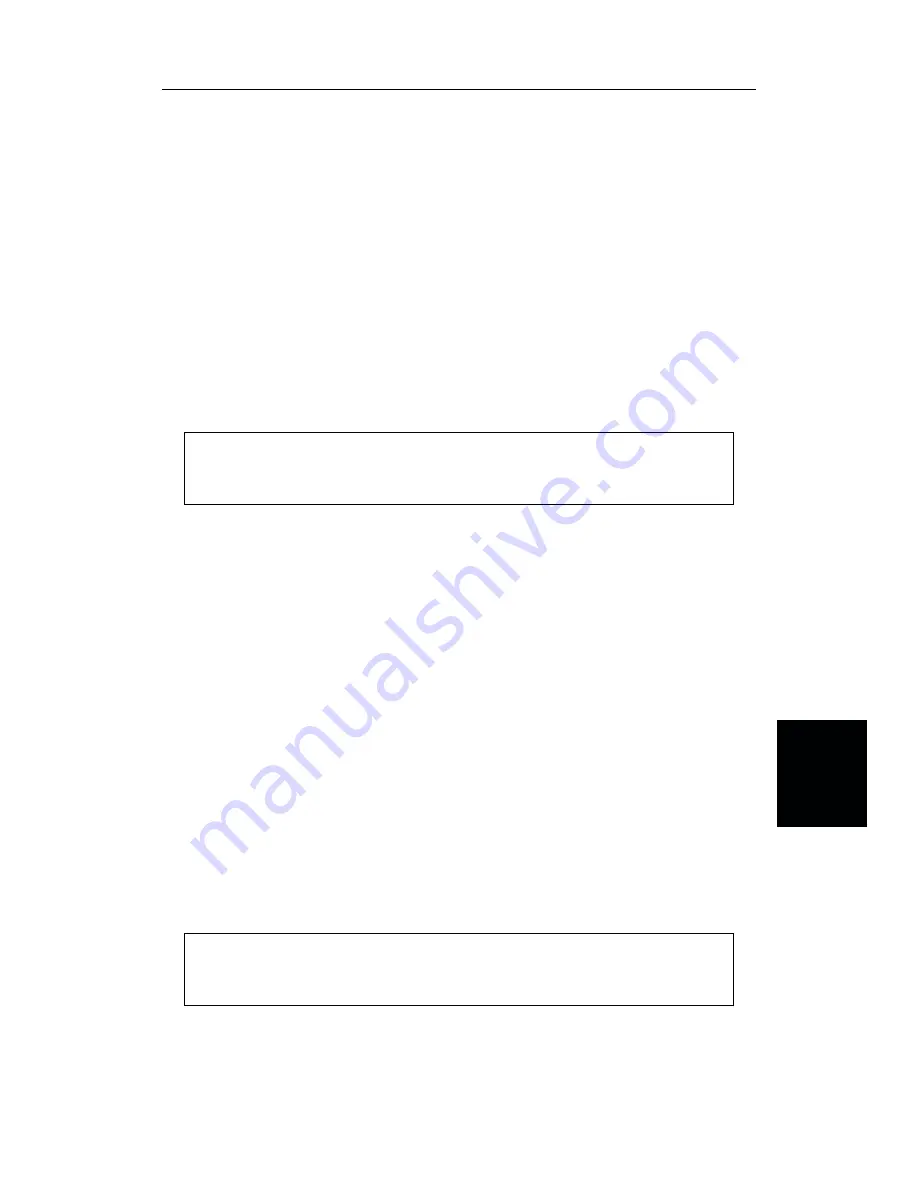
Software Installation
The Site Master Software Tools program is a conventional Microsoft Windows program.
Installation is similar to all other such programs. For users new to Windows, a detailed pro-
cedure is given below.
Step 9. Insert the Anritsu Site Master Software Tools For Windows disk in the CDROM
drive.
Step 10. Select
Run
under the Start menu.
Step 11. Type
x:\SETUP
, where x = the drive letter of the CDROM drive.
Step 12. Press the
Enter
key to select the default directory
C:\Program Files\Site Master
Software Tools\
and begin the Setup routine.
Step 13. When the Setup program prompts, select
OK
or press the
Enter
key to restart
Windows.
NOTE: The Setup routine will create a new Program Group named “Site Master
Software Tools”. This group will contain three file icons, “Read Me,” “Site Mas-
ter Help,” and “Site Master Software Tools.”
Step 14. Double-click on the “Read Me” icon to read about recent changes that did not
get into this manual and important features or problems that you should know
about.
Step 15. Double-click on the “Site Master Help” icon to acquaint yourself with the com-
prehensive on-line manual. This manual provides descriptive narrative for the
various program features and controls.
Step 16. Double-click on the “Site Master Software Tools ” icon to open the Software
Tools program.
Step 17. Click on
Settings
, in the top menu bar, and select
COM Port
. Enter the appro-
priate COM port number for the serial interface cable (null modem type).
Plot Capture
Plots (traces) can be captured either singly from the Site Master display or in multiples
from one or more stored-display locations. Both methods are described below.
The recommended method is to capture multiple traces to a database. In one operation, all
of the data residing in the up-to-200 stored display memory locations in the Site Master can
be downloaded to a database for easy data management.
NOTE: Trace scale can be captured as per Site Master or as autoscale by the
capture program. To select per Site Master or autoscaling, click on Settings and
Default Plot Settings from the top menu bar and pull-down menu.
5-3
Chapter 5 Software Tools Program























