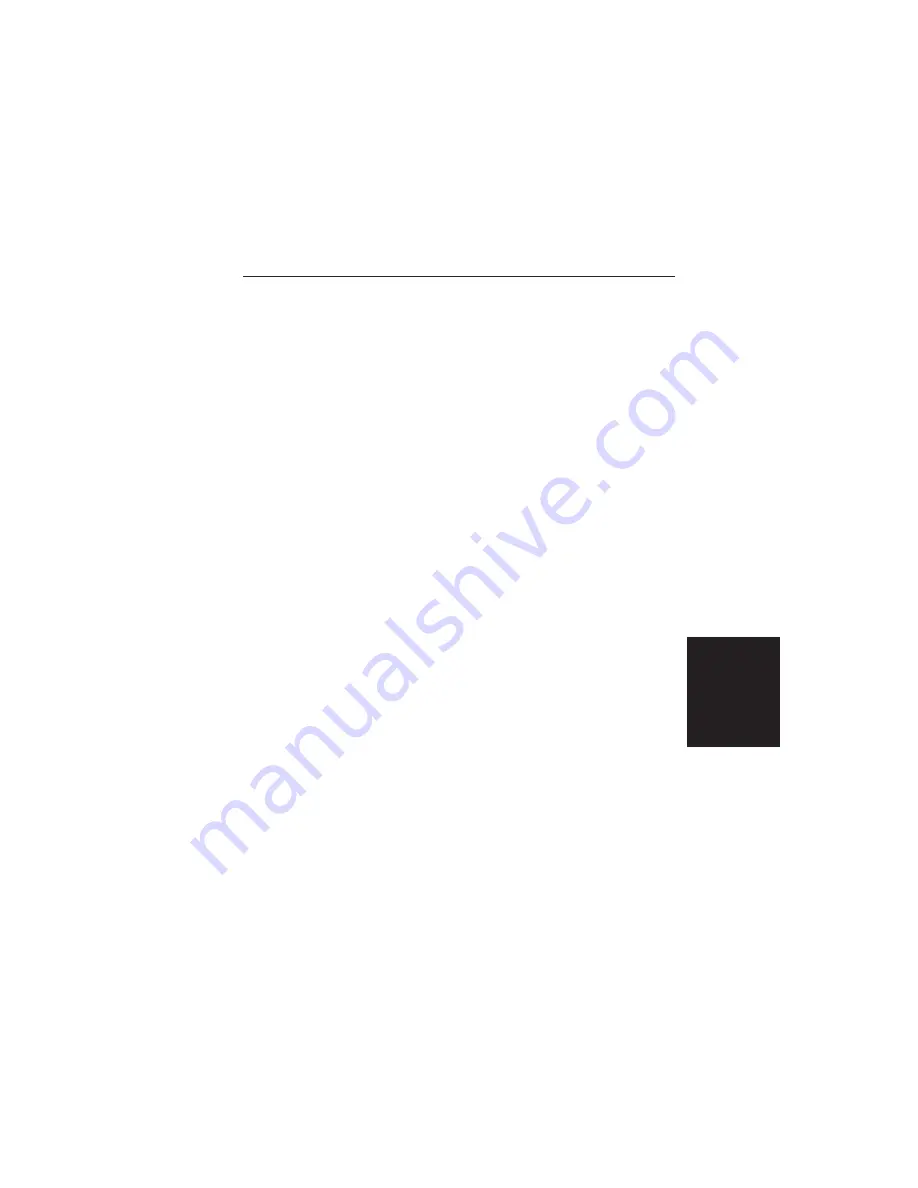
Step 7.
Double-click on the “Site Master Help” icon to ac-
quaint yourself with the comprehensive on-line man-
ual. This manual provides descriptive narrative for
the various program features and controls.
Step 8.
Double-click on the “Site Master Software Tools ”
icon to open the Software Tools program.
Plot Capture
Plots (traces) can be captured either singly from the Site Master dis-
play or in multiples from one or more stored-display locations. Both
methods are described below.
The recommended method is the Capture Multiple Traces option in
the Capture pull-down menu. Using this method, you can download to
the Software Tools program in one operation all of the data residing in
the up-to-40 Stored Display memory locations. The downloaded traces
will appear in cascade on the PC screen.
Multiple trace capture (preferred me
thod)
Step 1.
Connect the supplied cable as shown in Figure 3-3.
Step 2.
Open the “Site Master Software Tools” group, in
the Windows Program Manager.
(Select the Windows pull-down menu from the Pro-
gram Manager menu bar, and select Site Master
Software Tools.)
Step 3.
Double-click on the “Site Master Software Tools ”
icon to open the program.
3-7
Chapter 3 Screen Capture Program
Содержание Site Master S112
Страница 3: ......
Страница 15: ...This page is intentionally blank 1 7 Chapter 1 General Information...
Страница 52: ...2 36 Chapter 2 Operation Figure 2 10 Maximum Distance and Resolution vs Frequency Span...
Страница 81: ...3 14 Chapter 3 Screen Capture Program NOTES...
Страница 83: ......
























