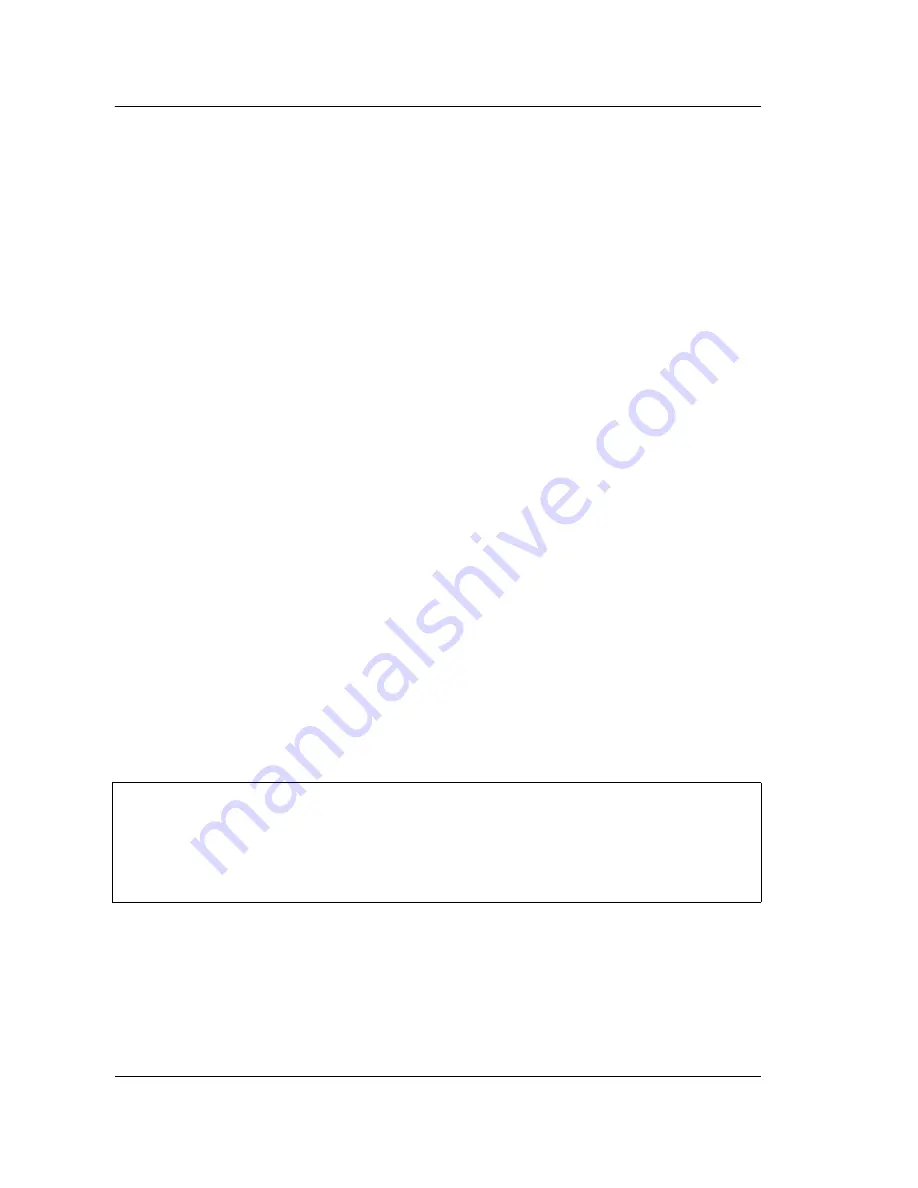
9-3 Web Remote Control Interface
Web Remote Control
9-8
PN: 10580-00252 Rev. K
Site Master User Guide
Normal Mode
Normal Mode is the default mode, where the bitmap image of the instrument screen is
continually refreshed in the browser window. Click the single arrow button at the bottom
right of the screen or any tab on the menu bar to return to Normal Mode from either Fast or
Pause Mode.
Fast Mode
Click the double arrow button to enter Fast Mode, where the update rate can be significantly
faster than Normal mode, especially over low bit-rate connections. Only the measurement
data (yellow trace) is continually updated. The main menu keys and submenu keys may look
different than in Normal Mode, but their functions are the same. Error messages are not
shown in Fast Mode.
Fast Mode is not available with some Spectrum Analyzer measurement types, in which case
the Fast Mode button is disabled. The button is not displayed when the measurement mode is
something other than Spectrum Analyzer.
While in Fast mode, if a measurement type is selected that Fast mode does not support, the
instrument will return to Normal mode.
Pause Mode
Clicking the Pause button turns the Communication Activity dot in the lower right-hand
corner to yellow. If the interface was in Normal Mode, this stops the instrument display from
refreshing in the browser window. If the interface was in Fast Mode, the trace measurement
stops updating. Click the single arrow or the double arrow button to resume remote
communications with the instrument in Normal or Fast Mode, respectively. The
Communication Activity dot then returns to green.
Communication Activity
The moving dot labeled Communication Activity, when green, indicates that ongoing
communication is occurring between the instrument and PC. When you click
Home
,
Capture
Screen
,
Capture Trace
,
File List
,
Device Management
, or
Logout
on the menu bar, the
Communication Activity dot briefly turns yellow before the selected page opens in the
browser.
Notes
•
When clicking a main menu key, submenu key, or measurement icon on the
screen display, a small green dot appears at the point of the cursor to
indicate that the key, button, or icon was pressed.
•
A single Web-enabled device can monitor and control multiple instruments.
However, multiple Web-enabled devices with different IP addresses cannot
connect to the same instrument simultaneously.
Содержание S331E
Страница 2: ......
Страница 36: ...2 9 Tilt Bail Stand Instrument Overview 2 22 PN 10580 00252 Rev K Site Master User Guide ...
Страница 48: ...3 4 Spectrum Analyzer Quick Start Guide 3 12 PN 10580 00252 Rev K Site Master User Guide ...
Страница 76: ...5 6 Updating the Site Master Firmware System Operations 5 12 PN 10580 00252 Rev K Site Master User Guide ...
Страница 82: ...7 1 Overview Bias Tee Option 10 7 2 PN 10580 00252 Rev K Site Master User Guide ...
Страница 98: ...9 3 Web Remote Control Interface Web Remote Control 9 12 PN 10580 00252 Rev K Site Master User Guide ...
Страница 100: ...A 1 Introduction Measurement Guides A 2 PN 10580 00252 Rev K Site Master User Guide ...
Страница 124: ...Index 4 PN 10580 00252 Rev K Site Master User Guide ...
Страница 125: ......






























