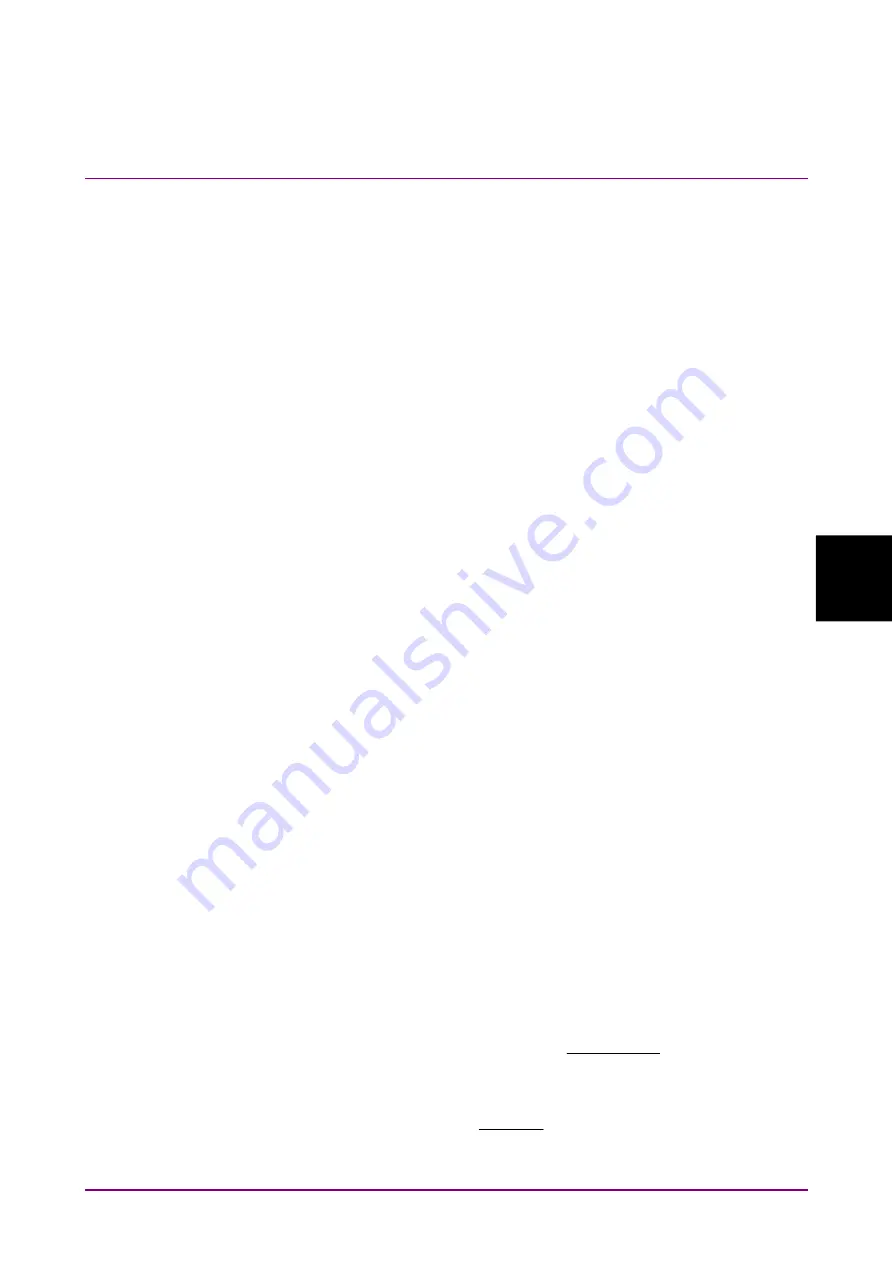
5.2 PPG/ED
Panel
5-25
5
How to Op
erate BERT
5.2.10 Measurement Result
The following measurement result is displayed in the ED Result.
Start Time:
Time when bit error measurement started
Elapsed Time: Time elapsed from start of bit error rate measurement
When Gating Cycle is Single or Repeat, when time exceeds
the Time setting at Gating, the time is reset back to 0.
Remaining Time: Bit error measurement elapsed time subtracted from
time set at Gating Time setting.
ER: The bit error rate is displayed from 0.0001E–18 to 1.0000E–03.
Mantissa is 0.0000 when the bit error does not occur.
At this time, the numeric part varies depending on the clock number.
Example: 0.0000E–03
Clock count 1000 or more, 9999 or less
0.0000E–04
Clock count 10000 or more, 99999 or less
EC: The occurred bit errors are displayed from 0 to 9999999 or from
1.0000E07 to 9.9999E17.
CC: The received bit count is displayed from 0 to 9999999 or from
1.0000E07 to 9.9999E17.
FREQ (kHz):
Clock frequency calculated by the received bit count.
It is the same as the transmission speed (kbit/s) of the received data.
Alarm Indicator
Error:
Displays red when detecting bit error.
SYNC Loss: Displays red when pattern not synchronized.
When the alarm indicator goes red once, the History Indicator goes yellow
when the cause of the alarm is removed, indicating that an alarm
occurred.
When the History Reset button is pressed when the History Indicator is
yellow, the yellow display disappears.
The threshold of SYNC loss (error rate where the pattern synchronization
cannot be performed) varies depending on the bit rate, and the threshold
is calculated using the following formula.
(bit/s)
rate
Bit
65565000
=
value
Threshold
Example: When the bit rate is 28.2 Gbit/s, the threshold is 2.32E–3.
3
-
9
10
×
2.325
=
10
×
28.2
65565000
Содержание BERTWave Series
Страница 26: ...VI...
Страница 74: ...Chapter 1 Outline 1 48...
Страница 166: ...Chapter 4 Screen Operation 4 24...
Страница 210: ...Chapter 6 How to Operate Sampling Scope 6 16 Figure 6 2 2 4 Switching Graph Display...
Страница 237: ...6 2 Explanation of Windows 6 43 6 How to Operate Sampling Scope Figure 6 2 4 9 Measure Dialog Box Equalizer Tab...
Страница 239: ...6 2 Explanation of Windows 6 45 6 How to Operate Sampling Scope Figure 6 2 4 10 Measure Dialog Box Mask Test Tab...
Страница 246: ...Chapter 6 How to Operate Sampling Scope 6 52 Figure 6 2 6 2 Time Dialog Box CRU Tab When MP2110A 054 is installed...
Страница 309: ...6 9 Measuring Waveform 6 115 6 How to Operate Sampling Scope Figure 6 9 5 1 Marker Display...
Страница 322: ...Chapter 6 How to Operate Sampling Scope 6 128...
Страница 377: ...8 6 Adding an Option License 8 11 8 Maintenance 10 Click System Menu System Information and confirm the added option...
Страница 380: ...Chapter 8 Maintenance 8 14 7 Click Reinstall Windows 8 Click Yes...
Страница 432: ...Appendix A Specifications A 36...
Страница 457: ...D 3 Sampling Oscilloscope D 11 Appendix D 26G 53G CRU MP2110A 055 Table D 3 7 CRU Output Sensitivity Pass Fail...
Страница 458: ...Appendix D Performance Test Record Form D 12...
Страница 466: ...Index Index 6...






























