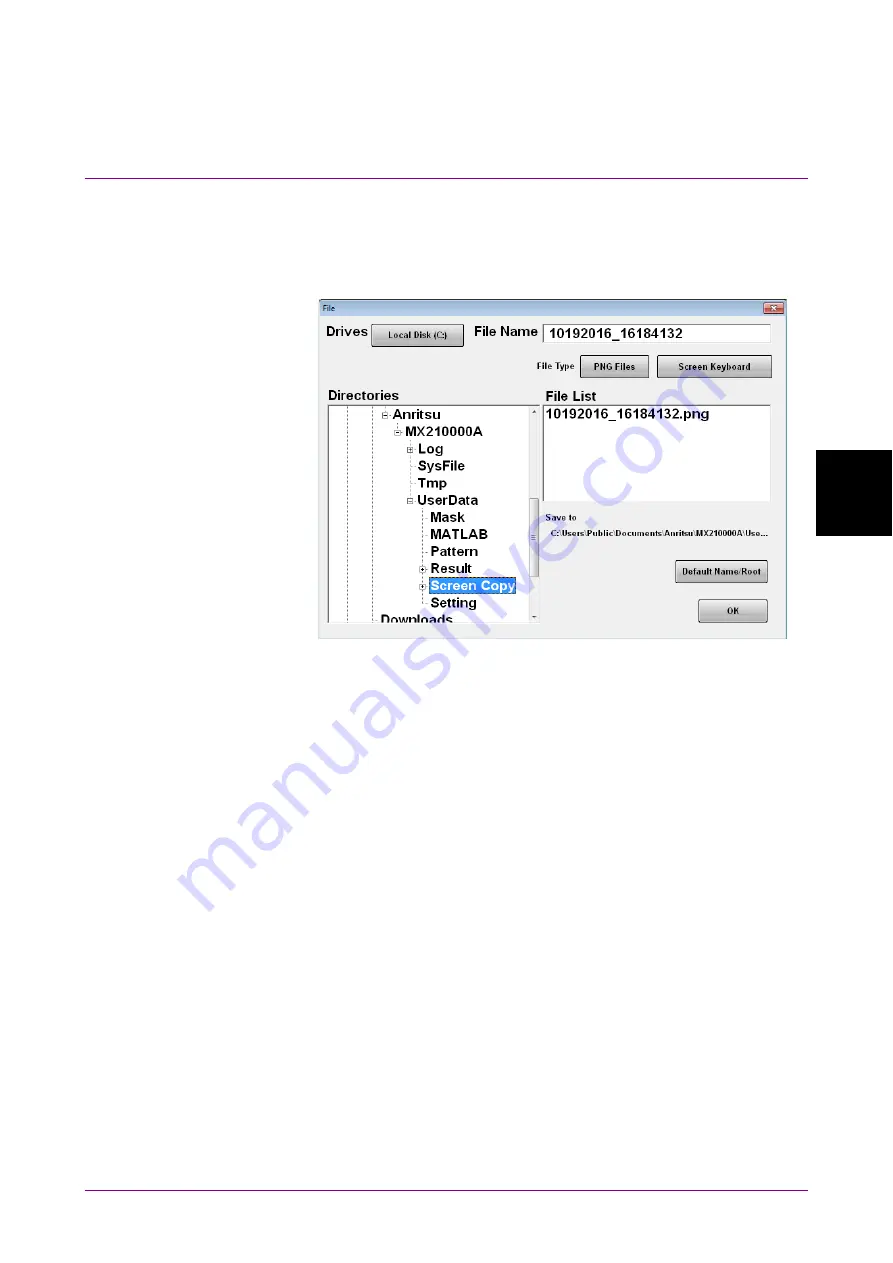
4.3 Setting System Menu
4-11
4
Sc
reen
O
per
ati
on
4.3.3 Screen Copy
Saving screenshots as image files
1. Click Screen Copy.
The file selection dialog box is displayed.
2. Click the Drives button, and then in the Directories area, select a
save destination folder. The folder name is displayed at Save to.
3. The file format to be saved is displayed in the right button of the file
type. The file format can be toggled between PNG Files and JPEG
Files by clicking the button.
4. To input the file name, click Screen Keyboard to set the file name.
5. To overwrite an existing file, click the file name in the File List area.
6. Click OK to save a screenshot as a file.
When overwriting an existing file, a confirmation message is
displayed.
When clicking Default Name/Root, the folder and file names are set to the
default values.
The default folder is as follows:
C:\Users\Public\Documents\Anritsu\MX210000A\UserData\Screen Copy
The default file name is the date and time.
For example, the name of the file saved at 12:05:55.523 on 17 January
2017 will be as follows:
For JPEG Files:
01172017_120555523.jpg
For PNG Files:
01172017_120555523.png
Содержание BERTWave Series
Страница 26: ...VI...
Страница 74: ...Chapter 1 Outline 1 48...
Страница 166: ...Chapter 4 Screen Operation 4 24...
Страница 210: ...Chapter 6 How to Operate Sampling Scope 6 16 Figure 6 2 2 4 Switching Graph Display...
Страница 237: ...6 2 Explanation of Windows 6 43 6 How to Operate Sampling Scope Figure 6 2 4 9 Measure Dialog Box Equalizer Tab...
Страница 239: ...6 2 Explanation of Windows 6 45 6 How to Operate Sampling Scope Figure 6 2 4 10 Measure Dialog Box Mask Test Tab...
Страница 246: ...Chapter 6 How to Operate Sampling Scope 6 52 Figure 6 2 6 2 Time Dialog Box CRU Tab When MP2110A 054 is installed...
Страница 309: ...6 9 Measuring Waveform 6 115 6 How to Operate Sampling Scope Figure 6 9 5 1 Marker Display...
Страница 322: ...Chapter 6 How to Operate Sampling Scope 6 128...
Страница 377: ...8 6 Adding an Option License 8 11 8 Maintenance 10 Click System Menu System Information and confirm the added option...
Страница 380: ...Chapter 8 Maintenance 8 14 7 Click Reinstall Windows 8 Click Yes...
Страница 432: ...Appendix A Specifications A 36...
Страница 457: ...D 3 Sampling Oscilloscope D 11 Appendix D 26G 53G CRU MP2110A 055 Table D 3 7 CRU Output Sensitivity Pass Fail...
Страница 458: ...Appendix D Performance Test Record Form D 12...
Страница 466: ...Index Index 6...






























