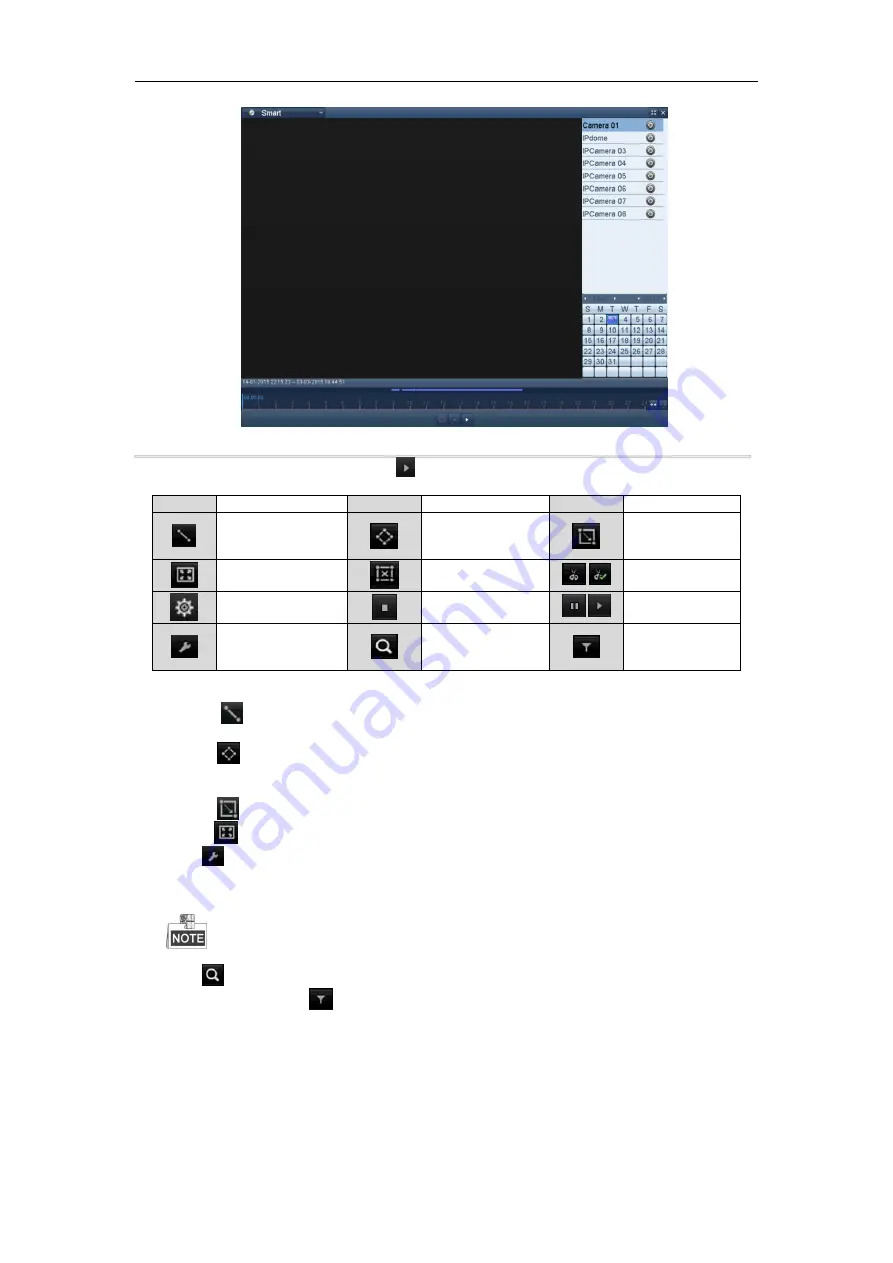
Digital Video Recorder User Manual
53
Figure 6. 11 Smart Playback Interface
4.
Select a date in the calendar and click the
button to play.
Table 6. 2
Detailed Explanation of Smart Playback Toolbar
Button
Operation
Button
Operation
Button
Operation
Draw line for the
line crossing
detection
Draw quadrilateral
for the intrusion
detection
Draw rectangle
for the intrusion
detection
Set full screen for
motion detection
Clear all
/
Start/Stop
clipping
File management for
video clips
Stop playing
/
Pause playing /
Play
Smart settings
Search matched
video files
Filter video files
by setting the
target characters
1.
Set the rules and areas for smart search of VCA event or motion event
Line Crossing Detection
Select the
button , and click on the image to specify the start point and end point of the line.
Intrusion Detection
Click the
button, and specify 4 points to set a quadrilateral region for intrusion detection. Only one
region can be set.
Motion Detection
Click the
button and then click and draw the mouse to set the detection area manually. You can also
click the
button to set the full screen as the detection area.
2.
Click
to configure the smart settings.
Skip the Non-Related Video:
The non-related video will not be played if this function is enabled.
Play Non-Related Video at:
Set the speed to play the non-related video. Max./8/4/1 are selectable.
Play Related Video at:
Set the speed to play the related video. Max./8/4/1 are selectable.
Pre-play and post-play is not available for the motion event type.
3.
Click
to search and play the matched video files.
4.
(Optional) You can click
to filter the searched video files by setting the target characters, including the
gender and age of the human and whether he/she wears glasses.
6.1.6 Playing Back by System Logs
Purpose:
Play back record file(s) associated with channels after searching system logs.
Содержание DN41R
Страница 1: ...Digital Video Recorder User Manual ...






























