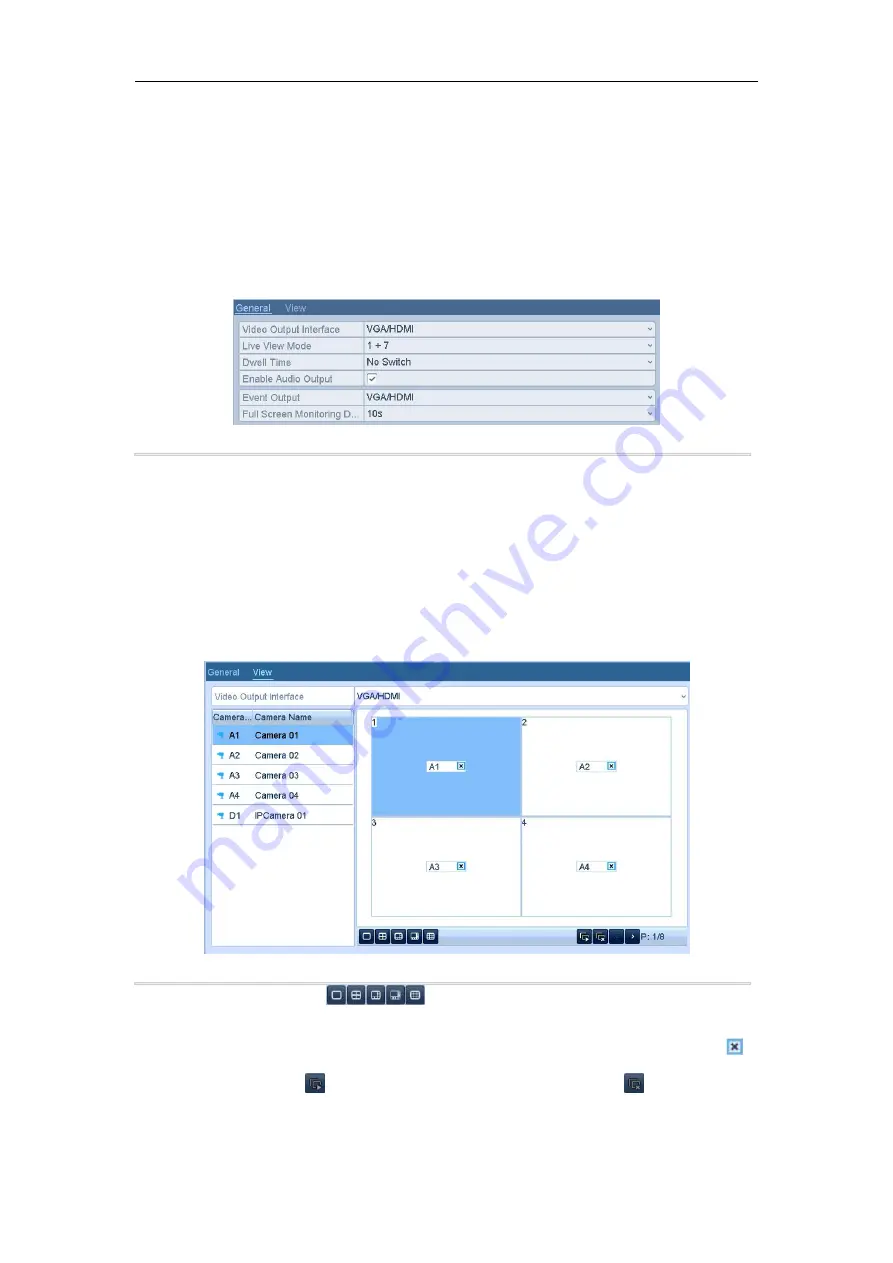
Digital Video Recorder User Manual
26
3.3 Adjusting Live View Settings
Purpose:
Live View settings can be customized according to different needs. You can configure the output interface, dwell
time for screen to be shown, mute or turning on the audio, the screen number for each channel, etc.
Steps:
1.
Enter the Live View Settings interface.
Menu> Configuration> Live View
Figure 3. 6 Live View-General
The settings available in this menu include:
•
Video Output Interface:
Selects the output to configure the settings for.
•
Live View Mode:
Selects the display mode to be used for Live View.
•
Dwell Time:
The time in seconds to
dwell
between switching of channels when enabling auto-switch in
Live View.
•
Enable Audio Output:
Enables/disables audio output for the selected camera in the live view mode.
•
Volume:
Adjust the volume of the audio output.
•
Event Output:
Designates the output to show event video; if available, you can select a different video
output interface from the Video Output Interface when an event occurs.
•
Full Screen Monitoring Dwell Time:
The time in seconds to show alarm event screen.
2.
Set the camera order.
1) Select
View
tab.
Figure 3. 7 Live View- Camera Order
2)
Select a
View
mode in
.
3)
Select the small window, and double-click on the channel number to display the channel on the
window.
If you do not want the camera to be displayed on the live view interface, click the corresponding
to stop it.
You can also click
button to start live view for all the channels and click
to stop all the live
view.
4)
Click the
Apply
button to save the setting.
Содержание DN41R
Страница 1: ...Digital Video Recorder User Manual ...






























