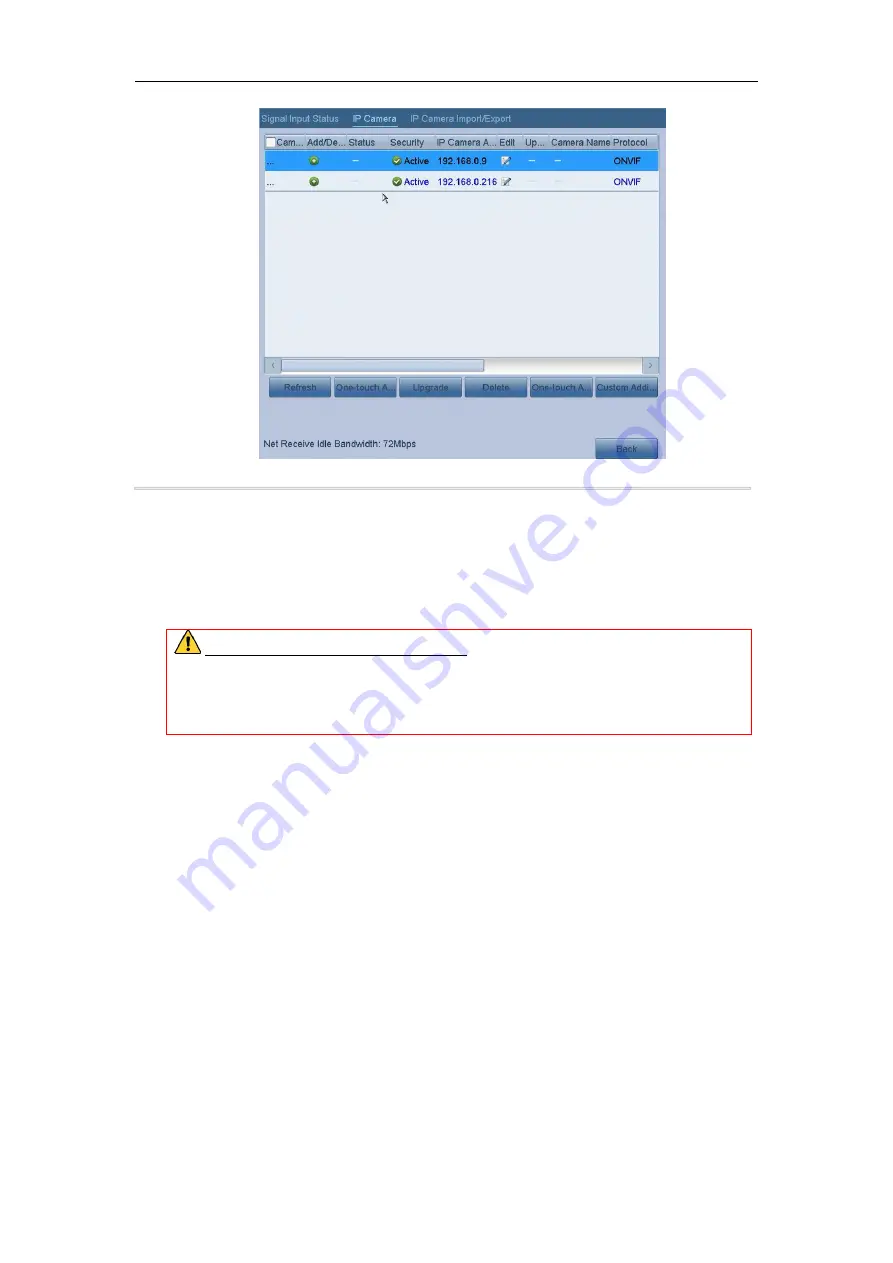
Digital Video Recorder User Manual
19
Figure 2. 15 IP Camera Management Interface
2.
Click the inactive icon of the camera to enter the following interface to activate it. You can also select
multiple cameras from the list and click the
One-touch Activate
to activate the cameras in batch.
3.
Set the password of the camera to activate it.
Use Admin Password:
when you check the checkbox, the camera (s) will be configured with the same
admin password of the operating DVR.
Create New Password:
If the admin password is not used, you must create the new password for the camera
and confirm it.
STRONG PASSWORD RECOMMENDED
–We highly recommend you create a strong
password of your own choosing (Using a minimum of 8 characters, including at least three of the
following categories: upper case letters, lower case letters, numbers, and special characters.) in order
to increase the security of your product. And we recommend you reset your password regularly,
especially in the high security system, resetting the password monthly or weekly can better protect
your product.
4.
Click
OK
to finish the acitavting of the IP camera. And the security status of camera will be changed to
Active
.
2.5.2 Adding the Online IP Cameras
Purpose:
Before you can get a live view or record of the video, you should add the network cameras to the connection list of
the device.
Before you start:
Ensure the network connection is valid and correct. For detailed checking and configuring of the network, please
see
Chapter 11.
OPTION 1:
Steps:
1. Select the
Add IP Camera
option from the right-click menu in live view mode or click Menu> Camera>
Camera to enter the IP camera management interface.
Содержание DN41R
Страница 1: ...Digital Video Recorder User Manual ...






























