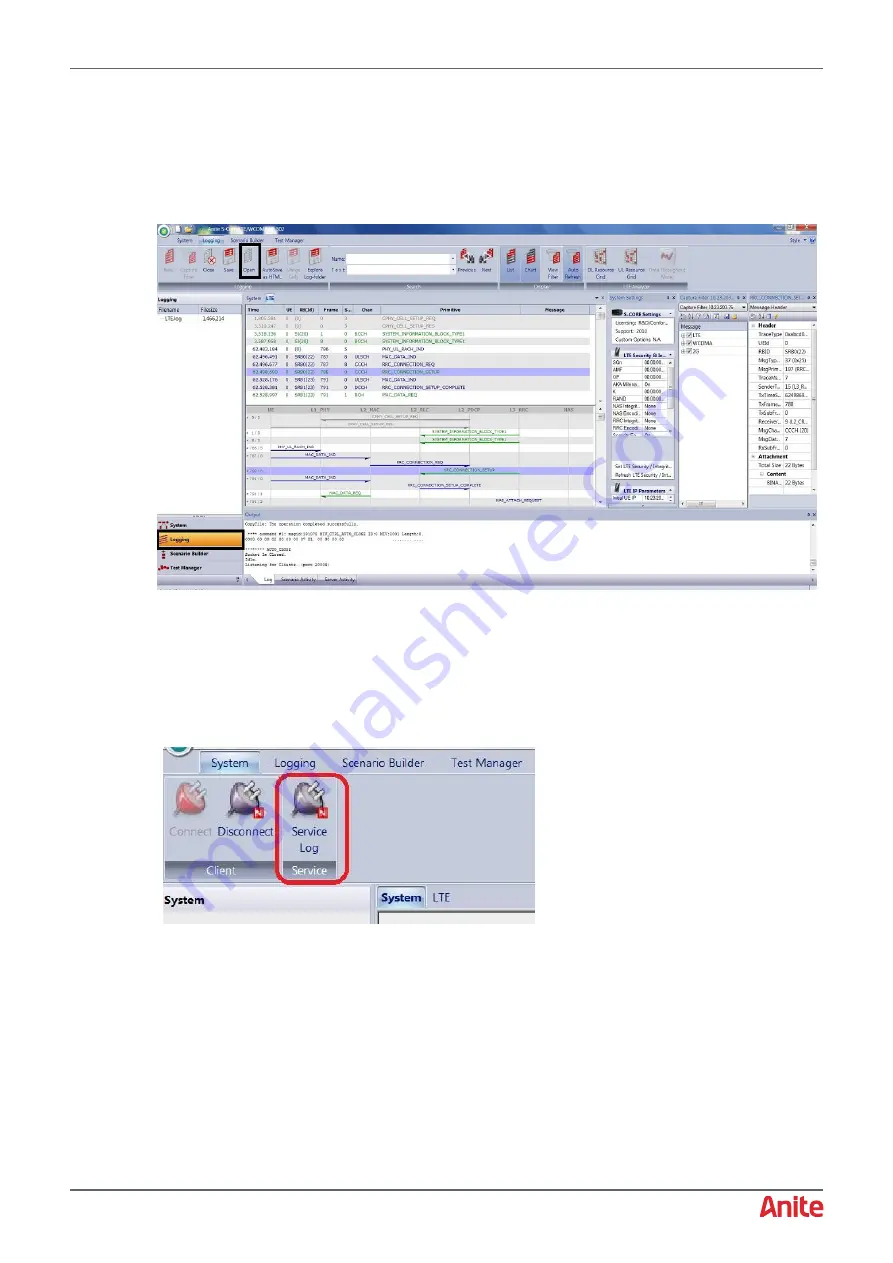
000-015-480 Issue 5
22
nd
May 2017
Anite S-CORE Getting Started Guide
Page 44 of 47
Commercial In Confidence
You can also view saved RF logs as follows:
1.
Display the RF Tracer by selecting to the
Logging
tab.
2.
Click
Open
from the menu, then select the RF log file (displayed in above example: LTE_VZW-
VoWiFi-05.15_2017_04_03_14_02_59).
The log is then displayed in the window as shown below.
7.4
Collecting Service Logs
Service logs are used by Customer Support for analysis when you experience RF issues during test
cases.
At the end of any test cases where you experience RF issues:
1.
Click on the System tab, then click Service Log from the menu.
2.
Save the log to a local directory and send the service logs to Customer Support.



















