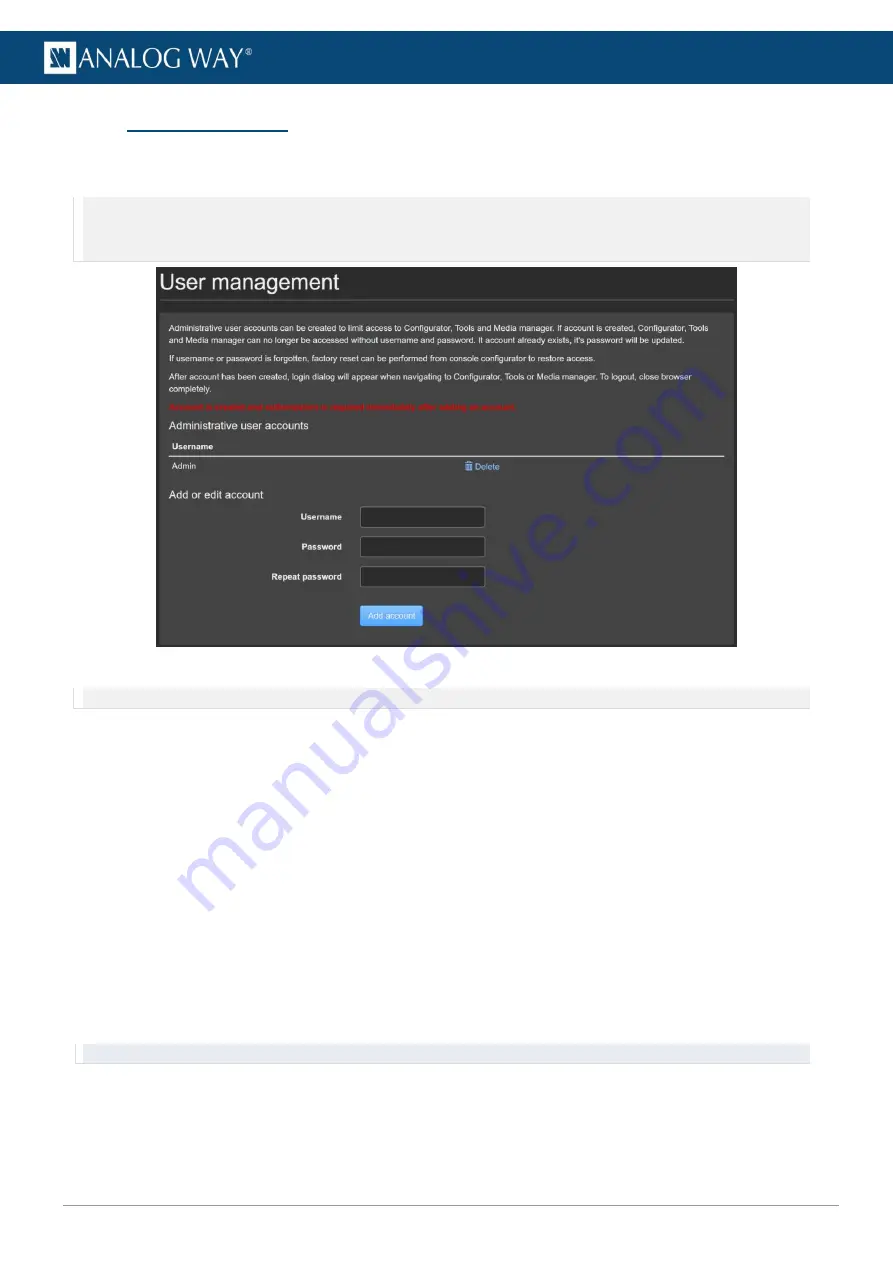
53
www.analogway.com
USER MANUAL
USER MANUAL
USER MANUAL
USER MANUAL
USER MANUAL
USER MANUAL
USER MANUAL
USER MANUAL
5.3
User management
In
Tools > User management
, create admin user accounts to prevent other users from accessing server
configuration settings, server tools and media manager using the web configurator.
Note
: - By default and when there is no admin user account created, the access to the server settings has no password restriction.
- After adding an admin user account, logging in becomes required immediately.
- If all usernames or passwords are forgotten, it is possible to run a factory reset via Configuration mode, see page 59.
Fig. 43 -
User management page
Note
: Picturall media servers with User management enabled cannot be registered as synchronization clients (see chapter 5.1.10)
5.3.1
Create an admin user account
1.
Open the web configurator and go to
Tools > User management
.
2.
Enter a Username and passwords.
3.
Click
Add account
.
The admin user account is created.
4.
If needed, repeat steps 1 to 3 to create more admin user accounts.
After creating an admin user account, accessing menu titles visible on the front page and on the top of the
page requires to log in with an administrative account.
5.3.2
Log out - Close an admin user session
To log out an admin user account, close the browser.
Depending on the browser, it might be needed to clear the browser history or check that the browser is not
active in the background.
Tip
: Use web browser’s incognito mode to make sure that the admin account is logged out when browser is closed.
5.3.3
Delete an admin user account
1.
Open the web configurator and go to
Tools > User management
.
2.
Click
Delete
on the corresponding user account in the users list.






























