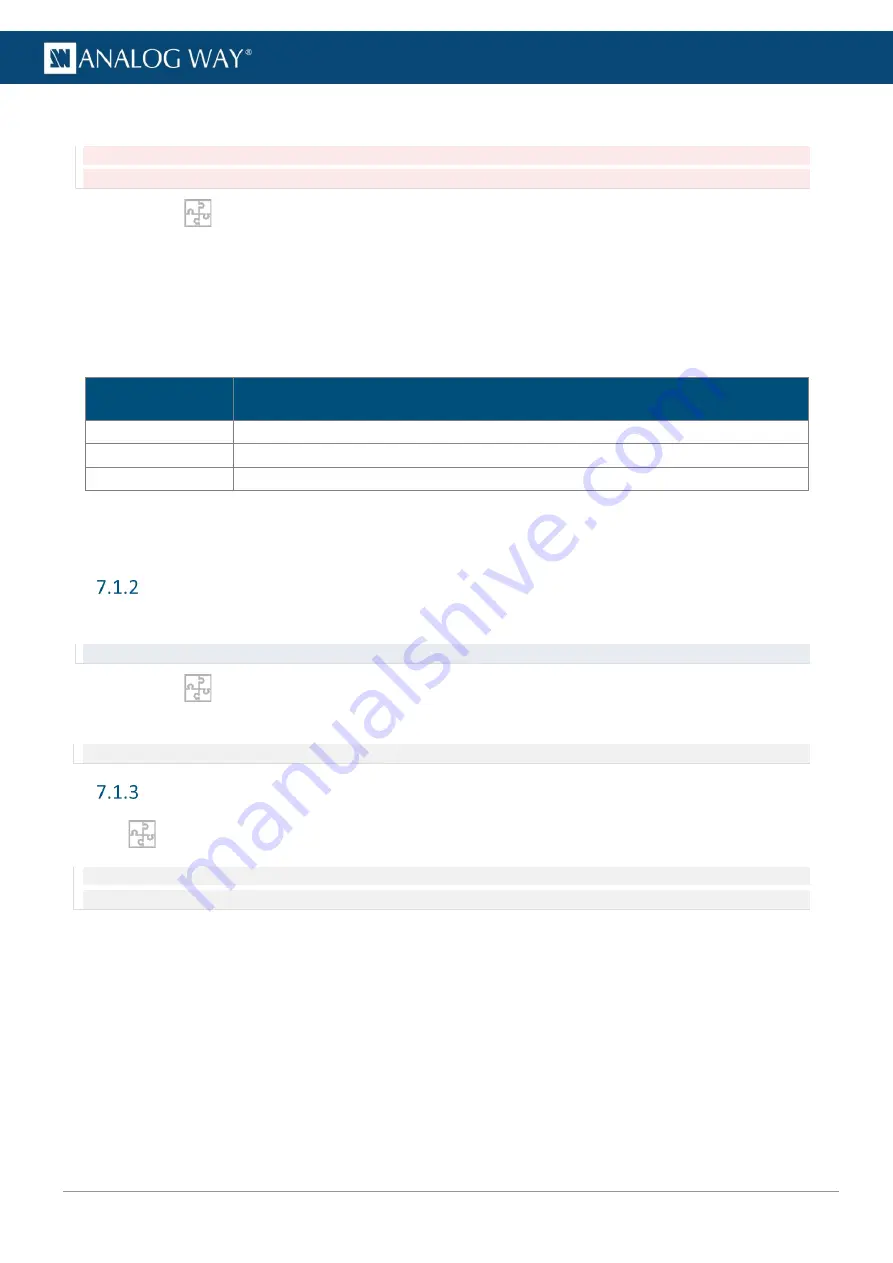
39
USER MANUAL
USER MANUAL
USER MANUAL
USER MANUAL
USER MANUAL
USER MANUAL
USER MANUAL
USER MANUAL
7.1.1.2
Set relative rate
Caution: Make sure the reference input is a reliable source. Any disruptions in the reference signal may cause visible
glitches on the output, even if the selected framelock reference input is not being displayed.
1.
Go to
Preconfig
> System.
2.
In
Vertical Rate
>
Source
, click
Framelock
.
3.
In
Reference
, select Genlock or the Input to be the refresh rate reference.
7.1.1.3
Framelock input settings
These settings are applied when Framelock is set as Vertical rate.
Set the framelock sync settings according to your video sync setup.
Setting name
Description / Setting selection
Sync Type
Composite Analog Sync
or
Composite TTL Sync
H sync Load
Hi-Z
or
75 ohms
Increase stability
On/Off toggle. Increase the frequency tolerance of the Framelock input.
7.1.1.4
Framelock output settings
Set the Framelock output to Loop the Framelock or to output the internal rate of the unit.
Set Color space
Set the color space used for the device internal processing.
Tip:
BT.709
is recommended for HD and
BT.2020
is recommended for UHD.
1.
Go to
Preconfig
> System.
2.
In Color Space, select
YCbCr 4:4:4 ITU-R BT.709
or
YCbCr 4:4:4 ITU-R BT.2020
.
Note: The output color space is set per output in the Output menu. For more information, see
Quick HDCP
From
Preconfig
> System, quickly enable / disable HDCP for all inputs and outputs in the same page.
Note: Disabling HDCP reduces possible problems when the content is not fully HDCP compliant. When output HDCP is disabled, HDCP
inputs will not be displayed anymore.






























