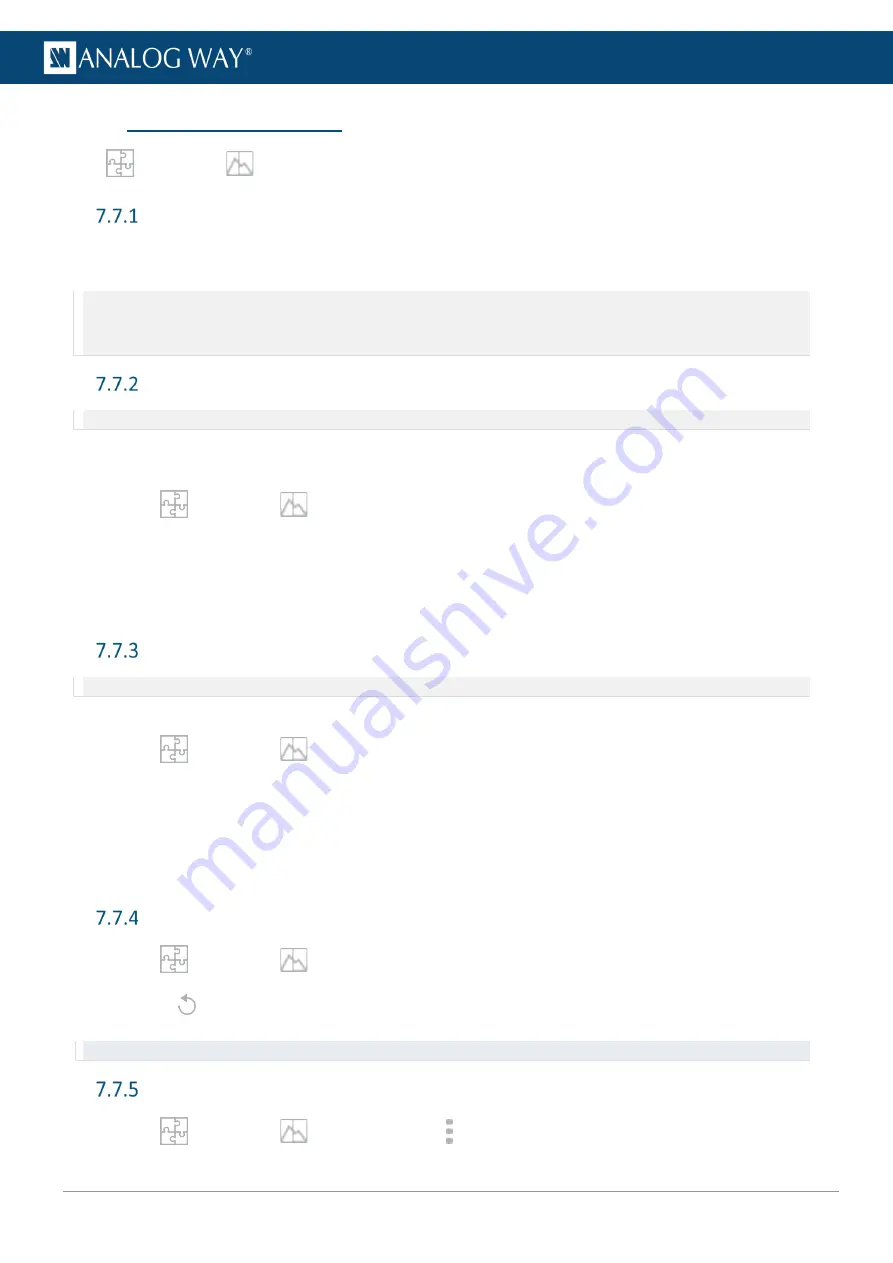
61
USER MANUAL
7.7
Preconfig > Backgrounds
In
Preconfig
>
Backgrounds, create background sets for each Screen.
Background sets
Each Screen is composed of one or more output groups. Assign inputs and images to these output groups to
create background sets. Up to eight Background sets can be saved per screen.
Note:
- One input can be set as a background source for multiple outputs if they have the same format.
- Background sets can only be used in Screens.
- Aux Screens use a custom monochrome color as background (set in the layer properties in Live – Screens / Aux Screens).
Background set for a Screen with one output group
Note:
The content and output capacities must match. Otherwise, it is not possible to assign it to the background set.
The procedure is the same if using one output or one output group with multiple outputs.
For example: Screen 1 is a single output screen using Output 1.
1.
In
Preconfig
>
Backgrounds, select
BS1
in
Screen 1
.
2.
Click a source icon to open the Inputs or Images sources.
3.
Drag a content and drop it in the virtual canvas or in Output 1.
Background set 1
is set and saved.
Repeat the procedure with BS2, BS3, etc. to create more Background Sets for Screen 1.
Background set for a Screen with multiple output groups
Note:
The content and output capacities must match. Otherwise, it is not possible to assign it to the background set.
For example: Screen 2 is a 4x1 screen using Outputs 3, 4, 5 and 6, each output is a 1x1 output group.
1.
In
Preconfig
>
Backgrounds, select
BS1
in
Screen 2
.
2.
Click a source icon to open the Inputs or Images sources.
3.
Drag a content and drop it in the virtual canvas or in Output 3.
4.
Repeat for other outputs.
Background set 1
is set and saved.
Repeat the procedure with BS2, BS3, etc. to create more Background Sets for Screen 2.
Reset a background set
1.
In
Preconfig
>
Backgrounds, select a Background Set.
2.
Click
in the top right corner of the virtual canvas to clear the background set.
Tip
: It is also possible to select each output and press the
Del
key to remove the assigned content one by one.
Remove a source from all background sets
1.
In
Preconfig
>
Backgrounds, click in the top right corner of a source content.
2.
Click
Remove from all BKG Sets
.
Содержание AQL-C
Страница 121: ...www analogway com 121 USER MANUAL...






























