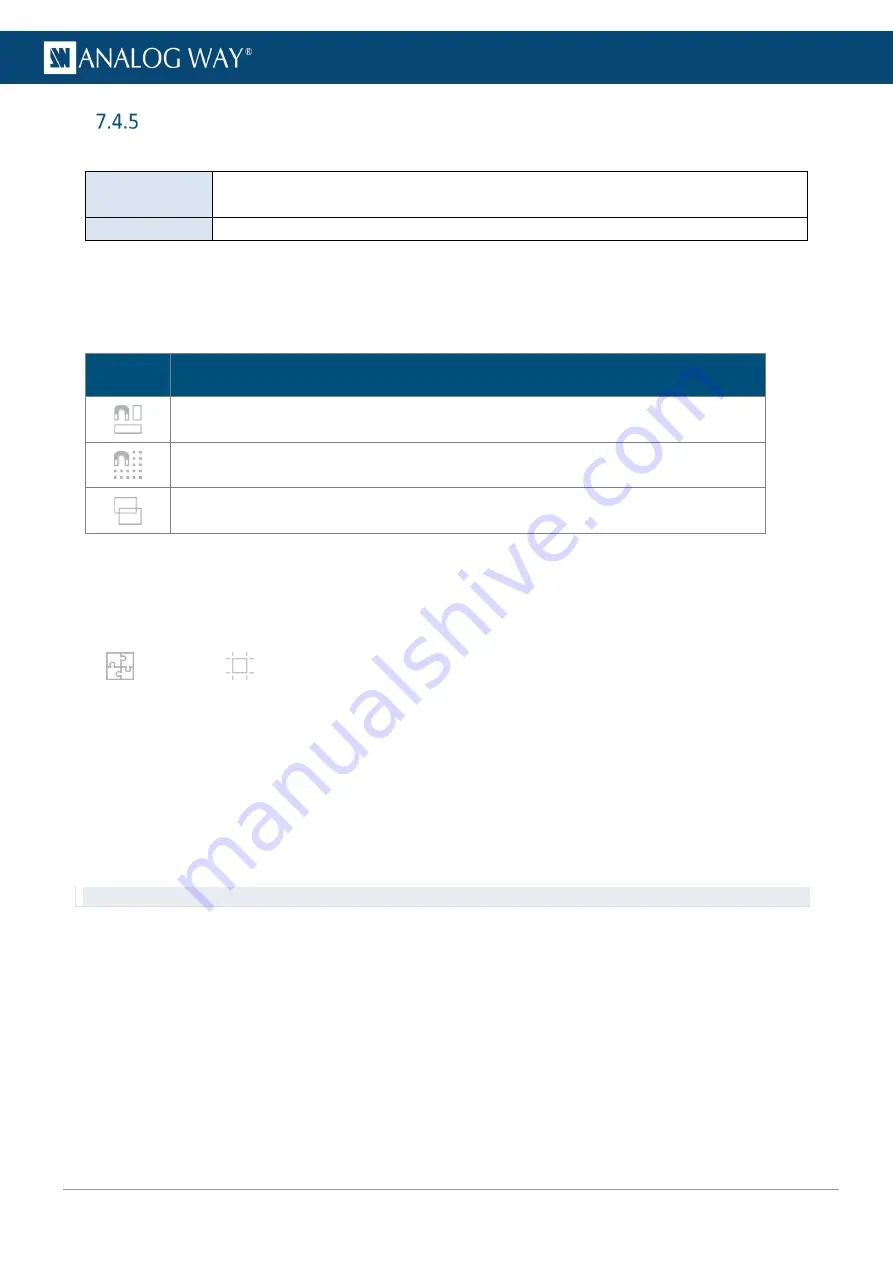
56
USER MANUAL
Free canvas
Free
type is separated in two modes:
Auto mode
Set the position of each output or group freely. The canvas size is automatically
computed and optimized for the created Screen.
Custom mode
Set the Screen size then position each output or group inside the created Screen.
7.4.5.1
Bottom bar buttons – Output position
In Free type, it is possible to use drag and drop in the virtual canvas to position the outputs.
Use the bottom buttons to help positioning outputs in the virtual canvas.
All bottom bar buttons are On/Off Toggle buttons.
Button
Button description
Snap to Screen border and other outputs borders.
Snap to grid cells.
Click the arrow to set the grid (columns and rows).
Hide content to display only layers wireframe.
7.4.5.2
Create a canvas in Auto mode
In
Auto
mode, select outputs and enter their H position and V position or use drag and drop to create the
Screen canvas.
Auto mode is recommended for complex shows with unknown canvas size.
In
Preconfig
>
Canvas, select a Screen.
1.
Select the
Free
canvas type and
Auto
size mode.
2.
In the tree view, select an output group.
3.
Use drag and drop in the canvas to place the output group.
Or go to
Group Canvas
in the right panel and enter H and V position for the output group (in pixels).
4.
In
Group Format
, set a format for every output in the group.
The canvas is updated with the resolution and position settings.
5.
In
Group Pattern
, display patterns to identify the outputs.
6.
Repeat steps 2 to 4 for all outputs / output groups.
Tip:
Use the tools in the bottom bar to snap to a custom grid and/or other outputs.
Содержание AQL-C
Страница 121: ...www analogway com 121 USER MANUAL...






























