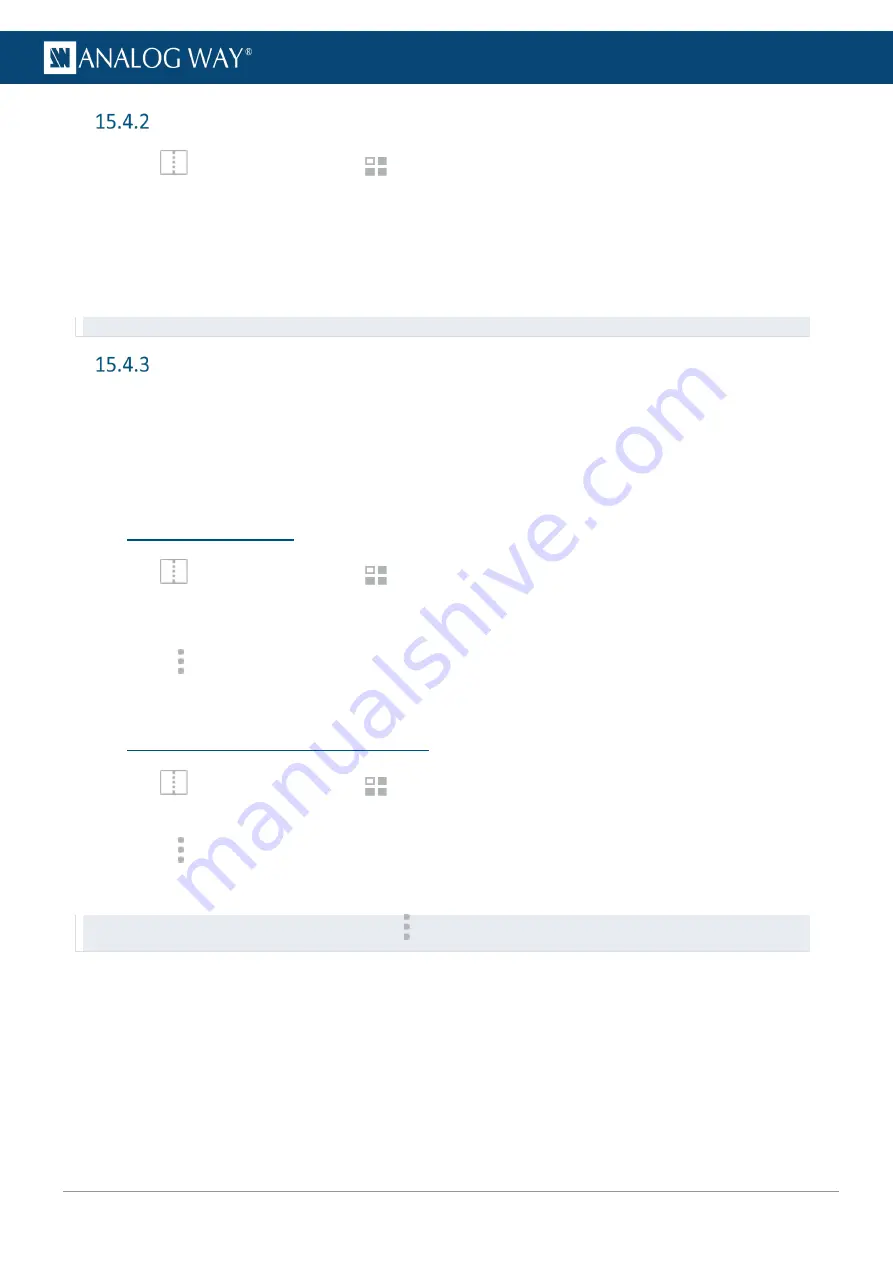
103
USER MANUAL
Load a Layer memory
1.
In
Screens / Aux.
, click the
Memories
tab in the right panel.
2.
Select
Layer
mode and click
Load
.
3.
If needed, enable
Auto Scale
to adapt the loaded memory to fit the Screen.
4.
Click a layer in Program or Preview.
5.
Click a Layer memory slot.
The Layer memory is loaded to the selected Layer in Program or Preview.
Tip:
It is also possible to drag a memory slot to a Program or Preview Layer.
Edit a Layer memory
1.
Load a Layer memory.
2.
Click
Save
to open the Layer memory saving window.
3.
Select the settings to save.
4.
Select the existing Layer memory slot to edit.
5.
Click
Save
to overwrite the previous Layer memory.
15.5
Rename a Memory
1.
In
Screens / Aux.
, click the
Memories
tab in the right panel.
2.
Select
Master
,
Screen
or
Layer
mode.
3.
Click
Edit
.
4.
Click in the top right corner of the memory slot to open the
Label
and
Color
fields.
5.
Enter a new name for the memory slot.
15.6
Change the color of a Memory slot
1.
In
Screens / Aux.
, click the
Memories
tab in the right panel.
2.
Click
Edit
.
3.
Click in the top right corner of the memory slot to open the
Label
and
Color
fields.
4.
Select a color for the memory slot.
Tip:
To reset all memory slots to default colors, click on top of the memory slots and click
Reset colors
.
Содержание AQL-C
Страница 121: ...www analogway com 121 USER MANUAL...






























