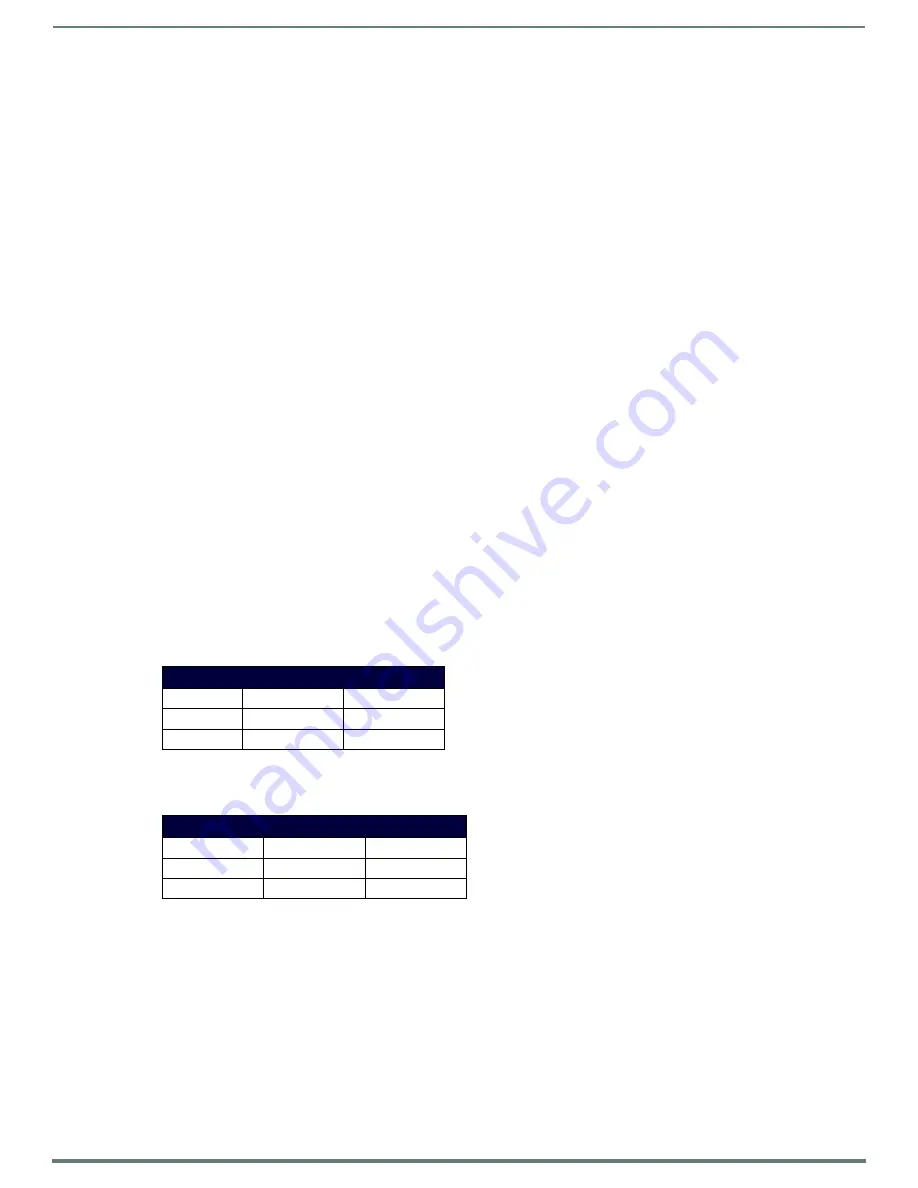
Archive Service
60
Vision
2
Instruction Manual
Configuring a SAN Archive
San Archives are configured in a similar way to NAS Archives. Before starting, check that the Vision2 server used to host the SAN
archive has permission to read/write from the SAN. Next map the SAN as a network drive on this server using the I drive (note
windows search is set on the I drive so do not use another drive letter). Follow the instructions for configuring a NAS Archive. Use
ArchiveService2SAN in all cases instead of ArchiveService2NAS and replace \\NAS\NASArchiveService with the name of the folder
to use on your SAN e.g. I:\vcContent\Archive1. Use an account that has read/write permissions on the SAN.
Configuring IIS for NAS/SAN Archives
Configure IIS for NAS Archive as follows:
1.
Using IIS Manager select Connections > Sites > Default Web Site > v2, find a folder called Archives.
2.
Right click the Archives Folder and select Add Virtual Directory.
3.
In the Alias text box enter ArchiveService2NAS.
4.
Set the PhysicalPath text box to the UNC Path to the folder on the NAS e.g \\NAS\NasArchiveService.
5.
Click Connect as..
6.
Select a Specific User and enter the domain\username of the NAS user account e.g. AMX\username.
7.
Click Set.. and enter the username and password for the NAS user twice.
8.
Click OK.
9.
Now configure the V2AppPool to use the identity of the NAS user, Select Connections > Application Pools.
10. Right click the V2AppPool and select Advanced Settings.
11. In Process Model | Identity, select ApplicationPoolIdentity and click the [...] button.
12. Select a Custom Account and enter the domain\username of the NAS user account e.g. AMX\username and password for the
NAS User account.
13. Restart IIS.
Supported Video on Demand Media Formats
Archives can provide a Video on Demand service for five types of media files (WMV, MPEG-2, MPEG-4, Flash Video (FLV), and MP3).
When uploading a file into the archive, a bitrate setting (high, medium, or low) must be chosen. The following tables indicate what
setting users should choose for different file types.
NOTE: Due to Flash and browser security, if downloading videos in order to upload later into Vision2, please rename the extension of
the file video.mpeg to video.ts.
Flash Video (FLV)
Flash video on the Vision
2
server uses only standard definition and below video sizes. Flash videos must be encoded using the On2
VP6 video codec. The following table lists the recommended bitrates for flash video:
Windows Media Video (WMV)
Windows Media video can be encoded using WM9 and VC1. The following table lists the recommended bitrates for Windows Media
video:
The recommended bitrate for high-definition VC1 is 8-12 Mbits.
MPEG-2
MPEG-2 must be encapsulated in an MPEG-2 transport stream. The supported audio formats are:
MPEG Layer I
MPEG Layer II
MPEG Layer 3 (MP3)
AC3
Flash Video Recommended Bitrates
High
Full D1
1.5 Mbits
Medium
Full D1
800 Kbits
Low
SIF
400 Kbits
Windows Media Video Recommended Bitrates
High
Full D1
1.5 Mbits
Medium
Full D1
800 Kbits
Low
SIF
400 Kbits






























