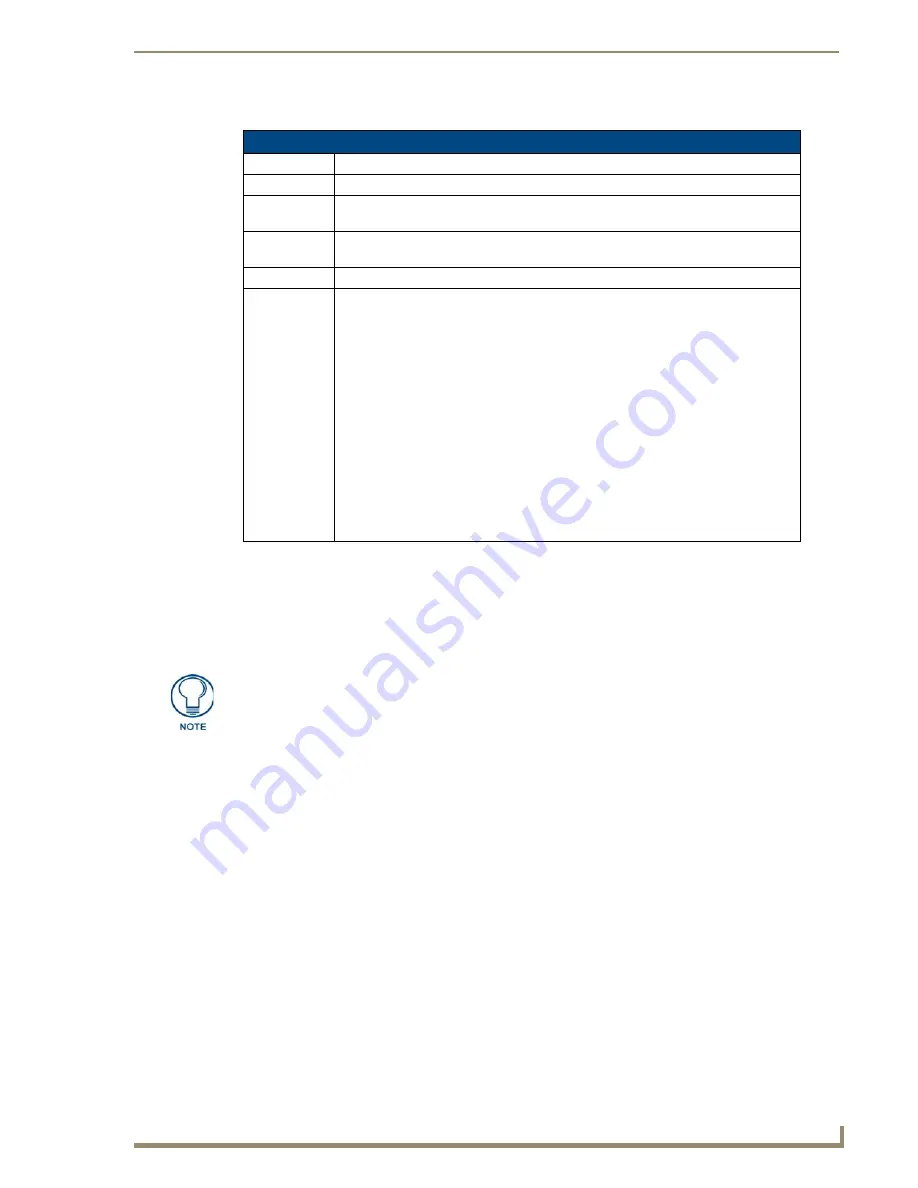
Configuring Communication Settings
53
TPI-PRO/DVI (Total Presentation Interface)
The table on this page consists of five columns:
6.
Locate the TPI-PRO/DVI you want to connect to the Master, and click
Bind (
the
Bind
button is located on
the same line as the TPI-PRO/DVI).
The Master refreshes and shows that the TPI-PRO/DVI is bound to it.
The TPI-PRO/DVI remains bound to the Master and will connect to it whenever you reboot the
TPI-PRO/DVI.
NetLinx Master Ethernet IP Address - URL (UDP) Mode
In this mode, enter the System Number (zero for an unknown System Number) and the IP/URL of the Master
(Master Port Number is defaulted to
1319
).
1.
Press the
Mode
field until the option cycles to URL (UDP). By selecting
URL (UDP)
, the System
Number field becomes read-only (grey) because the panel pulls this value directly from the
communicating target Master.
2.
Press the
Master IP/URL
field to open an on-screen keyboard, and enter the Master IP Address
(
obtained
from the Diagnostics - Networking Address dialog in the NetLinx Studio application
)
.
3.
Click
Done
to accept the new value and return to the System Configuration page.
4.
Do not alter the
Master Port Number
value. (This is the default value used by NetLinx).
5.
Enter a username and password into their respective fields if the target Master has been previously
secured.
6.
Press the
Back
button to open the
Protected Setup
page.
7.
Press the on-screen
Reboot
button to both save any changes and restart the TPI-PRO/DVI.
NetLinx Device Details
Column
Description
System:
Displays the System value being used by the listed NetLinx Master.
Device:
Displays the assigned device value of the listed unit. This Device entry applies to both
the Master and those NDP-capable devices currently connected to that Master.
Device Type:
Displays a description of the target Master or connected device, and its current
firmware version. Example:
NI Master v3.01.323
.
File Name:
Displays the program name and/or file resident on the device.
Status:
Indicates the Master or device state:
•
This Master
: Indicates its the target Master currently being used and being browsed
to. Its this Master’s web pages which are currently being viewed.
•
Orphan
: Indicates that the device is currently not yet “bound” or assigned to
communicate with a particular Master. This state shows an adjacent
Bind
button
which is used to bind the device to the Master whose web pages are currently being
viewed.
•
Searching
: Indicates that the device is trying to establish communication with it's
associated Master.
•
Bound
: Indicates that the device has established communication with it's associated
Master. This state shows an adjacent
Unbind
button which is used to release/
disassociate the device from communicating with its current Master.
•
Lost
: Indicates that the device has tried to establish communication with it's
associated or “bound” Master, but was after a period of time, unable to establish
communication.
If the TPI-PRO/DVI does not appear within the OnLine Tree tab of the Workspace
window of NetLinx Studio, check to make sure that the NetLinx Master System
Number (from the Device Addressing dialog box) is correctly assigned.
Содержание TPI-PRO-4
Страница 14: ...xii TPI PRO Total Presentation Interface Table of Contents ...
Страница 76: ...TPI PRO DVI Configuration Pages 70 TPI PRO DVI Total Presentation Interface ...
Страница 172: ...Terminal Telnet Commands 166 TPI PRO DVI Total Presentation Interface ...
Страница 180: ...Upgrading Firmware 174 TPI PRO DVI Total Presentation Interface ...
Страница 208: ...Supported Input and Output Modes 202 TPI PRO DVI Total Presentation Interface ...
Страница 214: ...Appendix 208 TPI PRO DVI Total Presentation Interface ...
Страница 217: ...Troubleshooting 203 TPI PRO Total Presentation Interface ...






























