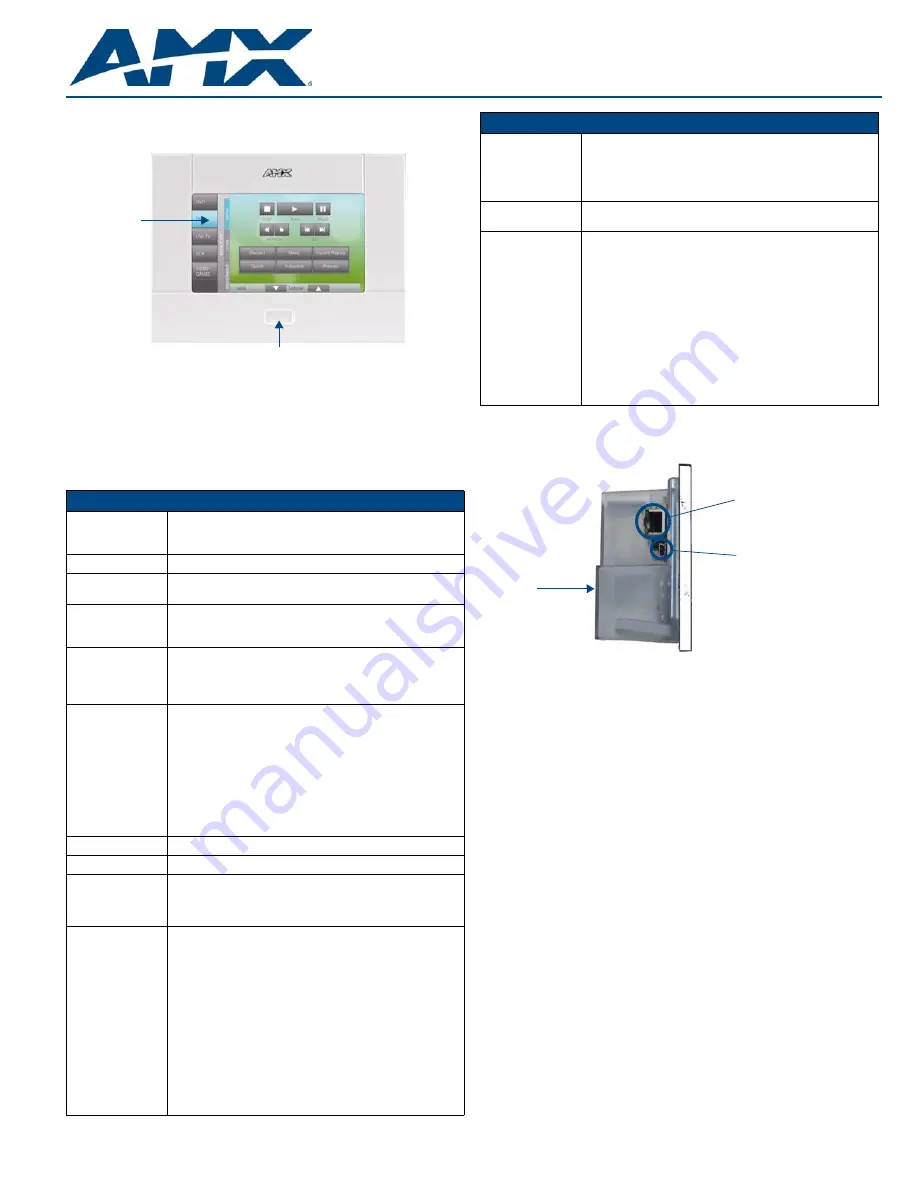
Installation Guide
NXD-430
4.3" Modero
®
Wall/Flush Mount Touch Panel
For more detailed installation, configuration, programming, file transfer, and operating
instructions, refer to the
NXD-430/435 Operation/Reference Guide
, available online at
www.amx.com
.
Overview
The NXD-430 Modero
®
Wall/Flush Mount Touch Panel includes a mini-USB port for
programming and one NetLinx-programmable button. All power is supplied via Power
Over Ethernet (PoE), utilizing a PS-POE-AF PoE Injector (
FG423-80
) or equivalent
PoE device.The NXD-430 comes in black (
FG2262-01
) and white (
FG2262-02
).
Specifications
Panel Connectors and Wiring
FIG. 2 shows the connectors located on the NXD-430 Modero panel. The mini-USB
port is used for programming the touch panel.
For more information on connection and use of the Panel Connectors, as well as
information on programming, please refer to the
NXD-430/435 Operation/Reference
Guide
, available at
www.amx.com
.
Capacitive Touch Button
The NXD-430 has one main button on the front of the device, in the center of the
bezel. This button has several uses:
•
Press the button once to start a previously programmed function, or to turn off
the display if not previously programmed.
•
Press and hold the button for 6 seconds to put the device into
Setup Mode
.
•
Press and hold the button for 9 seconds to enter
Calibration Mode
.
•
Press and hold the button for 20 seconds to reboot the panel.
The front button of the NXD-430 utilizes capacitive touch, which detects the electrical
conductivity of human skin and reacts directly to touch. This allows the button to resist
wear and dirt, as the button does not have any actual physical button to depress.
NXD-430 Setup and System Connection
1.
Carefully remove the panel from the shipping box, peel the protective plastic
cover from the LCD, and apply power to the panel via the PoE Injector.
2.
From below the LCD, press the front button for 9 seconds (passing over the
Setup
page) to access the
Calibration
setup page and follow the on-screen
instructions to return to the main
Setup
page.
3.
Press the on-screen
Protected Setup
button on the
Setup
page.
4.
Enter the panel password into the on-screen keypad (default is
1988)
.
5.
Press the
Device Number
field to open the on-screen Device Number keypad
and enter a value for the panel (
default is 32001
).
6.
Press the
System Settings
button to open the
System Settings
page.
7.
From the
IP
tab, toggle the
DHCP Static
field to
DHCP
if it is not already set to
DHCP.
8.
From the
Master
tab, toggle the
Type
field to
Ethernet
.
•
Toggle the
Mode
field to
URL
.
•
Enter both the System Number and IP Address of the target Master.
9.
Enter a valid Username and Password if the target Master is secured.
10.
Press the
Back
button and then press the on-screen
Reboot
button to save any
changes and cycle power to the panel.
FIG. 1
NXD-430 4.3" Modero Wall/Flush Mount Touch Panel - White
NXD-430 (FG2262-01/02) Specifications
Dimensions (HWD):
• NXD-430: 4.13" x 5.5” x 2.13" (10.48 cm x 13.97 cm x 5.40 cm)
• CB-TP5 Rough-In/Wallbox (optional): 4.27" x 5.14" x 3.40"
(10.86 cm x 13.06 cm x 8.64 cm)
Weight:
• 0.65 lbs (0.29 kg)
Power
Requirements:
• PoE Powered - No local Power Supply needed
• Max power draw: 5.5W.
Memory (Factory
default):
• 128 MB SDRAM
• 256 MB integrated Flash Memory (not upgradeable - factory
programmed)
Certifications:
• FCC Part 15 Class B
• CE
• IEC 60950
• RoHS
Panel LCD
Parameters:
• Aspect ratio: 16 x 9
• Minimum brightness (luminance): 280 cd/m2
• Channel transparency: 8-bit Alpha blending
• Contrast ratio: 250:1
• Display colors: 256 thousand colors (18-bit color depth)
• Dot/pixel pitch: 0.14 mm
• Panel type: WQVGA
• Screen resolution: 480 x 272 pixels (HV) @ 60 Hz frame
frequency
• Viewing dimensions: 2 3/16" x 3 13/16" (5.56 cm x 9.68 cm)
Active Screen Area:
• 2 1/8" x 3 3/4" (5.40 cm x 9.53 cm)
Viewing Angles:
• Left/Right/Up/Down: 80/80/60/80
Front Panel
Components:
•
Center Button:
Capacitive touch button provides both access to
the
Setup
and
Calibration
pages and toggles the panel between
a "sleep" or "wake" state. This button is also user-
programmable.
Side Panel
Connectors:
• Ethernet 10/100 Port:: RJ-45 port for 10/100 Mbps
communication. The Ethernet port automatically negotiates the
connection speed (10 Mbps or 100 Mbps), and whether to use
half duplex or full duplex mode. Power is supplied through
Power Over Internet (PoE). NXD-430 panels communicate with
the NetLinx Master using the ICSP protocol over Ethernet. LEDs
show communication activity, connections, speeds, and mode
information:
L/A-link/activity
- Yellow LED lights On when the Ethernet cables
are connected and terminated correctly and then blinks when
receiving Ethernet data packets.
SPD-speed
- Green LED lights On when the connection speed is
100 Mbps and turns Off when the speed is 10 Mbps.
• Mini-USB Connector: 5-pin Mini-USB connector used for
programming, firmware update, and touch panel file transfer
between the PC and the target panel.
Capacitive Touch Center Button
Touch screen
NXD-430 Specifications (Cont.)
Operating /Storage
Environments:
• Operating Temperature: 0° C (32° F) to 40° C (104° F)
• Operating Humidity: 5% - 85% relative humidity
(non-condensing)
• Storage Temperature: -20° C (-4° F) to 60° C (140° F)
• Storage Humidity: 5% - 85% RH
Included
Accessories:
• NXD-430 Installation Guide (
93-2262-01
)
Other AMX
Equipment:
• CB-TP5i Rough-In/Wallbox (
FG038-11
)
• Back Cover for the CB-TP5i Rough-In/Wallbox (
FG038-12
)
• PS-POE-AF PoE Injector (
FG423-80
)
• NXA-BEZP-430-BK Black Portrait Bezel Kit for the NXD-430
(
FG2262-10
)
• NXA-BEZP-430-WH White Portrait Bezel Kit for the NXD-430
(
FG2262-11
)
• CC-USB Type-A to Mini-B 5-wire programming cable
(
FG10-5965
)
• NXA-RK5 Rack Mount Kit for 5" Wall Mount panels (
FG2904-55
):
- 5" Rackmount
- Four Screws, #10-32 x.625, PH Truss, BLK
- Four Washers, #10, Black Nylon
- Three Screws, #4-40 x.250, PPH, BLK
FIG. 2
Connector layout on the NXD-430 Modero Wall/Flush Touch Panel
Ethernet 10/100 port
Mini-USB port
Back box


