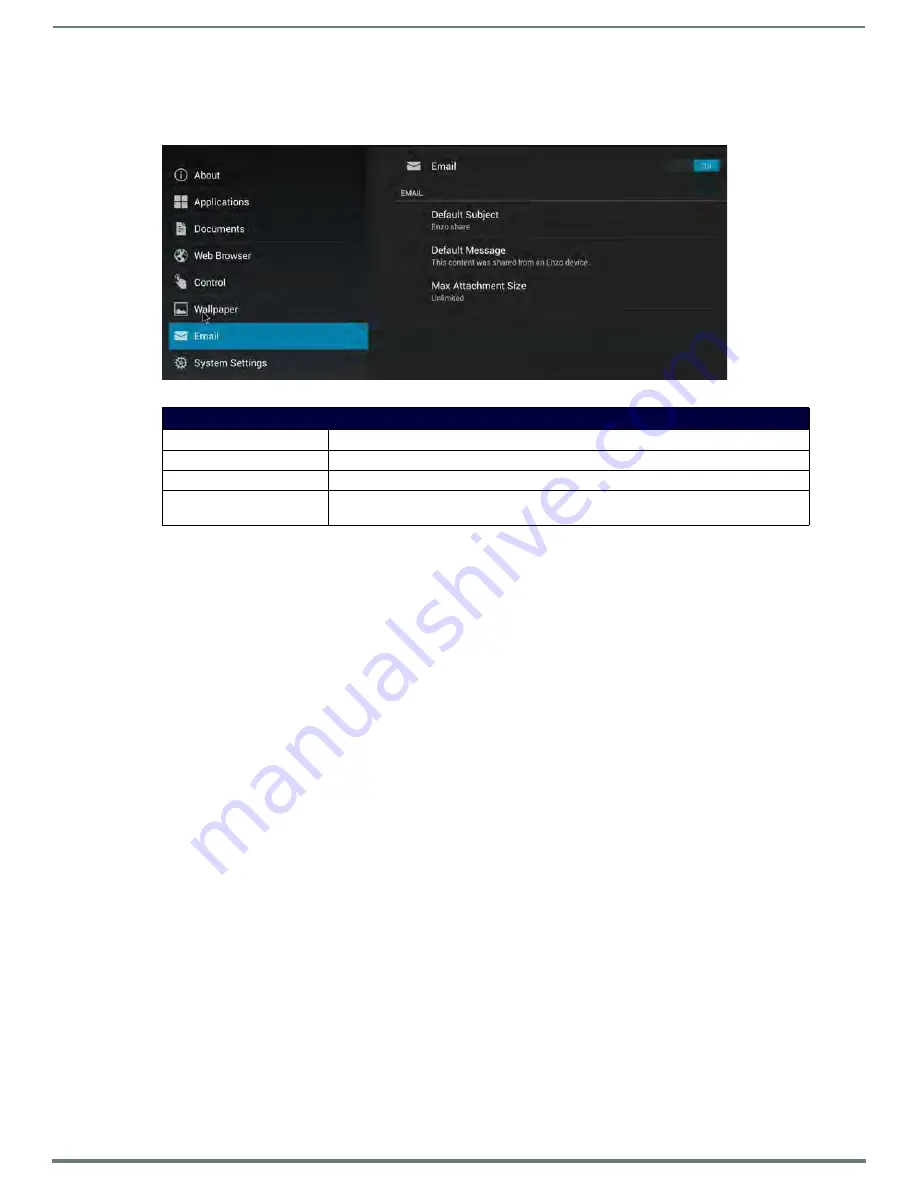
Enzo Settings
21
Administrators Guide - NMX-MM-1000 Enzo Meeting Presentation System
The Email option allows e-mail activation on the Enzo Meeting Presentation System. The default subject and message for any e-
mail messages sent may be set a swell as the maximum size for attachments. The following table list the Email options.
FIG. 40
WebApps Applications
Email Options
Use this option to toggle the e-mail option.
Default Subject
Select this option to indicate a default subject line for every outgoing e-mail.
Default Message
Select this option to indicate a default message for every outgoing e-mail.
Max Attachment Size
Select this option to set the maximum size for a file attached to an outgoing e-mail.
Attachments or set an unlimited attachment size may be disabled.






























