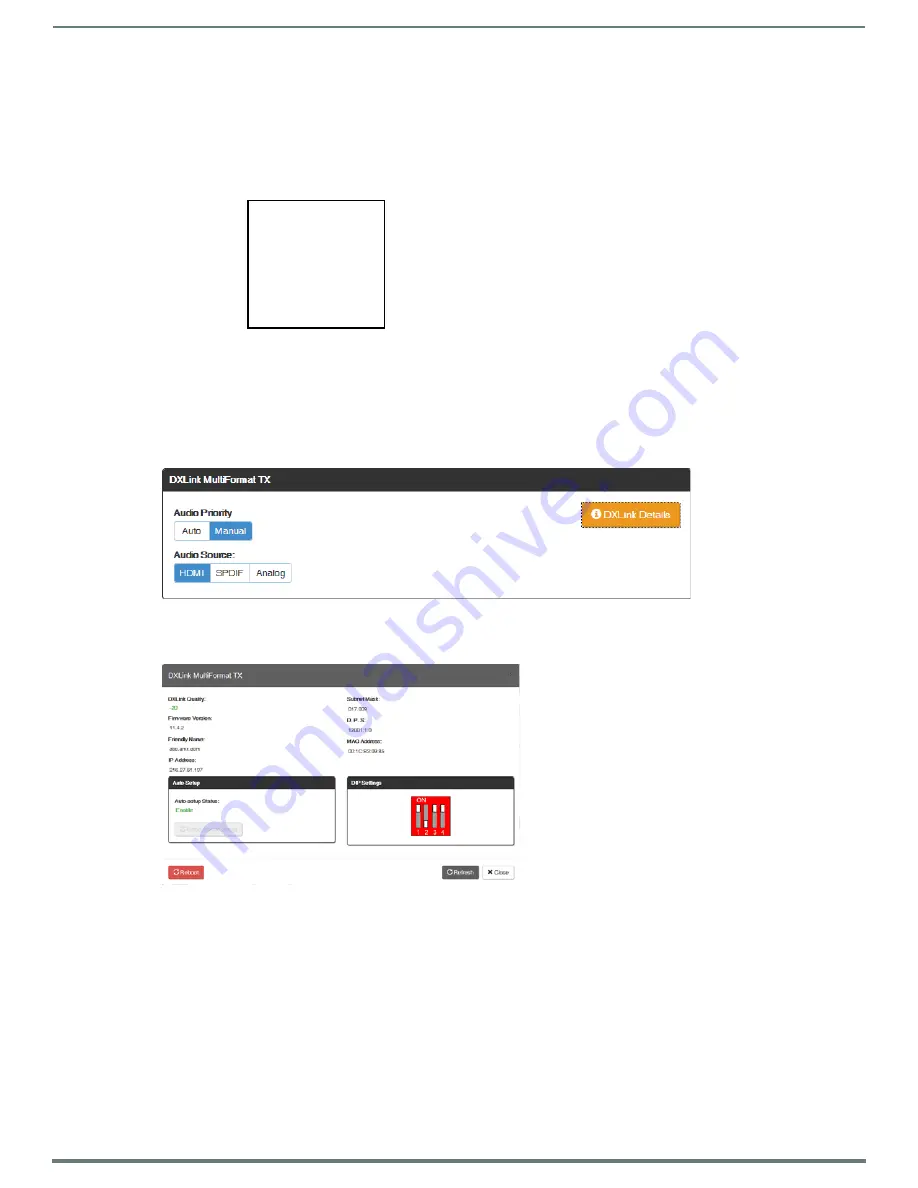
WebConsole - Switching Options
78
NX-Series Controllers - WebConsole & Programming Guide
Blue Handles – use the sliders (blue handles) to adjust Equalizer values.
The following drop-down lists can also be used to adjust Equalizer values.
Band – numbered from 1 to 10.
Filter – the options are Bell, Band Pass, Band Stop, High Pass, Low Pass, Treble Shelf, and Bass Shelf.
Frequency – the adjustment range is from 20 to 20000 (Hz).
Gain – the adjustment range is from -12 to 12.
Q – the adjustment range depends on the filter selected:
* On reboot, the Enabled box always returns to the checked (default) state. To disable the Equalizer options over a reboot, set the
“y” (vertical) vertex to 0 (zero).
DXLink Audio Settings
DXLink specific audio settings display when a DXLink Twisted Pair or DXLink Fiber Transmitter or Receiver (or other DXLink
equipment) is connected to the selected input or output. These settings display in addition to the normal audio settings for the
input or output described in the previous section. The Audio tabbed view
must
be selected.
DXLink (Twisted Pair or Fiber) Transmitter (for selected audio input)
Audio Priority – click either the Auto or Manual button.
Audio Source – click either the HDMI, SPDIF, or Analog button
DXLink Details button – click to display additional settings for the DXLink Transmitter.
Bell = 0.1 to 20
Band Pass = 0.1 to 20
Band Stop = 0.1 to 20
High Pass = 0.5 to 1.4
Low Pass = 0.5 to 1.4
Treble Shelf = 0.5 to 1
Bass Shelf = 0.5 to 1
TX Settings:
DXLink Quality – green = good; red = poor; number
indicates degree or lack of quality
Firmware Version – current version
Friendly Name – current name
IP Address – for auto-setup, displays integrated
Master’s IP address
Subnet Mask – current setting
D. P. S. – current setting
MAC Address – current setting
Auto-Setup – Status (Enable/Disable) and Force
to Auto-setup button
DIP Settings – indicates settings on DIP switch
Reboot button – reboots TX
Refresh button – updates status of TX settings






























