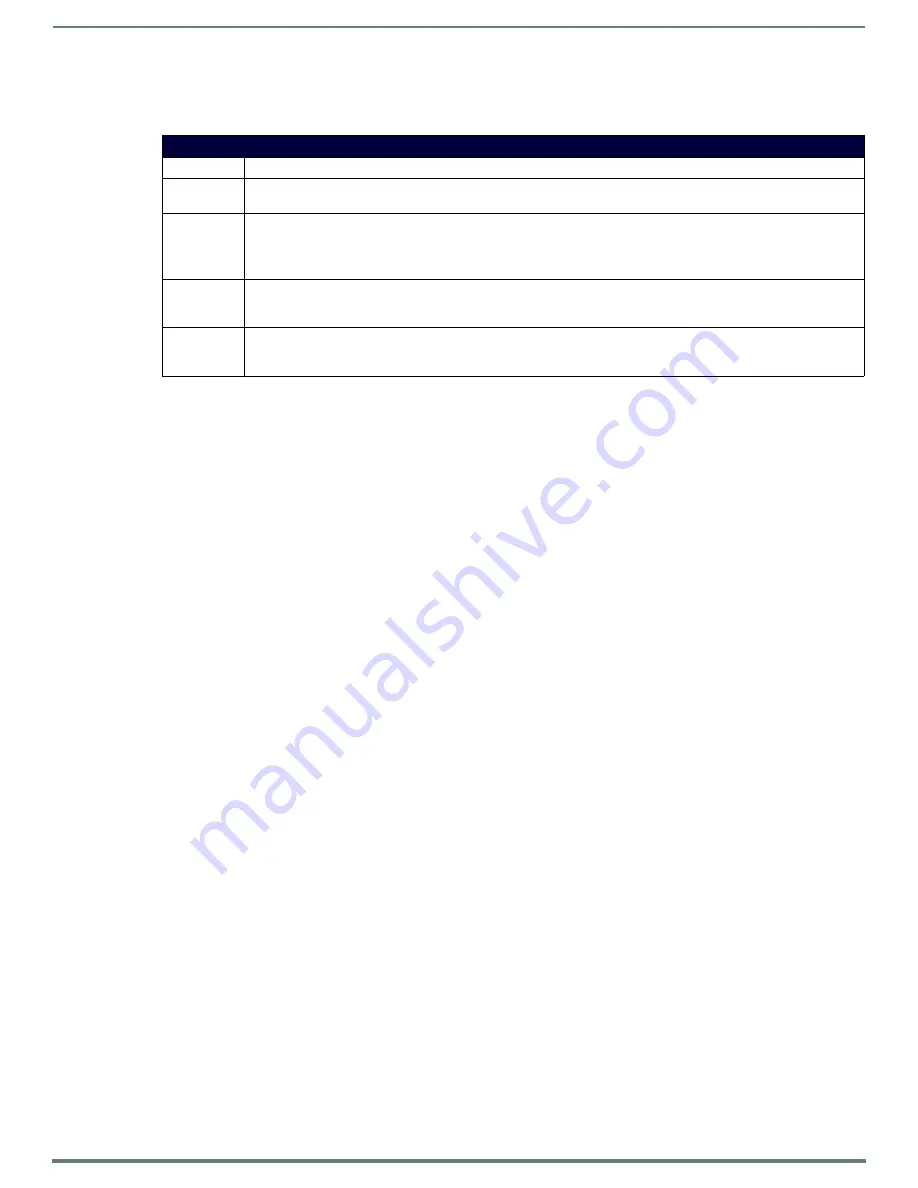
Terminal (Program Port/Telnet) Commands
101
NetLinx Integrated Controllers (Firmware v4)- WebConsole & Programming Guide
ESC Pass Codes
There are 'escape' codes in the pass mode. These codes can switch the display mode or exit pass mode. The following 'escape'
codes are defined.
Accessing the Security Configuration Options
Security configuration options are only available to Program Port connections
(see the
NOTE:
Refer to the SET SECURITY PROFILE
for information on setting Security Profiles.
1.
In the Terminal session, type
help security
to view the available security commands. Here is a listing of the security help:
---- These commands apply to the Security Manager and Database ----
logout Logout and close secure session
setup security Access the security setup menus
NOTE:
The 'help security' and 'setup security' functions are only available via a direct RS232 Program Port connection. They are
not available to Telnet sessions.
2.
Type
setup security
to access the
Setup Security
menu, shown below:
>setup security
---- These commands apply to the Security Manager and Database ----
1) Set system security options for NetLinx Master
2) Display system security options for NetLinx Master
3) Add user
4) Edit user
5) Delete user
6) Show the list of authorized users
7) Add group
8) Edit group
9) Delete group
10) Show list of authorized groups
11) Set Telnet Timeout in seconds
12) Display Telnet Timeout in seconds
13) Enter LDAP security information
14) Test connection to the LDAP server
15) Make changes permanent by saving to flash
16) Reset Database
17) Display Database
Or <ENTER> to return to previous menu
Security Setup ->
3.
The Setup Security menu shows a list of choices and a prompt. To select one of the listed choices, simply enter the number of
the choice (
1
-
17
) at the prompt and press <Enter>.
Each option in the Setup Security menu displays a submenu specific to that option. The following subsections describe using each
of the Setup Security menu options.
NOTE:
Changes made to the target Master from within the Terminal window are not reflected within the web browser, until the Master
is rebooted and the web browser connection is refreshed. Any changes made to the Master, from within the web browser are instantly
reflected within the Terminal session without the need to reboot.
Escape Pass Codes
Command
Description
+ + ESC ESC
Exit Pass Mode: Typing a plus (shift =) followed by another plus followed by an ESC (the escape key) followed by another
escape exits the pass mode. The Telnet session returns to "normal".
+ + ESC A
ASCII Display Mode: Typing a plus (shift =) followed by another plus followed by an ESC (the escape key) followed by an
'A' sets the display to ASCII mode.
Any ASCII characters received by the device will be displayed by their ASCII symbol.
Any non-ASCII characters will be displayed with a \ followed by two hex characters to indicate the characters hex value.
+ + ESC D
Decimal Display Mode: Typing a plus (shift =) followed by another plus followed by an ESC (the escape key) followed by a
'D' sets the display to decimal mode. Any characters received by the device will be displayed with a \ followed by numeric
characters to indicate the characters decimal value.
+ + ESC H
Hex Display Mode: Typing a plus (shift =) followed by another plus followed by an ESC (the escape key) followed by an 'H'
sets the display to hexadecimal mode. Any characters received by the device will be displayed with a \ followed by two hex
characters to indicate the characters hex value.






























