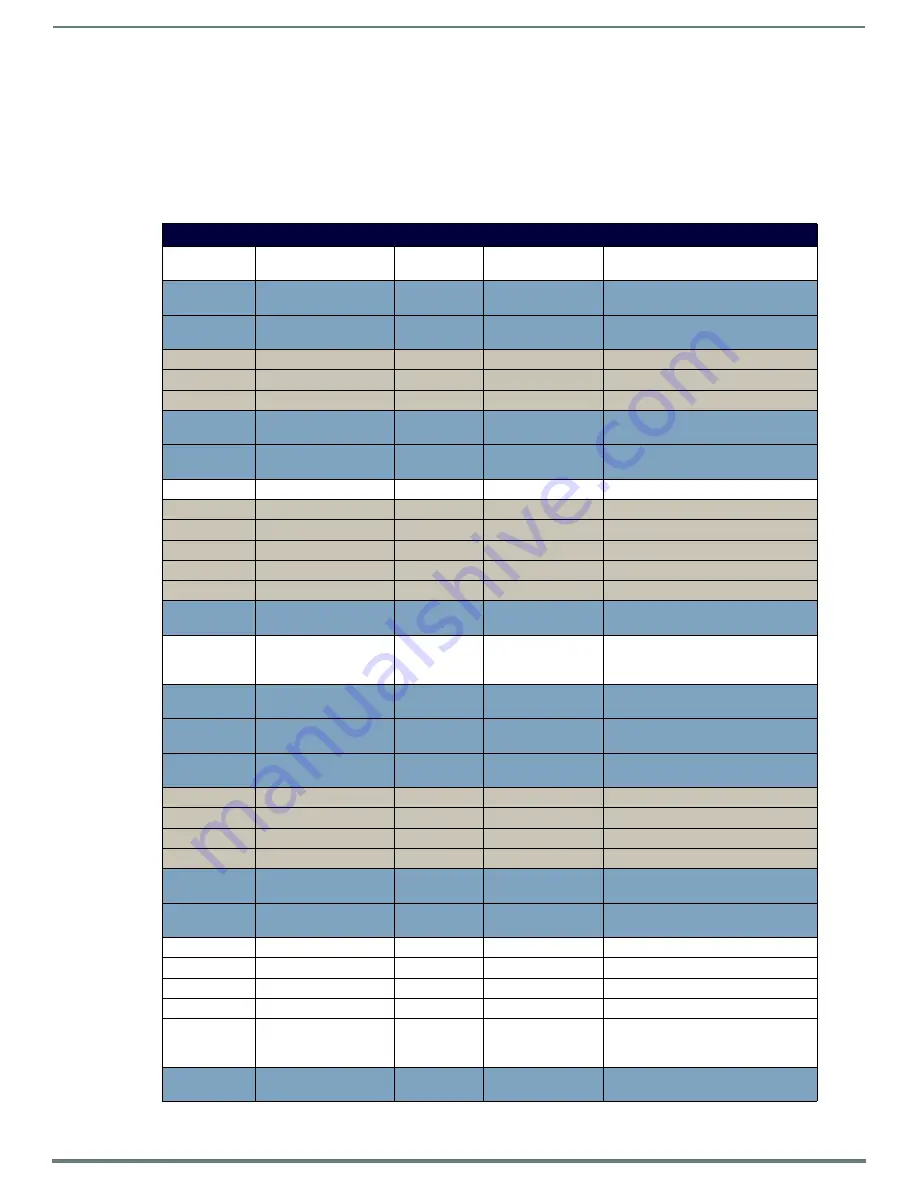
Cable Details and Pinout Information
47
Enova DVX-315xHD & DVX-215xHD All-in-One Presentation Switchers - Instruction Manual
DVI-A Male to 5-BNC Male Cable
Cable to be composed of the following:
Five 75ohm 28 AWG mini-coax cables for the Red, Green, Blue, VSync, and HSync signals and returns
EMI shield metal can on DVI connector
Note:
This cable type corresponds to the CC-DVI-5BNCM DVI-to-Component cable (FG10-2170-08), available from AMX.
DVI-to-5-BNC Cable Pinout Information
The following table lists DVI--to-5-BNC cable pinouts:
DVI-to-5-BNC Cable Pinout Information
DVI-A
Connector Pin
Signal Name
Signal Name
BNC
connector pin
Notes:
1
TMDS DATA 2 N
Pin populated in DVI-A connector, but
not connected for this cable
2
TMDS DATA 2 P
Pin populated in DVI-A connector, but
not connected for this cable
3
TMDS SHIELD 2/4
Pin not populated in DVI-A connector
4
TMDS DATA 4 N
Pin not populated in DVI-A connector
5
TMDS DATA 4 P
Pin not populated in DVI-A connector
6
DDC CLOCK
Pin populated in DVI-A connector, but
not connected for this cable
7
DDC DATA
Pin populated in DVI-A connector, but
not connected for this cable
8
ANALOG VERTICAL SYNC VSync Signal
Black BNC center pin
9
TMDS DATA 1 N
Pin not populated in DVI-A connector
10
TMDS DATA 1 P
Pin not populated in DVI-A connector
11
TMDS SHIELD 1/3
Pin not populated in DVI-A connector
12
TMDS DATA 3 N
Pin not populated in DVI-A connector
13
TMDS DATA 3 P
Pin not populated in DVI-A connector
14
+5VDC
Pin populated in DVI-A connector, but
not connected for this cable
15
GROUND
VSync, HSync
Returns
(shields)
Black/Grey BNC
shields
16
HOT PLUG DETECT
Pin populated in DVI-A connector, but
not connected for this cable
17
TMDS DATA 0 N
Pin populated in DVI-A connector, but
not connected for this cable
18
TMDS DATA 0 P
Pin populated in DVI-A connector, but
not connected for this cable
19
TMDS SHIELD 0/5
Pin not populated in DVI-A connector
20
TMDS DATA 5 N
Pin not populated in DVI-A connector
21
TMDS DATA 5 P
Pin not populated in DVI-A connector
22
TMDS CLOCK SHIELD
Pin not populated in DVI-A connector
23
TMDS CLOCK P
Pin populated in DVI-A connector, but
not connected for this cable
24
TMDS CLOCK N
Pin populated in DVI-A connector, but
not connected for this cable
C1
C1 ANALOG RED
Red Signal
Red BNC center pin
C2
C2 ANALOG GREEN
Green Signal
Green BNC center pin
C3
C3 ANALOG BLUE
Blue Signal
Blue BNC center pin
C4
C4 ANALOG HSYNC
HSync Signal
Grey BNC center pin
C5
C5 ANALOG GROUND
Red, Green,
Blue Returns
(shields)
Red/Green/Blue BNC
shields
BACKSHELL
SHIELD
Pin populated in DVI-A connector, but
not connected for this cable






























