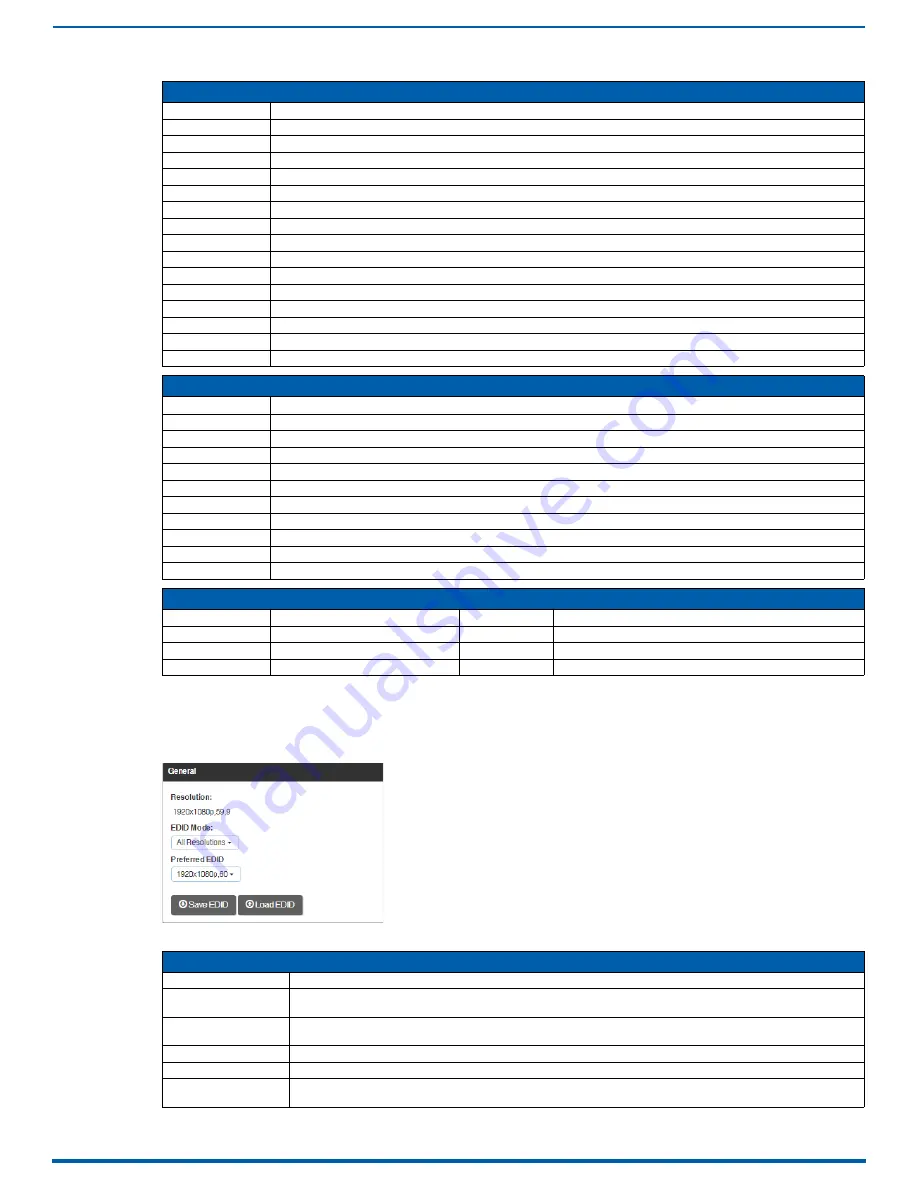
System Configuration Interface
191
Enova Digital Media Switchers - Hardware Reference Manual
Video Settings
Video settings display when the Switch Mode is A/V or Video, the Video tabbed view is selected, and a specific input or
output is selected.
Inputs Only - General
Video Input Window - Video Flag Information
Flag Text
Indicates
NoVideo
No video signal present, or signal is unstable
EmbAud
Embedded audio data (ASP or HBR) and ACR data present
Invalid
Video signal detail(s) are unreliable or unavailable
HDMI
Video mode set to HDMI
NotHDCP
HDCP not supported
FRun
Free Run video present
HDCP
HDCP content present
HDCPErr
HDCP sub-system currently failing authentication
3D
3D video present
I
Interlaced video present
NoCable
Video cable not detected
Analog
Analog video source
Scrambled
TDMS stream is scrambled: Video Tier 3 signal requires HDMI 2.0 capable components throughout the video path
Premium
Video containing HDCP 2.2 Premium Content: requires HDCP 2.2 compliant components throughout the video path
Unsupported
Video route to channel exceeds output channel hardware’s supported video format tier
Audio Input Window - Video Flag Information
Flag Text
Indicates
NoAudio
No audio signal present, or signal is unstable
EmbAud
Embedded audio data (ASP or HBR) and ACR data present
Invalid
Audio signal detail(s) are unreliable or unavailable
Mute
Audio is Muted
UInj
Upstream injected audio present
LInj
Local injected audio present
FRun
Free Run video present
LPCM
Audio signal is L-PCM
InvCHST
No audio or distorted audio
Mono
Audio signal is Mono
HDR Colorimetry Information
Color Space
Colorimetry
Ext. Colorimetry Type
RGB
Extended
6
BT.2020 RGB
YCbCr
Extended
6
BT.2020 YCbCr
YCbCr
Extended
5
BT.2020 YCbcCrc
FIG. 103
Video Settings - Inputs Only - General
Video Settings - Inputs Only - General
Resolution
Displays the detected input Resolution (read-only)
EDID Mode
In the drop-down list, select the EDID (
All Resolutions
,
Wide
-
Screen
,
Full
-
Screen
,
4K
or
4K60
) to be presented to
the source
Preferred EDID
In the drop-down list, select the specific resolution/refresh rate to be presented as the preferred resolution to the
source
HDR (4k60 boards only) Drop-down list options are
None
or
HDR10.
Save EDID button
Use to save a copy of the EDID from the selected display to your PC/tablet device
Load EDID button
Use to load a saved EDID to the selected input from your PC or device (EDID files are available in the AMX EDID
Library or they can be saved from a specific input or output.)






























