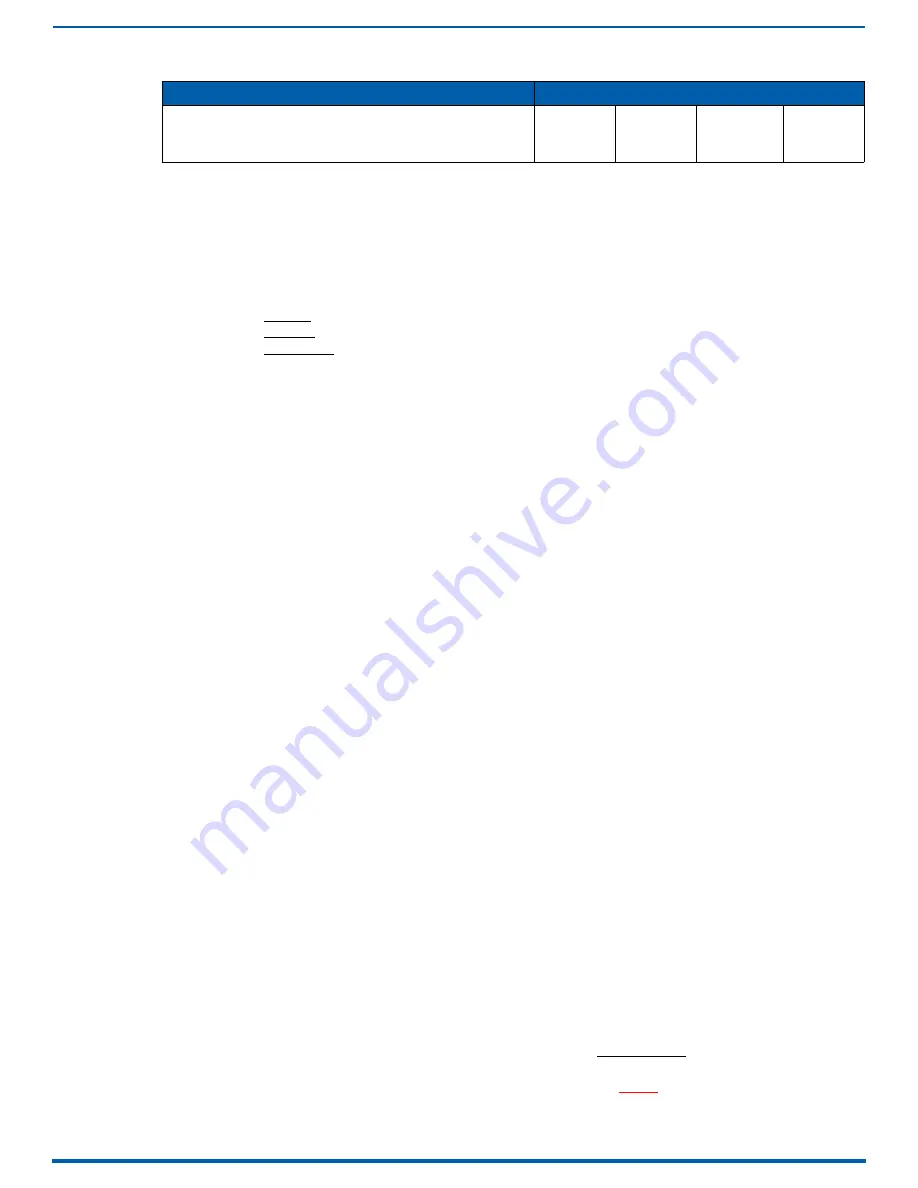
DXLink Twisted Pair Input and Output Boards
121
Enova Digital Media Switchers - Hardware Reference Manual
#1 Toggle settings do not apply to Wallplate TX & Decor Wallplate TX – leave #1 Toggle OFF.
Each toggle’s ON position is toward the connectors on the rear of the DXLink Modules or toward the top of the unit
for the DXLink Wallplate TXs and Decor Wallplate TXs.
Auto-setup
To configure TXs and RXs using traditional NetLinx binding (requires disabling auto-setup), see the
Hardware Reference
Manual – DXLink Twisted Pair Transmitters/Receiver
.
Need to Know for Auto-setup
Endpoints must be set to DHCP Mode (default)
Endpoints must use NDP Master connection mode (default)
Endpoints must not be currently bound (traditional NetLinx binding) to a Master
Endpoint DIP switch setting for Toggle #3 (network connectivity) is ignored while in auto-setup mode
Disabling Auto-setup Mode
Auto-setup can be disabled for DXLink endpoints by using the System Configuration interface (see the
section on page 184) or via DGX_SHELL commands (see below).
IMPORTANT:
The DGX_SHELL command to disable auto-setup mode does not persist over a power cycle. If your
installation requires disabling auto-setup through endpoint power cycles, use the System Configuration interface for this
setting.
1.
Open a terminal emulation program.
2.
At the prompt (
DGX_SHELL>
), type the command to disable auto-setup (To determine the BCPUx variable, see
page 275):
Disable all ports on an input or output board –
set BCPUx_auto_setup_disabled=1,2,3,4
Disable port #2 on an input or output board –
set BCPUx_auto_setup_disabled=2
Disable all boards in the system (including DXLink Fiber) –
set BCPU_auto_setup_disabled=1,2,3,4
3.
The endpoint detects the change and reboots with auto-setup disabled.
4.
Use traditional NetLinx binding to configure DXLink TXs/RXs.
Enabling Auto-setup Mode
Auto-setup is enabled by default. If disabled, auto-setup can be enabled for DXLink Twisted Pair endpoints by using the
System Configuration interface (see page 143) or DGX_SHELL commands (see below).
Enable Auto-setup Mode via DGX_SHELL Commands
1.
Open a terminal emulation program.
2.
At the prompt (
DGX_SHELL>
), type the command to enable auto-setup (to determine the BCPUx variable, see
page 275):
Enable all ports on an input or output board –
set BCPUx_auto_setup_disabled=,,,
Enable port #2 on an input or output board –
set BCPUx_auto_setup_disabled=1,3,4
Enable all boards in the system (including DXLink Fiber) –
set BCPU_auto_setup_disabled=,,,
3.
The endpoint detects the change and reboots with auto-setup enabled.
Telnet Access to Endpoints in Auto-setup Mode
Endpoints in auto-setup mode are accessible through the ICS LAN port on the Switcher’s CPU. Control is established
through a Telnet session with appropriate Telnet commands for the DXLink Twisted Pair module or wallplate (see the
Hardware Reference Manual – DXLink Twisted Pair Transmitters/Receiver
at www.amx.com).
CAUTION:
The ICS LAN port acts as a DHCP server (private LAN) and the LAN 100/1000 port acts as a DHCP client (public
LAN) with each port on a separate network. In order to avoid a Network Loop, do not connect any device on one
network to any branch on the other network.
AV with NetLinx control of TX/RX unit and serial/IR ports, plus Ethernet
passthrough to networked device.
Note: Connect the ICS LAN 10/100 port of the DXLink unit to the network
device (e.g., laptop, IP controlled projector, AMX ICSLan EXB device).
ON
OFF
ON
OFF
Common Scenarios
DIP Switch Toggle Settings






























