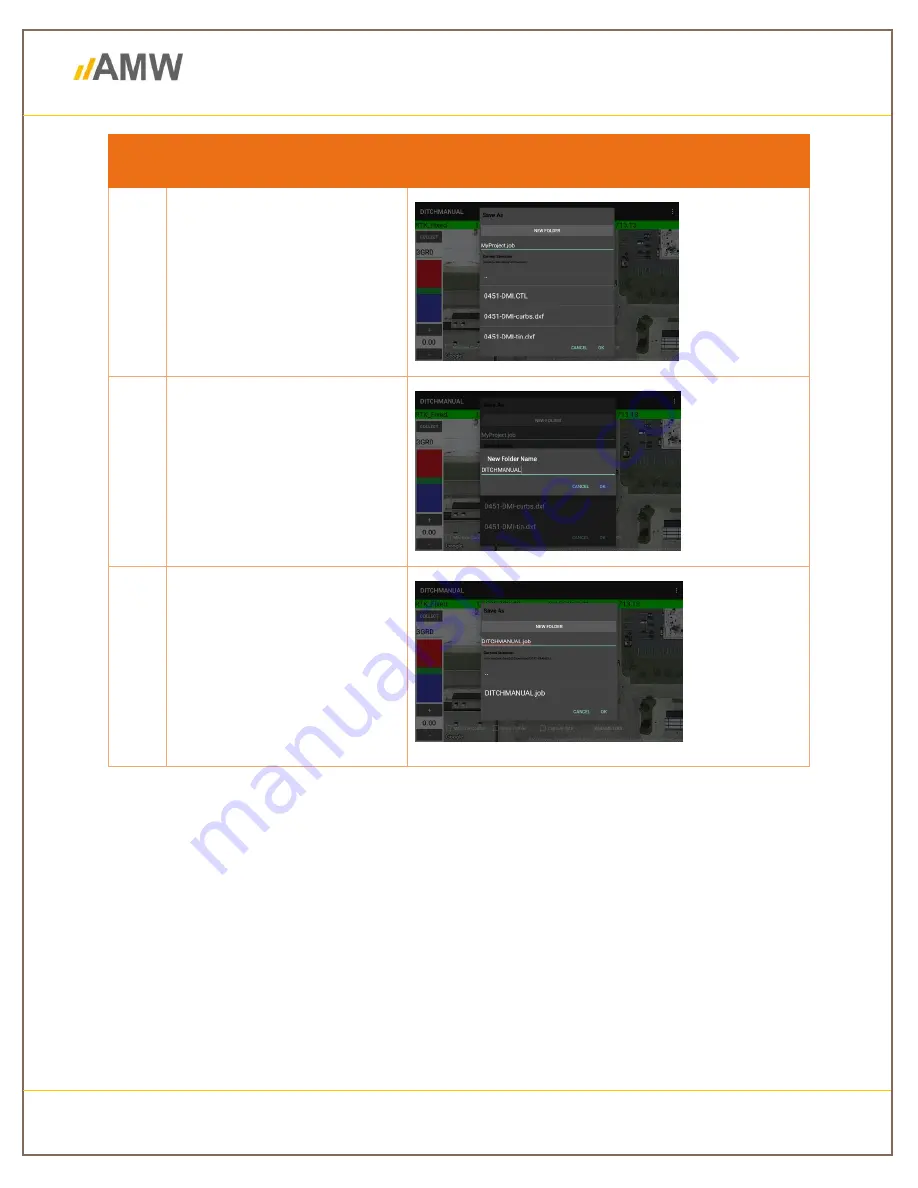
Machine Control Solutions
Make
your work more efficient
pg. 18
Naming a project allows you to identify and separate data as you are working. It keeps you
organized and allows for easy retrieval when looking for a project. Creating a project allows you
to make multiple jobs inside of one project folder.
Jobs (or .jobs) are file extensions used to identify specific projects. You use (.jobs) to pick up
where you left off. When you select the (.job) extension, it will open all files created for that job.
Upon exiting
DITCH
, you will be prompted to create a project file. If it is a new project, select
New Folder
and type in desired name, then select
OK
. Next, name your job while keeping the
(.job) extension and select
OK
again.
Steps for a new project
Description
1
Select
New Folder
to be
brought to a new pop-up
screen where you will create
the project name. This will be
where all the jobs in this
location are stored.
2
Name your project. It is
recommended to choose
something general like the
location, a client name, or a
big site.
3
After creating your project
name, you will then be
prompted to create your first
job. Keep the (.job) extension
and name the job a specific
name.
Example: Smith Area 1
Table 5: Steps For Creating A New Project






























