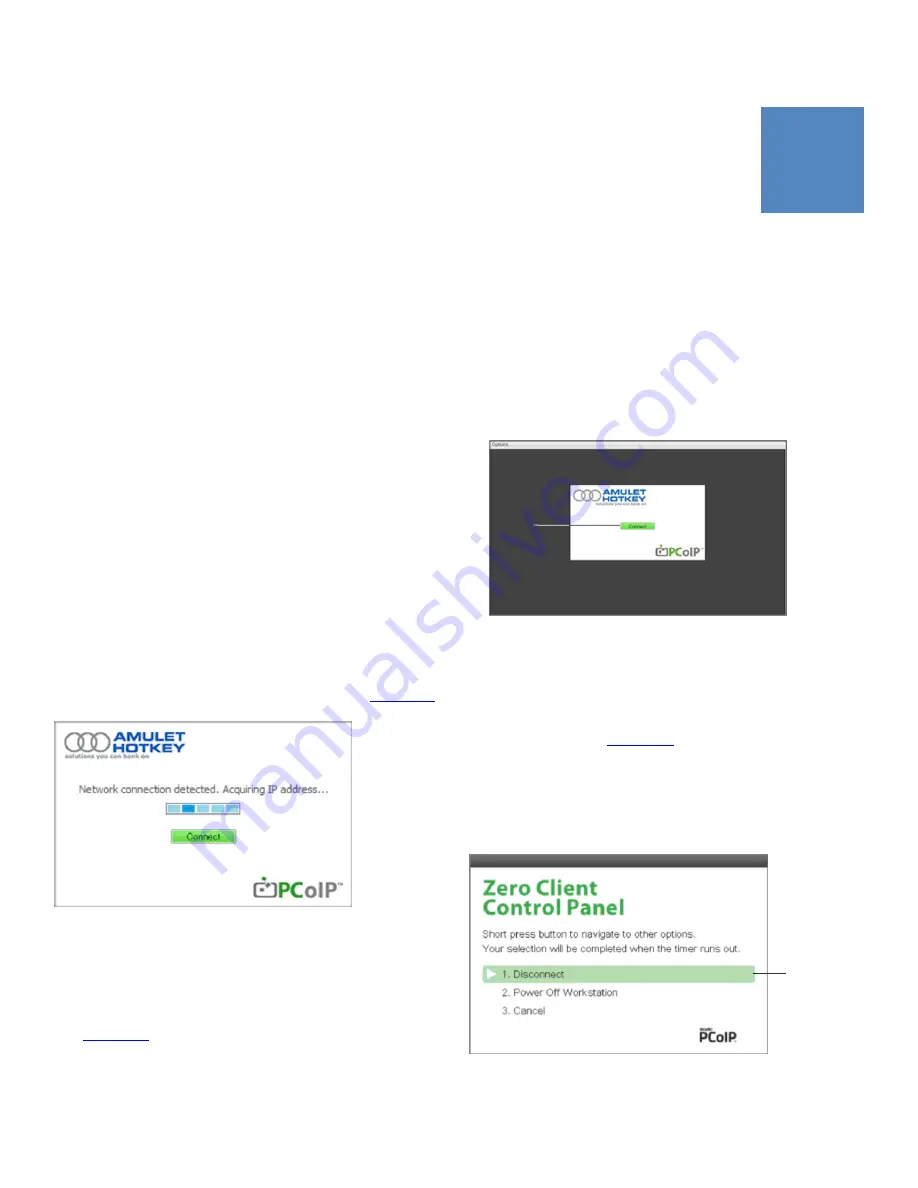
www.amulethotkey.com |
19
6. Connect the DXZC-AM zero client to a host
6
2 Power up the zero client by pressing the power switch.
The OSD connect screen activates on the monitor attached
to video output 1.
3 Click the
Connect
button.
Wait while the zero client discovers and lists the available
PCoIP hosts.
This section briefly describes how to connect a zero client to a
remote PCoIP host (or virtual desktop).
6.1 Automatic connections to a host PC or virtual
desktop
You can set up zero clients to automatically connect to a remote
PCoIP host or virtual desktop when the end-user logs on. With
this setup, there is minimal impact on the end-user.
For example, at the end of the day the user logs out of
Windows, powers off their monitors, and presses the power
switch on the DXZC-AM zero client to put it in standby. In the
morning, the user presses the power switch on the zero client
to bring it out of standby. They then turn on their monitors.
There is a pause while the zero client acquires the host IP
address; the PCoIP On Screen Display (OSD) briefly shows a
connection progress screen (see below) on the monitor
attached to video output 1. After a few seconds, the user is
presented with the customary Windows login screen.
Connections methods for PCoIP sessions are listed in
.
6.2 Connect manually to a host PC or virtual desktop
This section summarizes the procedure for end-users when
using the SLP Discovery method to connect to specific host PC
(see
. Follow these steps:
1 Make sure you know the IP address (or MAC address) of the
PCoIP host that you want to connect to.
4 Select the host you want and click OK.
If the zero client successfully connects to the host, the front
panel PCoIP status LED illuminates green to indicate an
active session (see
).
6.3 Disconnect from a host PC or virtual desktop
Press the front panel Menu button and choose
Disconnect
from
the OSD Control Panel that appears on screen.
OSD connection progress screen
1
OSD connect screen:
1
Connect button.
OSD Control Panel.
1
Disconnect option.
1





















