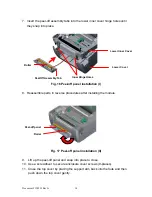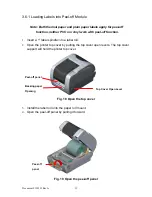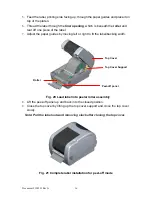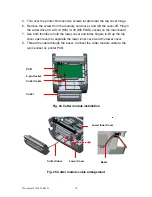Document #120522 Rev-A
13
4. Turn over the printer. Remove two screws located near the top cover hinge,
and remove one screw at memory card cover.
5. Separate the top, inner, and the lower cover.
6. Thread the sensor cable through the bezel. Connect the peel-off panel cable to
the 5-pin socket on printer PCB.
Fig. 14 Connect peel-off sensor cable to main board
Fig. 15 Peel-off sensor cable installation
Peel-off
panel
Peel-off panel
Cable
5-pin Socket
PCB
Mounting Tabs
Bezel
Slot