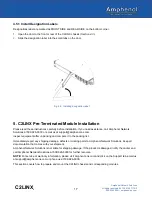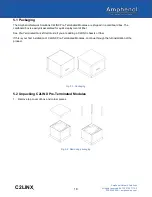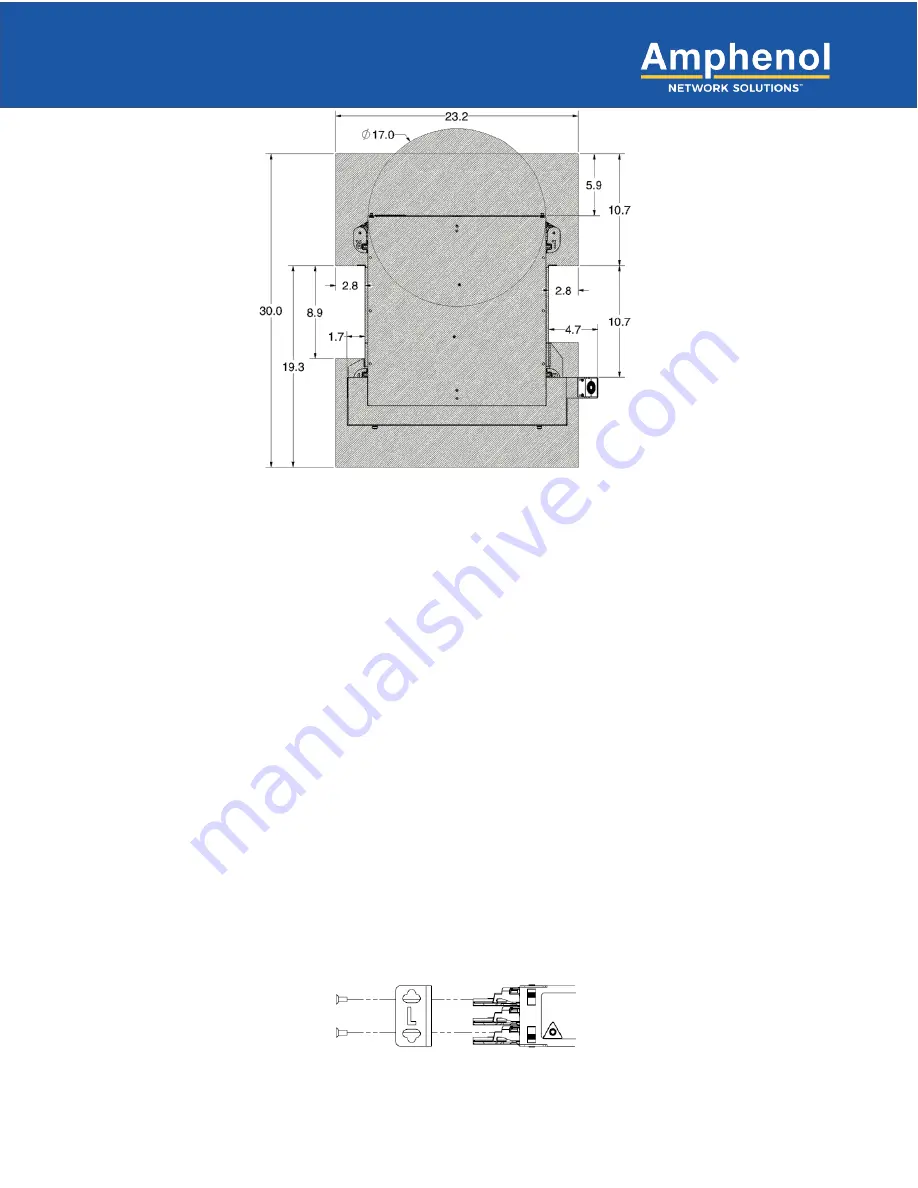
13
C2LINX
Amphenol Network Solutions
All rights reserved. 04.13.20 150717 A0
509.926.6000
— amphenol-ns.com
®
3.5 Tools and Equipment
Phillips and flat-head screwdrivers are required. No other tools are needed to assemble the C2LINX chassis and
corresponding modules. If links need replacement on the chassis, needle-nosed pliers are required to separate
the links.
4. C2LINX Chassis Installation
Please read these instructions carefully before installation. If you need assistance, call Amphenol Network
Solutions at 509-926-6000 or email us at [email protected].
Inspect equipment after unpacking and compare it to the packing list.
Immediately report any shipping damage, defects or missing parts to Amphenol Network Solutions. Keep all
documentation that comes with your shipment.
Amphenol Network Solutions is not liable for shipping damage. If the product is damaged, notify the carrier and
call Amphenol Network Solutions at 509-926-6000 for further recourse.
NOTE:
For service or warranty information, please visit amphenol-ns.com and click on the Support tab, email us
at [email protected] or phone us at 509-926-6000.
This section covers how to prepare and mount the C2LINX chassis and corresponding modules.
4.1 Install Mounting Brackets on the C2LINX Chassis
C2LINX chassis includes two mounting brackets and two extension brackets, non-interchangeable, one per side,
to attach the C2LINX chassis to a 19-inch or 23-inch EIA, ETSI or WECO rack.
Fig. 4-1: Left side mounting bracket
Note: Image shows mounting bracket marked for left side
Fig. 3-1: C2LINX working footprint
Содержание C2LINX Series
Страница 1: ...C2LINX Installation Guide ...