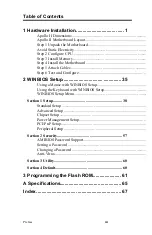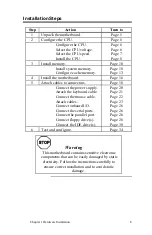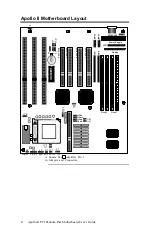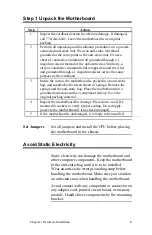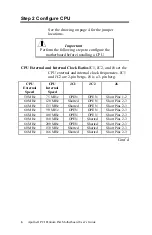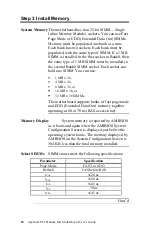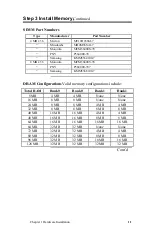Отзывы:
Нет отзывов
Похожие инструкции для Apollo II

F 4
Бренд: Sail Страницы: 18

3304220
Бренд: Global American Страницы: 37

GA-6WOZ7
Бренд: Gigabyte Страницы: 93

Z370M Pro4
Бренд: ASROCK Страницы: 160

AX4SPE Max II
Бренд: AOpen Страницы: 8

MAG B560M BAZOOKA
Бренд: MSI Страницы: 136

B350 PC MATE
Бренд: MSI Страницы: 134

X11DPL-i-B
Бренд: Supermicro Страницы: 127

EP2C612D16NM
Бренд: ASROCK Rack Страницы: 2

AIMB-203
Бренд: Advantech Страницы: 122

KD631-C236
Бренд: DFI Страницы: 80

V35LA-N
Бренд: Acer Страницы: 23

V70MA
Бренд: Acer Страницы: 28

V12LC
Бренд: Acer Страницы: 20

V58
Бренд: Acer Страницы: 25

V59LT
Бренд: Acer Страницы: 15

V60N
Бренд: Acer Страницы: 21

V35X
Бренд: Acer Страницы: 63