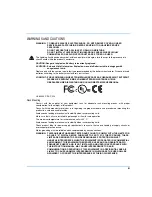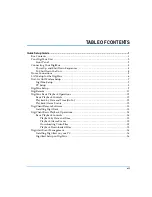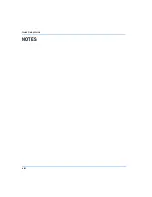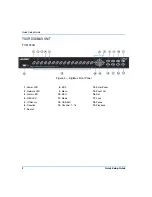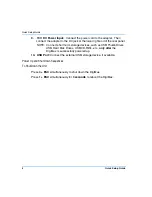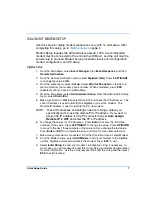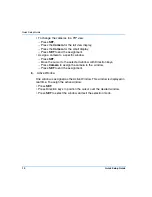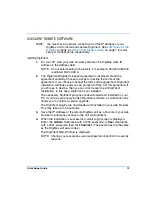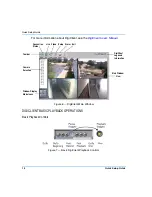6
Quick Setup Guide
i.
Enter the Dome ID for your dome camera(s). A dome ID is a number
between 1 and 255 that uniquely identifies a dome camera.
j.
Press
ESC
until the Exit menu is displayed. Select Save and Exit.
LAN SETUP FOR THE DIGIMUX
Use this LAN setup when you are using a LAN, WAN, or Internet connection
without a dialup modem for alarm notification. If you are using a dialup
connection, see
on page 7. After completing this
section, go to
LAN Setup requires the Administrator passcode,
1234
. An Ethernet
connection to a network is required, and the unit must be powered up to
proceed. DigiMux has a default IP address that must be changed to avoid
network conflicts.
1.
From the Main Menu, select Administrator Setup and press
Enter
.
2.
From the Administrator Setup menu, select LAN Setup and press
Enter
.
3.
For DHCP, press
LEFT
to select
ON
. The IP Address, Netmask,
Gateway, and DNS settings are retrieved from your network servers.
DHCP is dynamic: these settings will change from time to time.
NOTE: If you use DHCP and the network server is unavailable, the unit
searches for the network server and boots up more slowly, and
continues the search until it times out.
4.
For no DHCP, press
LEFT
to select
OFF
. You must enter an IP Address,
Netmask, Gateway, and DNS settings. Obtain these settings from your
System Administrator.
5.
Press
UP/DOWN
to move the cursor to the item on the menu that you
want to change, i.e., IP Address.
6.
To change the values for IP Address, Netmask, Gateway, or DNS: Press
Enter
to access the first three numbers of the value. Press
LEFT/RIGHT
to change the value. Press
UP/DOWN
to move to the next three numbers
of the value until you change the last value. Press
Enter
or
ESC
to
complete the entry and return to menu item selections.
7.
When your entries are complete, press
ESC
until the Exit menu is
displayed. Select
Save and Exit
.
NOTE: Network Administrators ensure that the following ports are open for
DigiMux: 9100, 9099, 9999, and 80. See the
DigiMux User’s Manual
for more information.
Содержание DigiMux DG4004
Страница 8: ...Quick Setup Guide viii NOTES ...