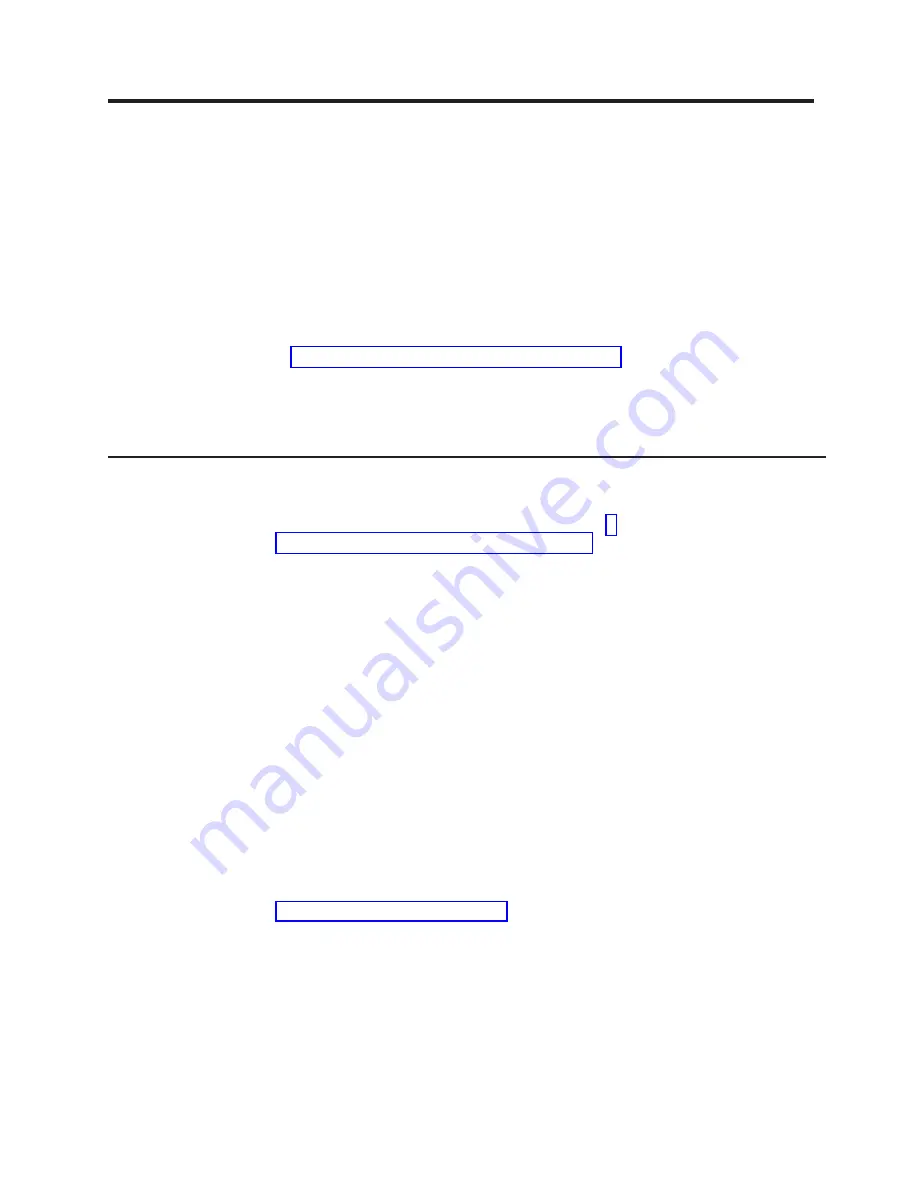
Chapter
4.
Removing
and
replacing
blade
server
components
Replaceable
components
are
of
three
types:
v
Tier
1
customer
replaceable
unit
(CRU):
Replacement
of
Tier
1
CRUs
is
your
responsibility.
If
IBM
installs
a
Tier
1
CRU
at
your
request,
you
will
be
charged
for
the
installation.
v
Tier
2
customer
replaceable
unit:
You
may
install
a
Tier
2
CRU
yourself
or
request
IBM
to
install
it,
at
no
additional
charge,
under
the
type
of
warranty
service
that
is
designated
for
your
server.
v
Field
replaceable
unit
(FRU):
FRUs
must
be
installed
only
by
trained
service
technicians.
See
to
determine
whether
a
component
is
a
Tier
1
CRU,
Tier
2
CRU,
or
FRU.
For
information
about
the
terms
of
the
warranty
and
getting
service
and
assistance,
see
the
Warranty
and
Support
Information
document.
Installation
guidelines
Before
you
install
options,
read
the
following
information:
v
Read
the
safety
information
that
begins
on
page
and
the
guidelines
in
This
information
will
help
you
work
safely.
v
Observe
good
housekeeping
in
the
area
where
you
are
working.
Place
removed
covers
and
other
parts
in
a
safe
place.
v
Back
up
all
important
data
before
you
make
changes
to
disk
drives.
v
Before
you
remove
a
hot-swap
blade
server
from
the
BladeCenter
®
unit,
you
must
shut
down
the
operating
system
and
turn
off
the
blade
server.
You
do
not
have
to
shut
down
the
BladeCenter
unit
itself.
v
Blue
on
a
component
indicates
touch
points,
where
you
can
grip
the
component
to
remove
it
from
or
install
it
in
the
blade
server,
open
or
close
a
latch,
and
so
on.
v
Orange
on
a
component
or
an
orange
label
on
or
near
a
component
indicates
that
the
component
can
be
hot-swapped,
which
means
that
if
the
server
and
operating
system
support
hot-swap
capability,
you
can
remove
or
install
the
component
while
the
server
is
running.
(Orange
can
also
indicate
touch
points
on
hot-swap
components.)
See
the
instructions
for
removing
or
installing
a
specific
hot-swap
component
for
any
additional
procedures
that
you
might
have
to
perform
before
you
remove
or
install
the
component.
v
For
a
list
of
supported
options
for
the
blade
server,
see
http://www.ibm.com/pc/us/compat/.
©
Copyright
IBM
Corp.
2005
57
Содержание Opteron LS20
Страница 1: ...AMD Opteron LS20 Type 8850 for IBM BladeCenter Problem Determination and Service Guide...
Страница 2: ......
Страница 3: ...AMD Opteron LS20 Type 8850 for IBM BladeCenter Problem Determination and Service Guide...
Страница 14: ...xii AMD Opteron LS20 Type 8850 for IBM BladeCenter Problem Determination and Service Guide...
Страница 70: ...56 AMD Opteron LS20 Type 8850 for IBM BladeCenter Problem Determination and Service Guide...
Страница 102: ...88 AMD Opteron LS20 Type 8850 for IBM BladeCenter Problem Determination and Service Guide...
Страница 112: ...98 AMD Opteron LS20 Type 8850 for IBM BladeCenter Problem Determination and Service Guide...
Страница 113: ......
Страница 114: ...Part Number 24R9677 Printed in USA 1P P N 24R9677...
















































