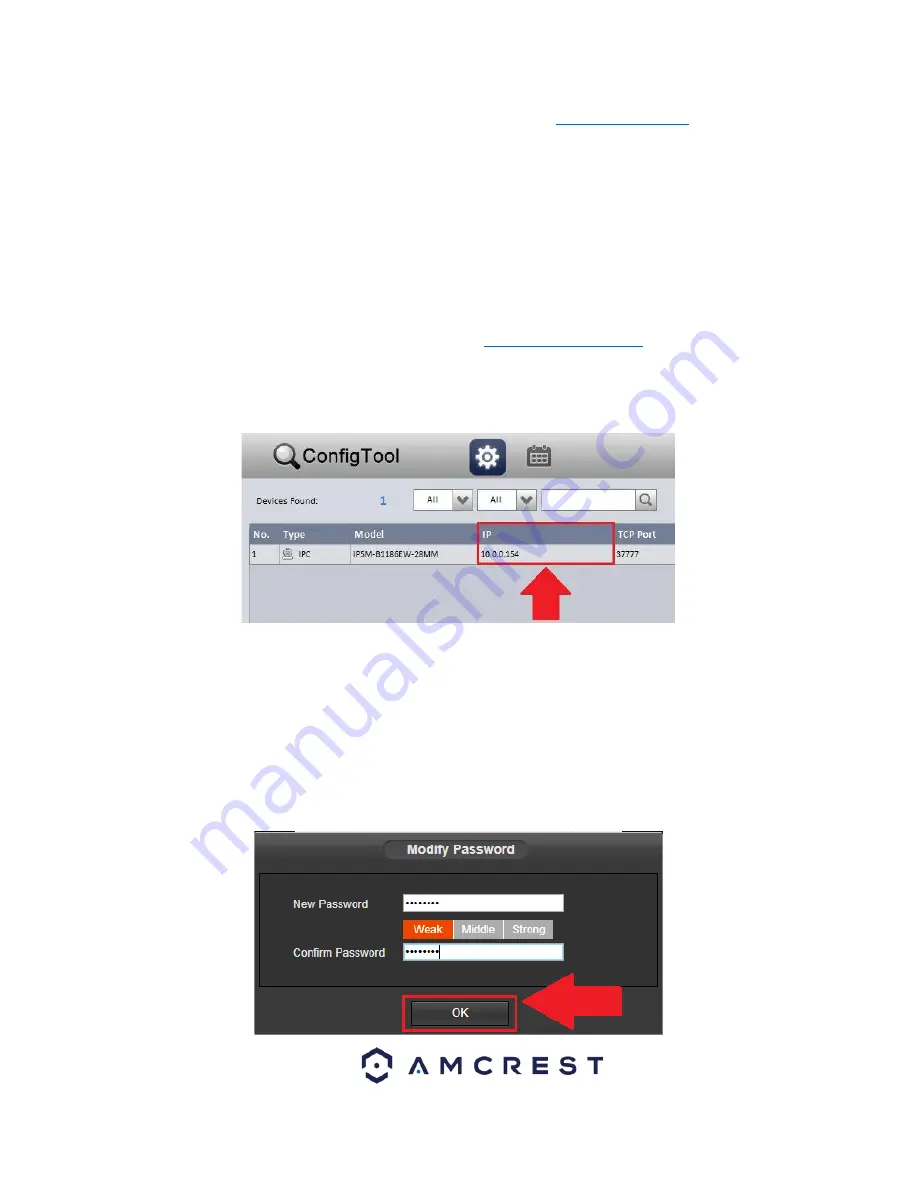
12
For more information about Amcrest View Pro and its functionalities visit
Desktop Access Setup
This camera features the latest in JS technology which allows you to access your camera via a wide variety of web
browsers including, Google Chrome, Firefox, Safari and other mainstream web browser via your PC or Mac
computer. For more information on how to access your camera from your computer please refer to the
information below.
To access your camera from your comp
uter you will need to first locate the camera’s IP address. To locate the
camera’s IP address is it highly recommended to download our free Amcrest IP Config Tool software. The Amcrest
IP Config Tool can be downloaded at the following web page:
In the
All Downloads
menu, click on
IP Config Software
to begin the free download. Once the download has
completed installing, locate the IP address associated with the device you would like to view in the browser.
Open the web browser and enter this IP address into browser. Press enter to access the web user interface.
In the web user interface, enter the login credentials for your device. If this is the first time accessing the device,
the username and password will both be
admin.
Click on
Login
.
If this is the first-time logging into your device, you will be prompted to modify the password for your device. To
modify the password, enter the new password you would like to use in the
New Password
field and confirm. The
password used should be between 8 and 32 characters long with a combination of letters and numbers.



























