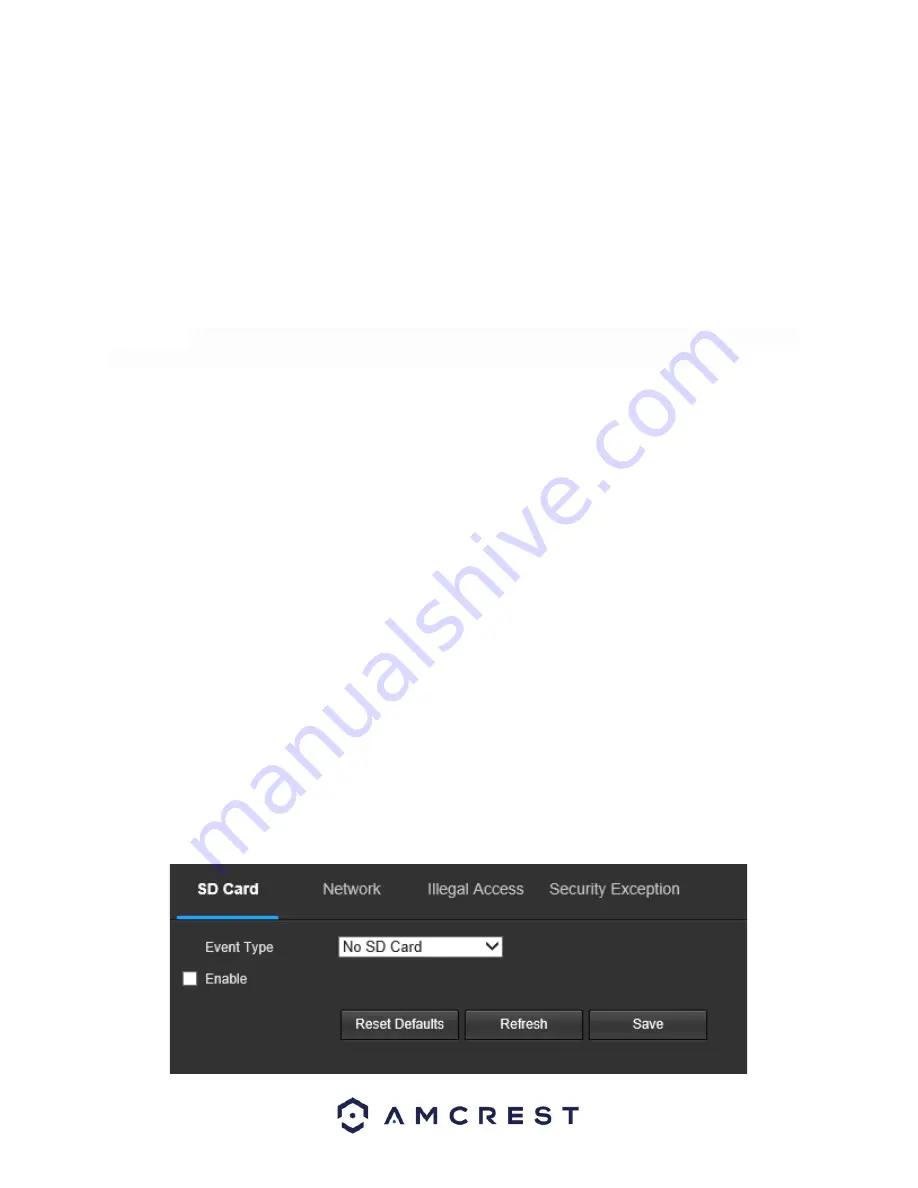
70
Click and drag to set motion detection for certain days of the week. Also, periods of motion detection can be set
for each day and enabled using the period settings on the bottom half of the screen. There are a total of 6 periods
that can be set.
Anti-Dither
: This field allows the user to set the anti-dither time. The values in this field can range from 5 to 600
seconds. This time value controls how long the alarm signal lasts. Based on motion detection, a buzzer can go off, a
tour can begin a snapshot can be taken, or the camera can begin recording.
For example, if the anti-dither time is set to 10 seconds, each alarm may last 10 seconds if the local alarm is
activated. During the process, if the system detects another local alarm signal at the fifth second, the buzzer, tour,
snapshot, record channel functions will begin another 10 seconds while the screen prompt, alarm upload, email
will not be activated again. After 10 seconds, if system detects another alarm signal, it can generate a new alarm
since the anti-dither time has expired.
Sensor Type:
There are two types of sensors, normally open (NO) and normally closed (NC). Switch from normally
open to normally closed, open the alarm. Switch from normally closed to normally open, shut the alarm.
Record
: This checkbox allows the user to enable the camera to record video when an audio detection alarm is
triggered.
Record Delay
: his field specifies in seconds how long the delay between alarm activation and recording should be.
Relay Out
: This checkbox allows the user to enable the camera to trigger an alarm when an alarm is detected.
Alarm Delay
: This field specifies in seconds how long the delay between alarm activation and Relay alarm
activation should be.
Send Email
: This checkbox allows the user to enable the camera to send an email when an audio detection alarm is
triggered.
PTZ:
This checkbox allows the user to enable PTZ events to be sent from the camera. This event can be sent via
email alerts or via the web interface directly.
Snapshot:
This checkbox allows the user to enable the camera to take a snapshot when an audio detection alarm is
triggered.
To reset to default settings, click the
Reset Defaults
button. To refresh the page, click the
Refresh
button. To save
the settings, click the
Save
button.
Abnormality
This menu allows the user to adjust abnormality event settings. This menu has 3 tabs: SD Card, Network, and Illegal
Access.
SD Card
This tab allows the user to set the camera’s response to an SD card related abnormality. Below is a screenshot of
the SD card tab screen:






























