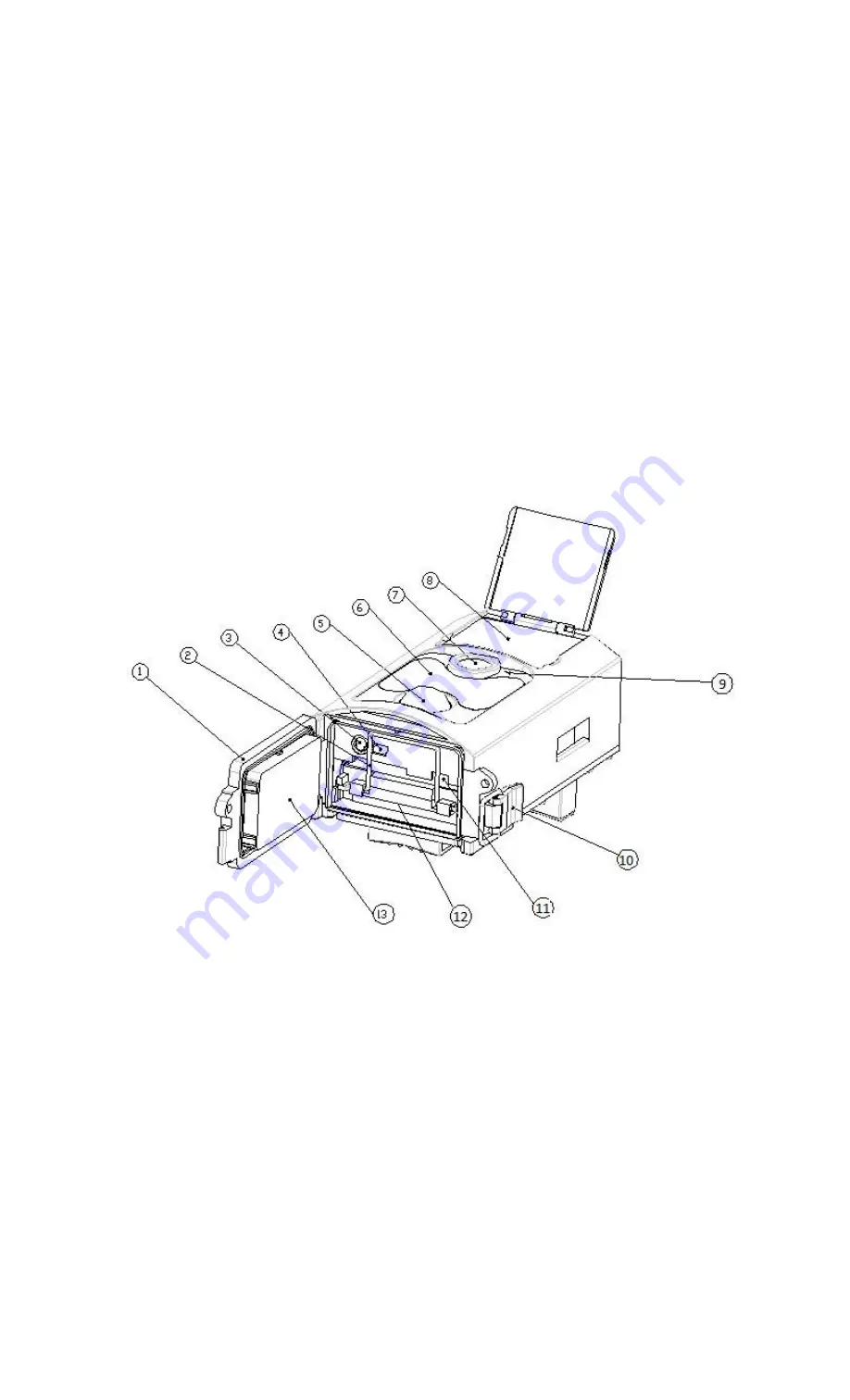
1
1. Instructions
1.1 General Description
The Amcrest ATC-801 is a big game hunting camera which can be triggered by any
movement in a specified region monitored by highly sensitive Passive Infrared (PIR)
motion sensors. It can also automatically capture high quality pictures (up to 12
Megapixels) and record 720p HD video clips (WVGA or QVGA).
At sunrise, the unit begins to take color photos and video until there is insufficient
light. At dusk, the camera will take infrared (monochrome) photos and video.
Easy to use with a 2.0 inch colorful LCD display, and weatherproof for outdoor usage,
the Amcrest ATC-801 is the best hunting camera for all your needs.
1.2 Camera Body Interface
The camera has the following input/output (I/O) interfaces: USB connector, SD-card
slot, TV output, and external DC power connector.
Take a few moments to familiarize yourself with the camera’s controls and display. It
is helpful to bookmark this section and refer to it as you read through the rest of the
manual.
1.3 Camera components and features
1) Bottom Cover
2) SD-Card Slot
3) TV/AV Out
4) USB Connector
5) PIR (Passive Infrared)
6) Infrared Flash
7) Lens
8) 2 inch color LCD Display
9) Sound recorder
10) Lock
11) Power switch
12) Battery compartment
13) Portable remote control
1.4 Remote Control
The remote control is primarily used for custom settings and password input. This is
an infrared wireless remote control. The maximum distance the remote can be used at is
9 meters (30 feet). There are fifteen buttons on the remote control (Sette: Remote control
is located inside of the camera).















