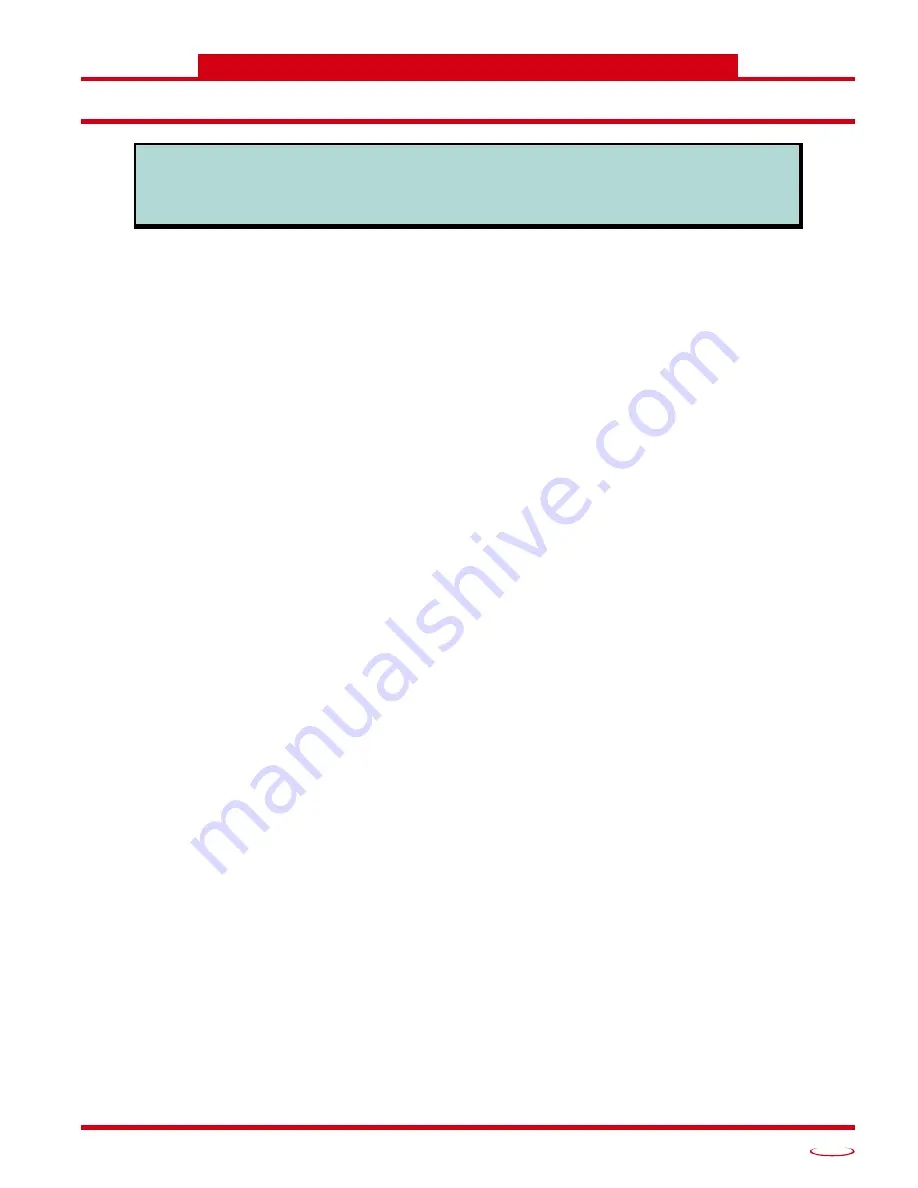
20 Gear Drive, Plymouth Ind. Park, Terryville, CT 06786
Tel: (860) 585-1254 Fax: (860) 584-1973 http://www.amci.com
41
CHAPTER 5
IP ADDRESS CONFIGURATION
Factory Default
The SD17060E ships from the factory with a default IP address of 192.168.0.50 and a subnet mask of
255.255.255.0. The SD17060E retains its IP address when power is removed and there is no hardware reset
button. The address of the SD17060E may be different unless the drive is directly from the factory.
Assumptions
This chapter makes a few assumptions:
1) You understand how IP addressing works and you only need instructions on setting the IP address of
the SD17060E. If you do not yet understand IP addressing, there is plenty of information on the
Internet. At the time of this writing, entering the phrase “how IP addressing works” into a popular
search engine returned over 20 million hits.
2) You have administrative privileges on the computer you are using to configure the SD17060E. You
will only need these privileges if you have to change the IP addressing of the network interface card
used when configuring the SD17060E.
3) You are configuring a SD17060E that has the factory default address of 192.168.0.50 and a netmask
of 255.255.255.0. If you have an SD17060E that has already been configured with a different
address, you must know this address and adjust these instructions accordingly. If you do not know
the address of the SD17060E, a program called Wireshark should be able to help you. Wireshark,
previously known as Ethereal, is a network protocol analyzer that can be found at www.wireshark.org.
Downloads and documentation on using it is available on their site. The SD17060E announces its IP
Address on powerup. This data can be captured with Wireshark.
Firewalls
Firewalls are hardware devices or software that prevent unwanted network connections from occurring. Fire-
wall software is present in Windows XP and Vista and it may prevent your computer for communicating with
the SD17060E. Configuring your firewall to allow the BOOTP protocols through is beyond the scope of this
manual. The easiest thing to do is temporarily disable the firewall from the Control Panel and enable it once
you have finished configuring the SD17060E.
Configure Your Network Interface Card (NIC)
Ideally, the NIC that you will use when configuring the SD17060E is not the NIC that attaches your computer
to your corporate network. It is far easier to configure the SD17060E with a stand-alone laptop or when your
computer has two NIC’s in it, one for the corporate network and one for the SD17060E.
If you only have one NIC, and it is used to attach your computer to your corporate network, you must discon-
nect your computer from the corporate network before configuring the SD17060E. DO NOT place a hub or
switch between your computer and the corporate network so you can try to have access to the network and the
SD17060E at the same time. The Network Administrator at AMCI can testify to the fact that “Bad Things”
can happen when a rouge DHCP server in engineering starts to offer network information to computers
around it. Save yourself and your IT department some headaches and disconnect yourself from your corpo-
rate network if you only have one NIC in the computer that you will used to configure the SD17060E.
A wireless adapter does count as a network interface and if you have a laptop it may be possible to connect to
your corporate network with the wireless interface and use a NIC to configure the SD17060E. It should also
be possible to configure the SD17060E over a wireless connection by attaching it to a wireless router. How-
ever, this configuration has not yet been tested by AMCI.
This chapter covers how to configure the IP address of the SD17060E by using the BOOTP-
DHCP server available from Rockwell Automation. The procedure involves enabling the BOOTP
protocol on the SD17060E, setting the IP address you want, and then disabling the BOOTP pro-
tocol on the drive.
















































