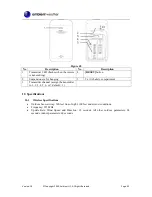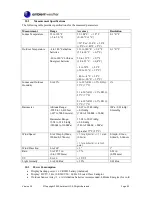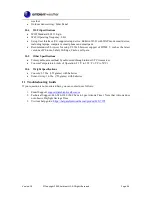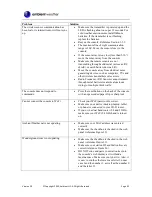Version 1.0
©Copyright 2020, Ambient LLC. All Rights Reserved.
Page 30
Press
ALARM / SNOOZE
button to silence the alert alarm and stop the icon from flashing, or the
alarm will automatically turn off after two minutes.
5.16.4
Alert Duration
Once the alert is triggered, the alarm will sound for 2 minutes and the related alert icon and
reading
will flash. The alert icon and reading will flash until the weather reading is out of the alert range.
The weather alert will sound again when the weather reading falls within the alert range again .
5.17
Backlight
The
HI / LO / AUTO
slide switch provides the following brightness settings:
•
HI
. High intensity backlight
•
LO
. Low intensity backlight
•
AUTO
. Auto backlight according to ambient light level.
6.
Connect your Console to Wi-Fi and the Internet
6.1
Register at Third Party Public Websites (optional):
WeatherCloud and WeatherUnderground.com are third party public websites and are another way to
share your data.
Visit
, and select the
Join
link in the upper right and corner and create a Free
Account. Once you create a free account, add a weather station.
Visit
and select Sign Up to create a free account and add a weather station.
6.2
Place Console in Access Point Mode
Place the console in Access Point mode by pressing and holding the Wi-Fi / Sensor button on the back
of the display for 6 seconds, until
AP
is flashing in the time field:
Figure 32
6.3
Connect to the Console’s Wi-Fi Server
Note
: You may be required to disconnect your computer’s ethernet cable from your router if it shares
the same IP address 192.168.1.1.
a)
Example 1: Connect to the console Wi-Fi server with a PC.
Choose Wi-Fi network
settings from Windows (or search “Change Wi-Fi Settings” from Windows), and
Connect to the PWS- Wi-Fi network, as shown in Figure 33 (your Wi-Fi network name
may be slightly different, but will always begin with PWS-).