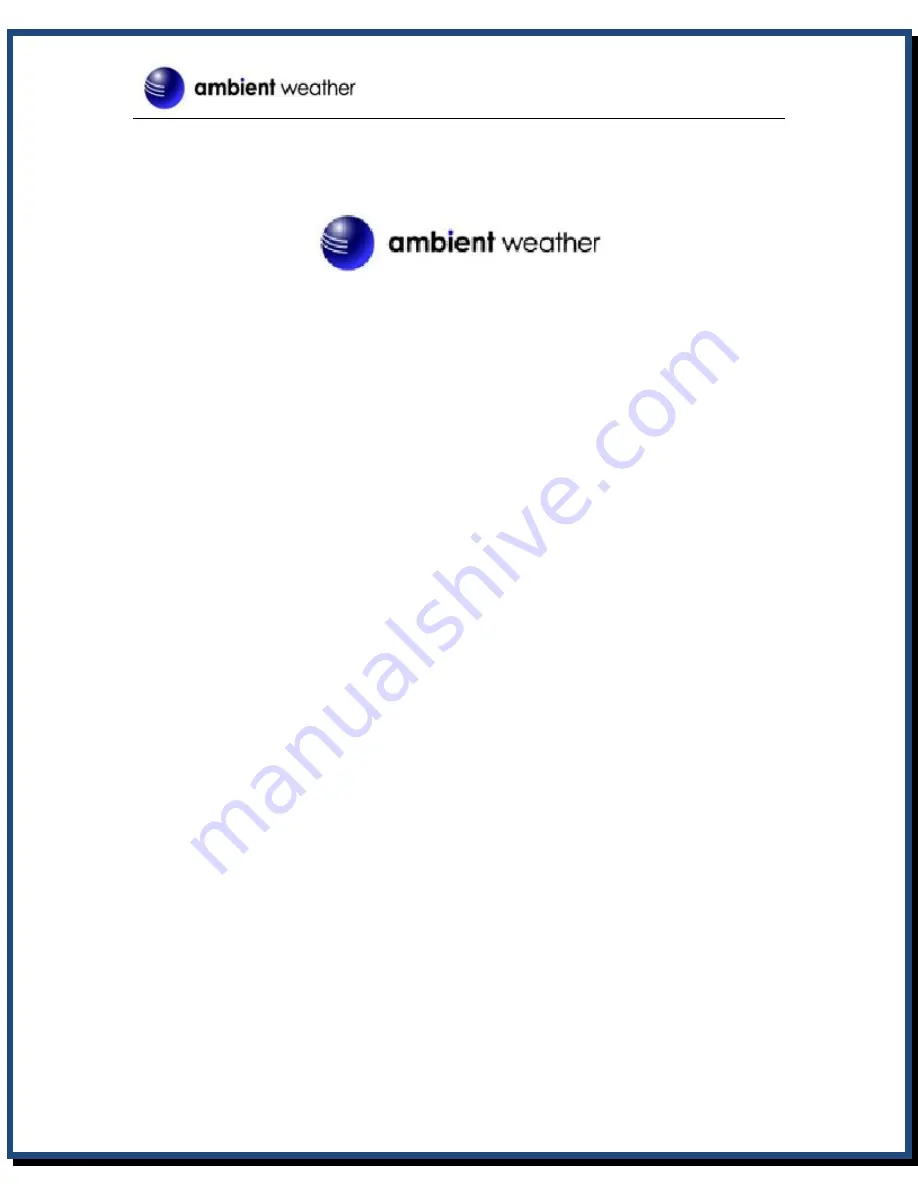
Estaciones Meteorologia Fijas con Salida a PC WS-2080A ambientweather manual ingles www.viaindustrial.com
Ambient
Weather
WS-2080
Wireless
Home
Weather
Station
User
Manual
Table
of
Contents
List................................................................................................................................
...................................................................................................
Up.........................................................................................
........................................................................................
..........................................................................................
Array........................................................................................
Operation........................................................................................................................
...............................................................................................
...............................................................
Installation.......................................................................................
Lows...............................................................................................
EasyWeather...............................................................................
................................................................................................
Version
1.5
©Copyright
2010,
Ambient
LLC.
All
Rights
Reserved.
Page
1
















