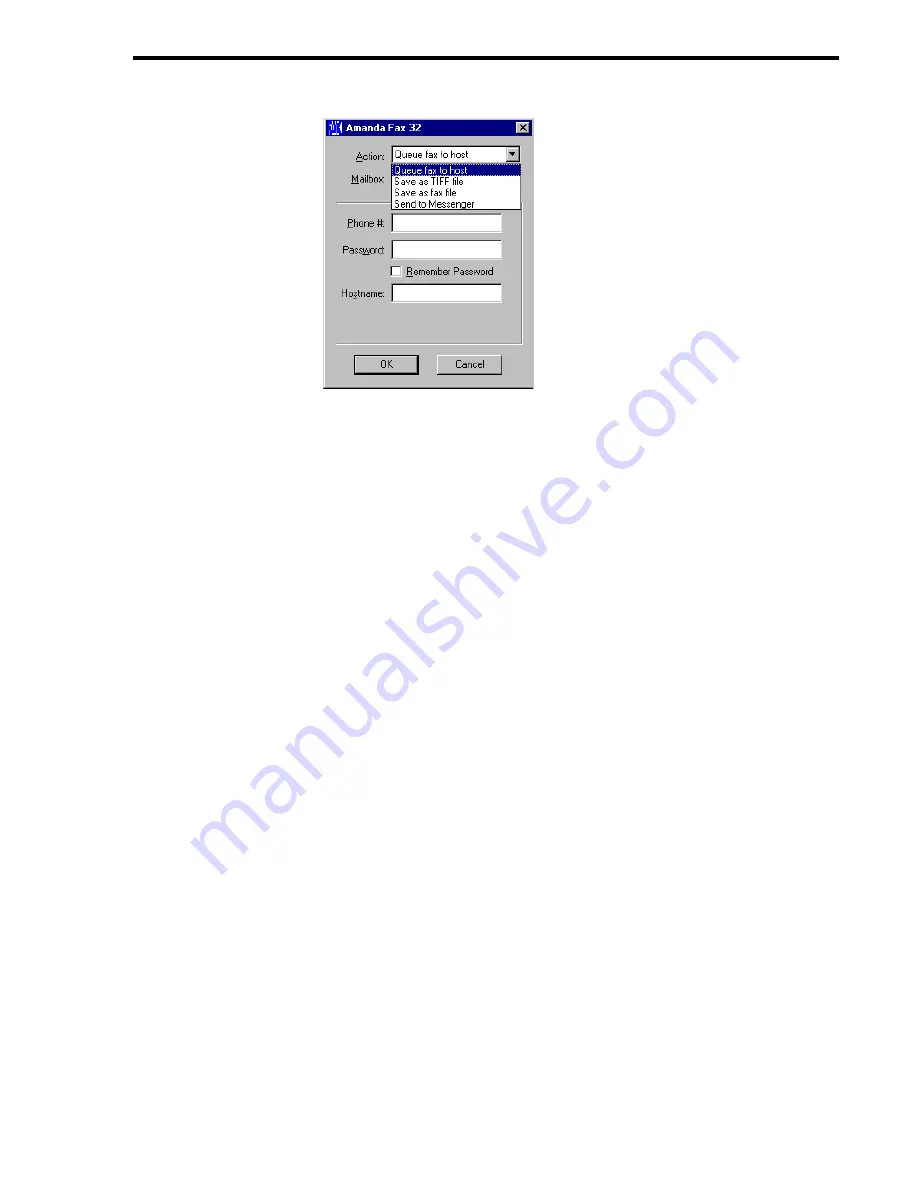
Chapter 5: Using Amanda Fax
87
4.
Type your mailbox in the Mailbox text box.
Your mailbox is probably the same as your extension number, but it doesn’t have to
be. Check with your Amanda system administrator to be sure.
5.
Type the fax number to receive this fax in the Phone # text box.
You may need to start with 9 for an outside line.
6.
Type your security code in the Password text box.
(This is the same security code that you use to access Amanda over the telephone.)
7.
(Optional) Select the Remember Password check box to avoid typing in your security
code the next time you send a fax.
8.
Type the name of the Amanda voice server which controls your mailbox.
See your Amanda administrator if you need help with the server name.
9.
Click OK.
Saving a Fax as a TIFF File
You can save documents, etc. from Windows applications as TIFF files of one or more
pages. TIFF files are image files and can be viewed from and inserted into documents
created with a number of different applications, such as Microsoft Paint.
To save the current document as a TIFF file from a Windows application:
1.
Select the application’s Print command.
2.
Change the printer to Amanda Fax 32 then click OK.
3.
When the Amanda Fax 32 dialog box appears, select Save As TIFF File from the
Action drop-down list box.
Содержание Work.Group/Windows 3
Страница 1: ...Using AmAndA Work Group Windows Workstation Features Version 3 xx User s Guide 9 01 Edition ...
Страница 4: ...iv Using Amanda Work Group Windows Workstation Features ...
Страница 8: ...viii Using Amanda Work Group Windows Workstation Features ...
Страница 58: ...50 Using Amanda Work Group Windows Workstation Features ...
Страница 86: ...78 Using Amanda Work Group Windows Workstation Features ...
Страница 92: ...84 Using Amanda Work Group Windows Workstation Features ...


























