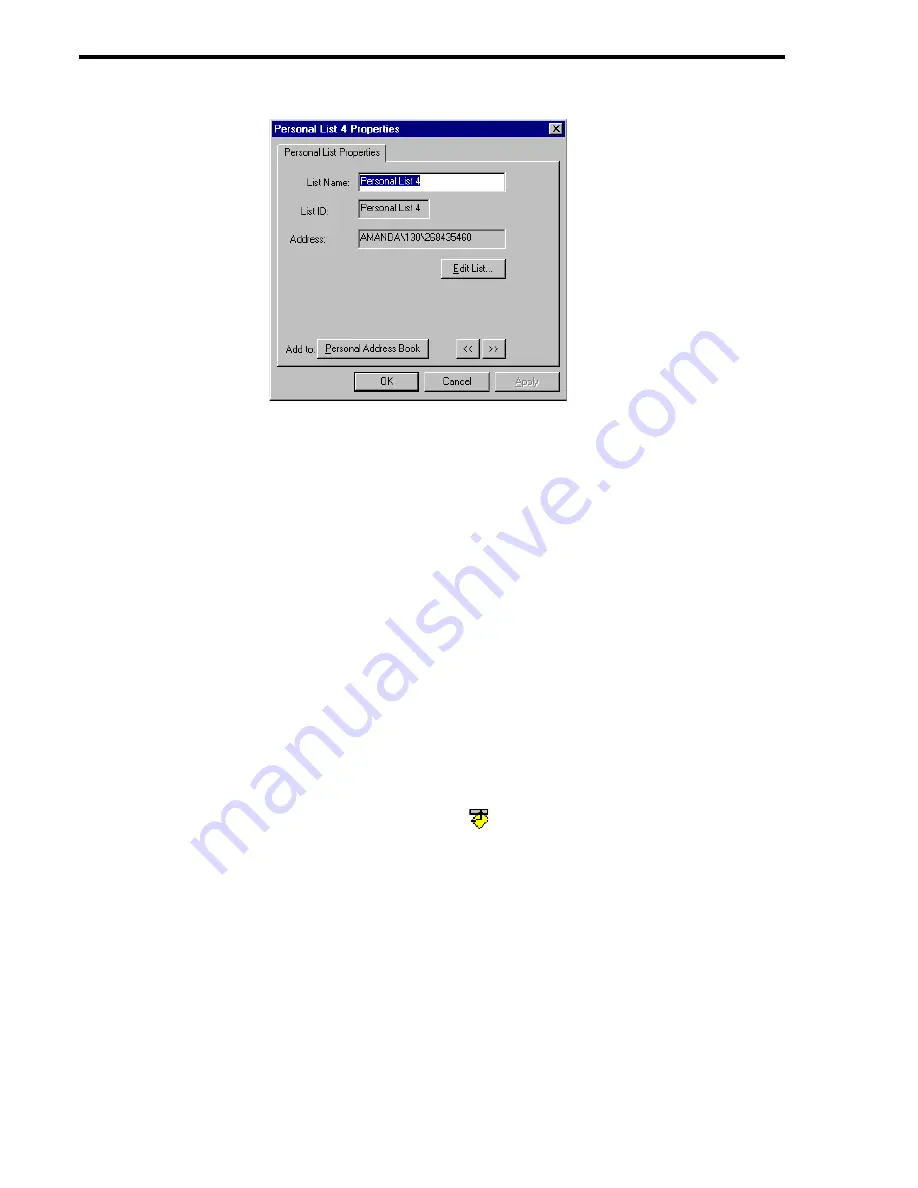
74
Using [email protected]/Windows Workstation Features
The Personal List Properties dialog box appears.
4.
Type a descriptive name for this list in the List Name text box.
5.
Click Edit List....
The Personal List dialog box appears.
6.
Select the users to be part of this list.
7.
Click OK until you return to the main window.
Reading Mailbox Information
Amanda Unified Messenger displays:
•
The name of the Amanda voice server that manages your mailbox
•
The names (usually your first and last) supplied by the system administrator to
identify you
•
The contents of both the Extension field and Comment field (or Set Name field)
associated with your mailbox.
To read your mailbox information:
1.
Click Amanda Mailbox Settings
on the toolbar, the Amanda Message menu, or
the Tools menu.
2.
Click the General tab.
3.
Select the mailbox to be reviewed from the Mailbox drop-down list box.
Using the Your E-mail Application’s Forward and
Reply Form
By default, Amanda displays the Amanda Message form when you forward voice
messages or reply to them. You can use the form provided by your e-mail application for
forwarding and replying to e-mail if you prefer. You can still select Amanda users as
recipients.
Содержание Work.Group/Windows 3
Страница 1: ...Using AmAndA Work Group Windows Workstation Features Version 3 xx User s Guide 9 01 Edition ...
Страница 4: ...iv Using Amanda Work Group Windows Workstation Features ...
Страница 8: ...viii Using Amanda Work Group Windows Workstation Features ...
Страница 58: ...50 Using Amanda Work Group Windows Workstation Features ...
Страница 86: ...78 Using Amanda Work Group Windows Workstation Features ...
Страница 92: ...84 Using Amanda Work Group Windows Workstation Features ...






























