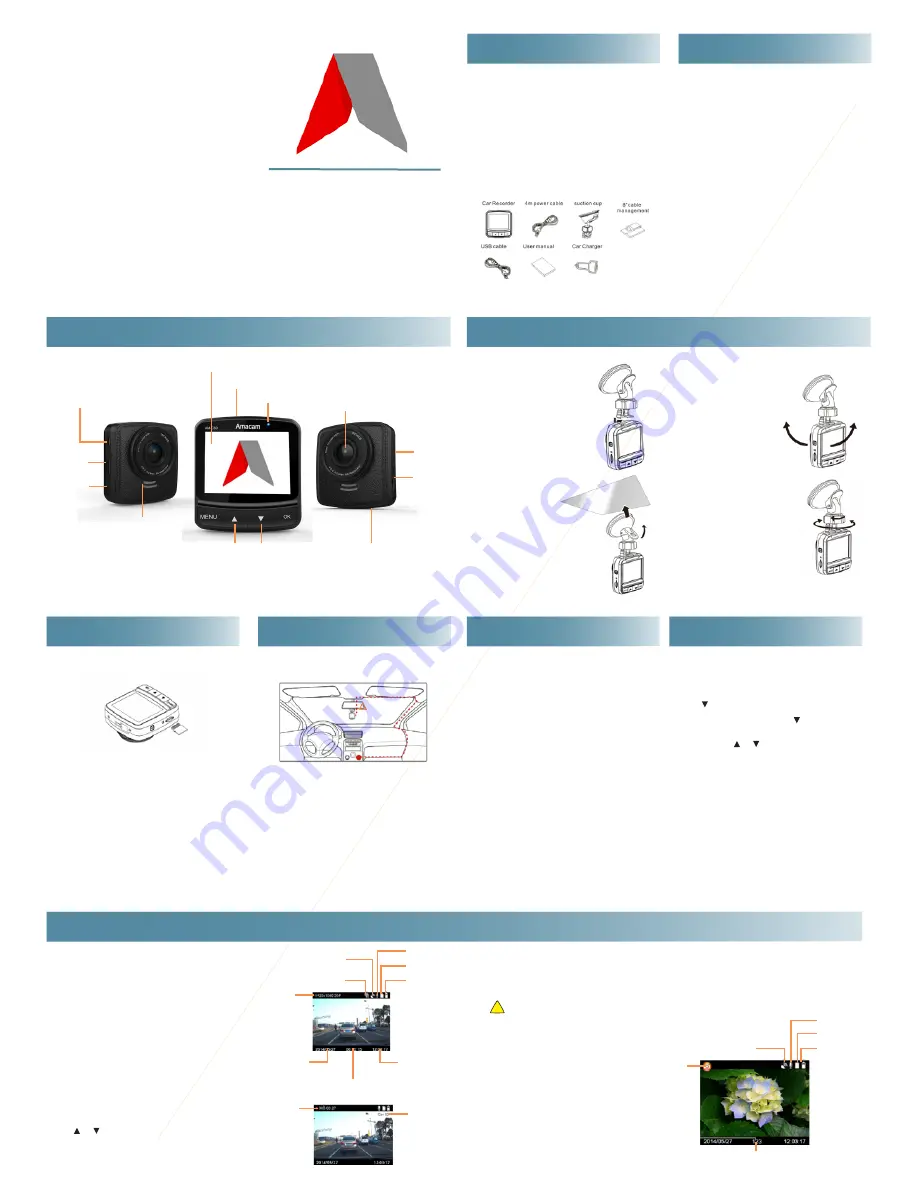
AM
AC
AM
Insert the memory card with the gold contacts facing the
back of the camera. To eject again, just push.
• Do not remove or insert the memory card when the device
is being powered on. This may damage the memory card.
• Use class 6 (or above), above 4G and up to 32G, micro SD
card for this DVR.
• We recommend that you format the micro SD cards before
the first use.
AMACAM
AM-C60
INTRODUCTION
OVERVIEW
suction cup contact
PLAYBACK OPTIONS
FEATURES
• Super HD Car DVR
• 2.4” LCD color screen
• 160 degree wide angle lens
• Motion detection
• HDR
• WDR
• Automatic emergency recording for collision detection
• Supports micro-SDHC up to 32GB (Class 6 or above is
recommended for HD video).
PACKAGE CONTENTS
IMPORTANT NOTES
• Company is NOT responsible for the loss of any data
during operation.
• Do not manually operate the device while driving.
• Please use the authorised charger only.
• Never disassemble or attempt repair of this product.
Doing so may damage the DVR, cause electric shock and
void your product warranty.
• Never short-circuit the battery.
• Exposing the DVR to open flames can cause explosion.
• GPS location accuracy may differ depending on weather
and location such as high buildings, tunnels, undergrounds,
or forests. GPS satellite signals cannot pass through solid
materials (except glass). Tinted window may affect the
performance of the GPS satellite reception. The values
displayed in this system, such as speed, position, and
the distance warning to the speed camera set points,
may be inaccurate due to the influence of surrounding
environment. They are for your reference only.
USB / power
HDMI
connection
reset
speaker
wide angle lens
microphone
power
button
card slot
LED indicator
screen
up
down
MEMORY CARD
PLAYBACK OPTIONS
INSTALLING IN CAR
MOUNT TO WINDSHIELD
Slide the camera into the bracket holder
until you hear a click.
With the suction-cup lying flat, position
the suction-cup on the windshield.
Make sure the base is securely locked in
place.
ADJUST THE DRIVING POSITION
Loosen the knob to swivel the device
vertically.
Loosen the knob to swivel the device
horizontally up to 360°.
Then tighten the knob to make sure
the device is securely locked in place.
CONNECTING TO POWER
• Use only the supplied adapter and cable to power the
device and charge the built-in battery.
• Connect one end of the adapter to the USB connector.
• Plug the other end to the cigarette lighter socket of your
vehicle. Once the vehicle engine is started, the DVR powers
on automatically and starts cycle recording.
• The yellow LED lights up while the battery is charging.
• If the environment temperature reaches 45°C or above, the car
adapter still can supply power to DVR, but it will not charge the
battery. This is the characteristic of Lithium polymer battery and is
not a malfunction.
TURNING ON AND OFF
AUTO ON/OFF
When the vehicle engine is started, the device automatically
turns on and starts recording.
When the vehicle engine shuts down, the DVR automatically
saves the recording and turns off the power within 5 seconds.
There is a countdown timer on the screen.
MANUAL ON/OFF
To manually turn on the power, press the POWER button for
2 seconds.
To turn off, press and hold the POWER button for at least 2
seconds.
SETTING DATE AND TIME
To set the correct date and time, do the following in standby
window:
1. Press
MENU
button.
2. Press button twice, to select system setups.
3. Press
OK
to enter system setups. -Press to select Date
and Time.
4.Press
OK
and use and to change the digits. Press
OK
again to move to another digit.
RECORDING
RECORDING VIDEOS WHILE DRIVING
When the vehicle engine starts up, the DVR automatically
turns on and starts recording. Or press
OK
to start recording
manually.
Recording will automatically stop when the engine is
switched off. Or press the
OK
button to stop recording
manually.
Notes
One video file is saved every 1, 2, 5, or 10 minutes of recording. See
Using the Menu.
The device saves the recording in the memory card. If the memory
card capacity is full, the oldest file in the memory card is overwritten.
See Using the Menu.
On some cars, the recording will continue when the engine is
switched off. If this happens, please remove the car adapter from the
cigarette lighter.
MICROPHONE MUTE
Use and to mute and un-mute the microphone while
recording.
motion detection
GPS: blinking for searching
green for active
mute recording
micro SD card
battery
video
resolution
date:
year/month/day
remaining
recording time
current time
recording time
car ID
EMERGENCY RECORDING
During Video Recording, press the
MENU
button to enter
emergency recording mode.
The icon will be shown immediately on the upper
center of the screen, and the recorded file will be protected.
To stop the emergency mode, press the [Menu] button again.
NOTES
• If the G-Sensor is enabled and a collision is detected, the device will
automatically trigger the emergency recording.
• The emergency recording file is created as a new file, which will be
protected to avoid being overwritten by normal cycling recording.
If the space of emergency files exceed 25% of the card capacity, the
system will erase the oldest emergency files.
!
TAKING PHOTOGRAPHS
You can also use this camera to take photos.
From the standby screen, hold the [MENU] button to enter
Photo Mode.
Press
OK
to take a photo.
mute
micro SD card
battery
GPS
remaining
possible photos
photo
mode
STANDBY
SCREEN
Thank you for purchasing this advanced
Car DVR. This device is designed for real
time video and audio recording when
driving.
Please read this manual carefully before
using your camera, and keep it for future
reference.
IMPORTANT:
Please register your camera
to receive firmware updates:
www.amacam.net
For technical support please contact us
at


