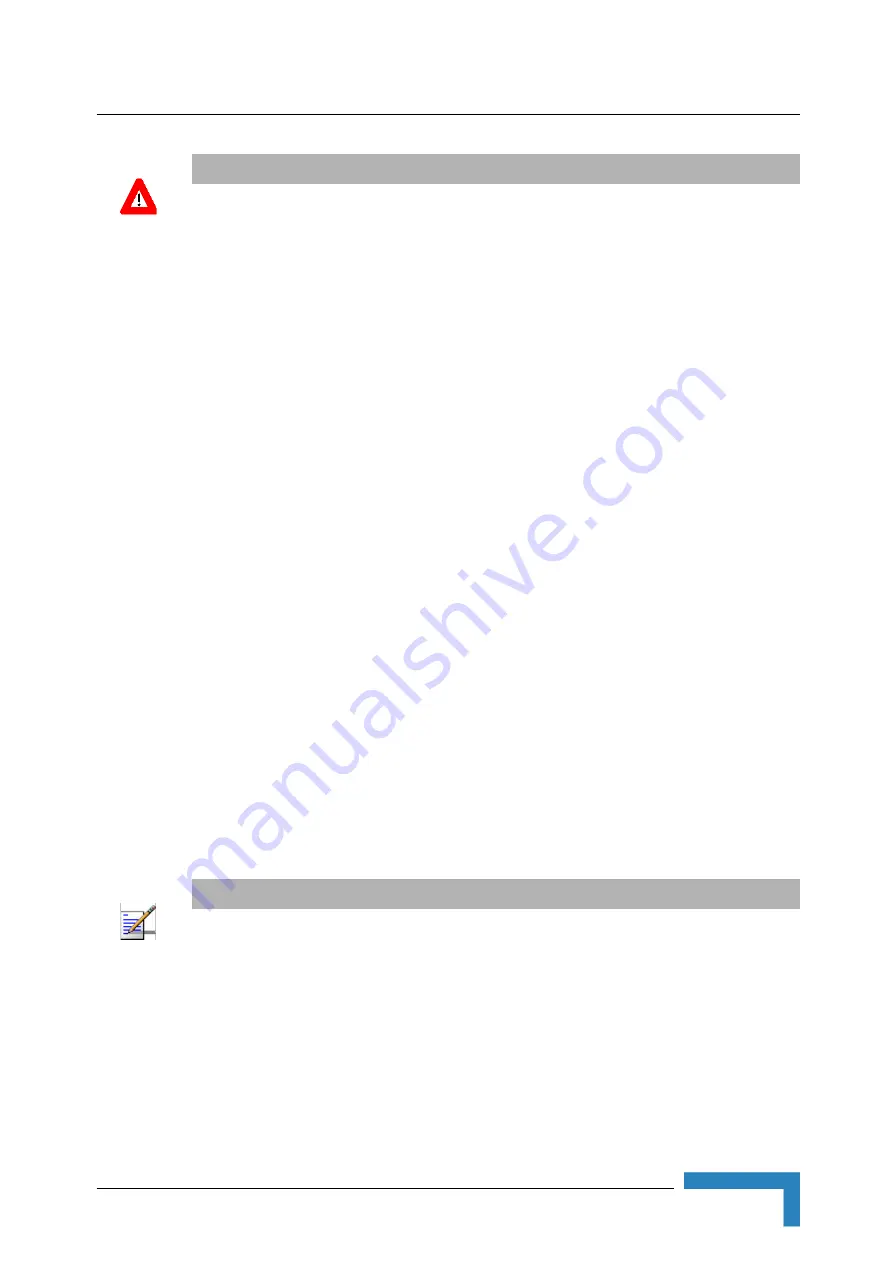
Align the Antenna
BreezeMAX Wi² and BreezeACCESS Wi² System Manual
57
2
Check that the LED on the Wi² Extender is green indicating that the system is working
normally.
3.7.4
Configuration and Testing
3.7.4.1
Configuring the SU-ODU
1
Disconnect the cable connecting the WiFi Access Point (AP) from the AP connector on the
Power Supply and Interface module.
2
Connect a PC to the AP connector using the 3 m configuration cable (straight) supplied with the
unit.
3
Verify that the SU-ODU is connected to the SU connector on the Power Supply and Interface
module.
4
Using Telnet, connect to the SU-ODU and configure its parameters. For configuration details
refer to the relevant manual.
5
Verify that the SU-ODU is operating properly and that it connects to the base station. For details
on verifying proper operation and connectivity refer to the relevant manual.
3.7.4.2
Configuring the Wi² Extender
1
Disconnect the configuration cable from the unit and reconnect the cable between the WiFi
Access Point (AP) and the AP connector of the Power Supply and Interface module.
2
Disconnect the cable connected to the SU connector on the Power Supply and Interface module.
3
Connect a PC to the SU connector using the 3 m configuration cable.
4
Using Telnet, log in, and set the country code (available only via CLI) and the AP IP address as
.
5
Complete the configuration of the AP, using either CLI as outlined in the
AP CLI Reference
Guide
or the web-based interface as outlined in
CAUTION
The Wi² Extender
can be connected to either an AC or DC power source, or to both. By default the
DC plug is covered with a waterproof sealing cap which must be removed before connecting to the
power cable. Any socket that is NOT in use must always be protected from moisture and must be
covered with a waterproof sealing cap.
NOTE
Alternatively, instead of disconnecting the SU connector, you can connect a PC to the Console port
of the AP with a console cable (ordered separately) and complete all the configuration using CLI.
Содержание BreezeACCESS Wi2
Страница 1: ...BreezeMAX Wi and BreezeACCESS Wi System Manual SW Version 5 2 June 2008 P N 215017 ...
Страница 8: ...vi BreezeMAX Wi and BreezeACCESS Wi System Manual Legal Rights ...
Страница 12: ......
Страница 22: ...B 1 2 Using the Management Tool 220 B 1 3 Using Special Commands 222 ...
Страница 23: ...1 Chapter 1 Product Description In This Chapter Introduction on page 2 Specifications on page 4 ...
Страница 32: ......
Страница 56: ......
Страница 81: ...4 Chapter 4 Getting Started In This Chapter Introduction on page 60 Configuration Procedure on page 61 ...
Страница 116: ...94 BreezeMAX Wi and BreezeACCESS Wi System Manual Chapter 5 Working with Virtual Networks ...
Страница 134: ......
Страница 154: ...132 BreezeMAX Wi and BreezeACCESS Wi System Manual Chapter 7 Network Configuration ...
Страница 170: ......
Страница 171: ...9 Chapter 9 Security In This Chapter Using a RADIUS Server on page 150 Managing Certificates on page 161 ...
Страница 189: ...Managing Certificates BreezeMAX Wi and BreezeACCESS Wi System Manual 167 Figure 9 6 Certificate Warnings ...
Страница 190: ......
Страница 223: ...Sample Local Mesh Deployments BreezeMAX Wi and BreezeACCESS Wi System Manual 201 ...
Страница 224: ......
Страница 236: ...214 BreezeMAX Wi and BreezeACCESS Wi System Manual Chapter 11 Maintenance Figure 11 5 Installed Licenses ...
Страница 240: ......
Страница 246: ......
















































