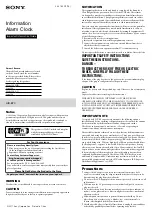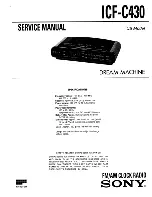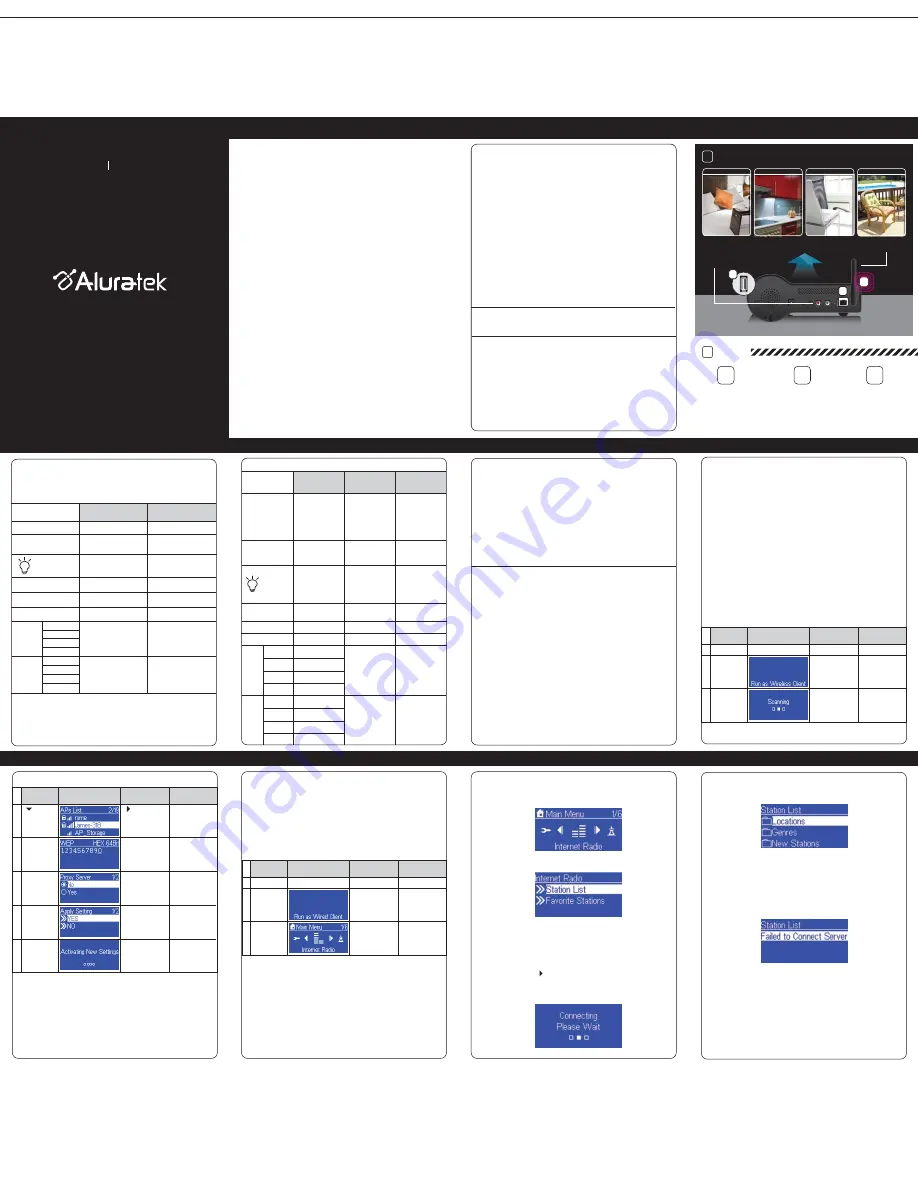
Go to next
screen
Notes
1. POWER ON
Scanning for
available APs.
Device is running
as a Wireless
Client.
Screenshot
Instructions
2.
3.
Go to next
screen
Notes
Type in the
encryption key
if the AP is
encrypted.
Select the desired
AP to connect
Screenshot
Instructions
4.
5.
“ ” button or
“OK” button
“OK” button
“ ” button
Numeric key
pads
Confirm to the
settings.
Set a proxy
server if any.
6.
7.
“OK” button
“OK” button
Apply new settings.
8.
Go to next
screen
Notes
1. POWER ON
The device is in
wired client mode
now. It already
connected to your
network.
Device is running
as a Wireless
Client.
Screenshot
Instructions
2.
3.
Screen with Menu List
Clock Screen
(Standby Screen)
SNOOZE
STOP
OK
UP
DOWN
LEFT
RIGHT
No function
No function
1. Stop music
2. Go back to main menu
Short press=Light ON/OFF
Long press=standby mode
Enter the alarm menu
Short press=Light ON/OFF
Long press=standby mode
Enter main menu
Select the function
Move to previous item
Move to next item
Back to upper layer of lists
Enter main menu
Enter main menu
Enter main menu
Enter next layer of lists
Enter main menu
Int. Radio
FM Radio
Media Serv.
MP3 Player
Int. Radio
FM Radio
Media Serv.
MP3 Player
Clock screen &
Music Playing
Clock Screen &
Alarm Music
SNOOZE
STOP
OK
UP
DOWN
LEFT
Enable or disable
sleep function.
Start the timer for
15/30/45/60 min.
(stop current mu-
sic source after
time is up)
STOP the music.
Go back to clock
screen & restart the
alarm in 10 min.
1. Stop music
2. Go back to
main menu
Short press =
Light ON / OFF
Long press =
Standby mode
1. STOP alarm
2. Go back to
clock screen
Short press =
Light ON /OFF
Long press =
Standby mode
Show the playback
screen
Show the playback
screen
Volume up
Volume down
Show the playback
screen
Volume up
Volume down
Int. Radio
FM Radio
Media Serv.
MP3 Player
Screen with
name of
Station / Song
Enable or disable
sleep function.
Start the timer for
15/30/45/60 min.
(stop current mu-
sic source after
time is up)
1. Stop music
2. Go back to
main menu
Go to option menu
Volume up
Volume down
Go back to radio list
Short press =
Light ON / OFF
Long press =
Standby mode
Show the playback
screen
Go back to radio list
Go back to song list
Go back to song list
RIGHT
Show the playback
screen
Int. Radio
FM Radio
Media Serv.
MP3 Player
Go back to radio list
Show the playback
screen
Go back to radio list
Go back to song list
Go back to song list
Thank you for choosing Aluratek’s® Internet Radio Alarm Clock with
Built-in WiFi. Once I’m connected to the internet you will have access
to 11,000+ live streaming internet radio stations from around the globe
at your fingertips.
This includes any music genre you can think of including talk, sports
and local news from over 150 countries.
That’s pretty much free music for life playing from any room in your
home or office.
Just use your exisitng WiFi and internet connection. If you have
internet you are all set!
In addition to making sure only quality materials are used for manu-
facturing, Aluratek® is also dedicated to provide the best customer
satisfaction and support.
The goal of Aluratek is to embody “
Simple Elegance
” in every
product it designs, manufactures and sells.
The product focus of Aluratek is to bring simple yet elegant connectiv-
ity solutions to the consumers to enhance their consumer electronics,
communications and computing experience. Each product is carefully
designed with the consumer in mind. Each product is solution-driven
to address the need of the consumers and deliberately planned to
provide the ultimate user experience.
Read this guide thoroughly and follow the installation and operation
procedures carefully to prevent any damage to the unit and / or any of
the devices it connects to.
Aluratek Quick Start Guide v2, model AIRMM01F, 02/09
Introduction
Internet Radio Alarm Clock
<with Built-in WiFi>
Quick Start Guide
AIRMM01F
qsg Q10086
Copyright © 2009 Aluratek, Inc. All Rights Reserved.
aluratek.com
Features, Requirements & Package Contents
Features:
• Choose between more than 11,000+ radio stations worldwide
via built-in vTuner with no monthly cost
• Search music by genre, i.e. classic, pop, talk, news, sports etc.
and geographically over 150 countries
• Compatible with universal Plug-n-Play audio servers such as:
Microsoft Media Player 11 (WMP11), Microsoft Media Connect
and MusicMatch Jukebox
• Wireless access WIFI 802.11 b/g, Ethernet and USB 2.0
(host only) connectivity
• Built-in FM radio tuner for local FM broadcast service
• Access music files stored on a USB 2.0 flash drive, MP3 player
or Hard drive through the unit’s USB port
• Alarm clock function with 2 programmable alarms wakes you up
to internet radio, FM radio, digital music, or choice of several
alarm tones
• Integrated amplifier: 2x2W stereo
• External plug for headsets (3.5mm)
• 2 RCA plugs (Stereo Lineout) for external speakers
• No PC is required
• 1 Year limited warranty
Requirements:
• Wired / wireless router
• Internet connection
Package Contents:
Your order has been carefully packaged and inspected. The
following should be included in your package. Please inspect
the contents of the package to ensure that you have received
all items and that nothing has been damaged. If you discover a
problem, please contact us immediately for assistance.
Product Application
Stream Internet Radio
from your WiFi / wireless
802.11 B / G router.
Connect your local
CAT5 Ethernet cable to
stream Internet Radio
Plug in any USB Drive
and listen to your music
files. (USB port at front)
B
C
A
OR
OR
2
LISTEN
PLACE IN ANY ROOM OF YOUR HOME
1
B
C
A
Built-in WiFi
Hardware & Software Installation
Hardware Installation:
Please fasten the wireless antenna and the FM antenna to
appropriate antenna connectors at the rear panel of the device. If
you prefer to use Ethernet for wired network connection, please
plug in your Ethernet cable to the LAN (RJ45) port.
Please plug in the DC power adapter to the outlet and the DC
power jack carefully.
To operate the device, you can use both the supplied remote
control and also the keypad buttons.
Software Installation:
AIRMM01F can work as a stand-alone device or as a media
streamer of a media server. As a stand-alone unit, you can use it
to listen to Internet radio, FM Radio and external USB
storage/MP3 players. No computer is needed.
For digital music files that are stored in your computer, you need
to install streaming server software in the computer so that
AIRMM01F can request the streaming service from that server.
AIRMM01F is compliant to UPnP protocol. It works with media
server software such as Microsoft Windows Media Player 11
(WMP11), Microsoft Media Connect 2.0 (WMC2.0), and Music-
match Jukebox. Once you have the software installed on the
computer, you can stream your music collection to AIREC01F.
Please find Appendix A and B in the manual for instructions on
how to connect AIREC01F to your computer via WMP11, and
WMC2.0.
Configure as a Wireless Client
The factory default mode is the wireless client code. According to
the availability of an Ethernet cable, the device will automatically
select a suitable client mode to operate. User can also manually
change the setting of network configuration through the Setup
menu “Setup/Advanced Setup/Configure Network”.
AIRMM01F will connect wirelessly if it detects an 802.11b/g
wireless network. With no Ethernet cable attached, you just need
to power on the device and AIRMM01F will automatically enter
the wireless client mode.
To connect AIRMM01F to the wireless network for the first time,
you will need to set the encryption key for a secured network.
Once the setting is finished, the device will remember the related
settings and try to connect to the designated AP when it is power
on next time. However, if there is something trouble in connecting
to the designated AP, the device will show the AP list screen for
you to configure again
First time using device without an Ethernet cable plugged in:
First time using device without an Ethernet cable plugged in (cont.):
Configure as a Wired Client
If there is no 802.11b/g wireless network, AIRMM01F can also
connect to the wired network through an Ethernet cable.
For this case, prior to power on the device, you have to plug in
the Ethernet cable into the LAN (RJ45) connector on the back of
the unit. After you power on the device, it will automatically go
into the wired client mode when it detects a link status through
the Ethernet connection.
First time using device with an Ethernet cable plugged in:
Listen to Internet Radio
To listen to music or broadcast programs from Internet radio stations,
please select the “Internet Radio” function from the main menu and
then press the OK button to enter the Internet Radio function.
The first screen of Internet Radio function shows 2 items for you to select:
“
Station List
”: Retrieve the Internet radio station lists from the
Internet portal server.
“
Favorite Stations
”: Retrieve the favorite station lists that stored in
the device.
Press “OK” button or “ ” button to retrieve the Station List. The device
will try to connect to the Internet radio server to retrieve the Internet
radio stations for further playback, you will see the following screen:
It takes few seconds to get the latest list from Internet. And you
will see the next screen.
This means the AIRMM01F is connected to the Internet server
and received the information from the server.
If you see the following screen instead, it means that the device
has encountered problem in retrieving the list from the internet
server, please try again.
• Instructional Manual / CD
• Quick Start Guide
• Warranty / Registration Card
• WiFi Internet Radio
• Remote Control
• FM Antenna
• Power Adaptor
The following tables shows the keypad function definition at various
situations when you operate AIRMM01F.
(A) When you are browsing the menu list, or when the device is idle
Keypad Functions
(B) When you are playing music
Bedroom
Home Office
Kitchen
Backyard / Patio
Integrate the AIRMM01F
into your home theater
system via the RCA jacks