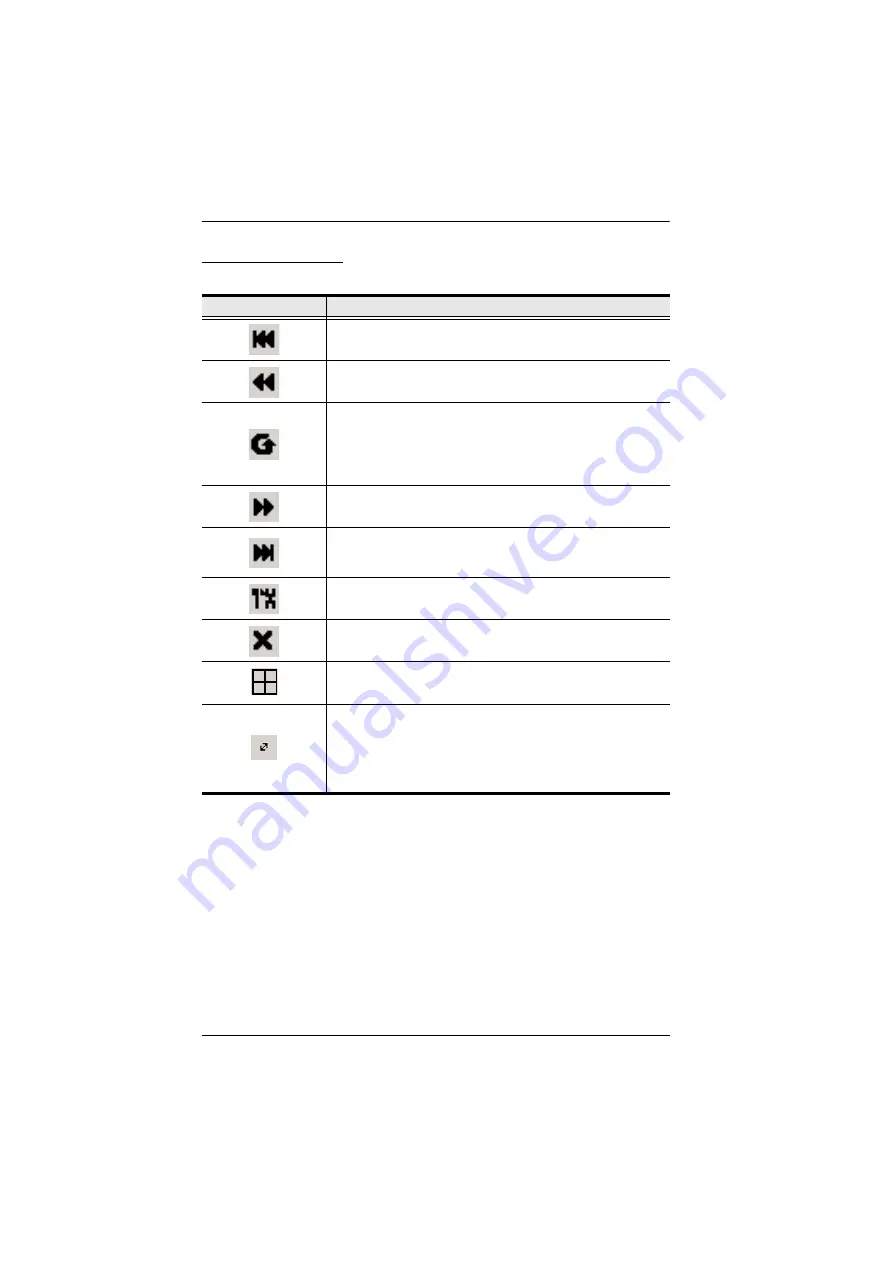
KVM Over the NET™ User Manual
204
The Toolbar Icons
The meanings of the toolbar icons are explained in the table below.
Icon
Purpose
Click to skip to the first accessible port on the entire installation,
without having to recall the Port Access page.
Click to skip to the first accessible port previous to the current
one, without having to recall the Port Access page.
Click to begin Auto Scan Mode. The KVM Over the NET™
switch automatically switches among the ports that were
selected for Auto Scanning with the
Filter
page 93). This allows you to monitor their activity without
having to switch among them manually.
Click to skip from the current port to the next accessible one,
without having to recall the Port Access page.
Click to skip from the current port to the last accessible port on
the entire installation, without having to recall the Port Access
page.
Click to recall the Port Access page.
Click to close the toolbar.
Click to invoke Panel Array Mode (see
Clicking this icon cycles you through the compensation mode
choices used by the Adapter cable that connects the device to
the switch. Make a choice (Short, Medium, Long), depending
on the length of Cat 5e cable used for the connection. The
length of the line in the icon changes to indicate which choice is
selected. See
, page 124 for more information.
Содержание KN2132
Страница 16: ...KVM Over the NET User Manual xvi This Page Intentionally Left Blank ...
Страница 46: ...KVM Over the NET User Manual 30 Two Stage Installation Diagram KN4140v 2 6 KH1516 KA9120 3 4 5 ...
Страница 50: ...KVM Over the NET User Manual 34 After you successfully log in the Local Console Main Page appears ...
Страница 64: ...KVM Over the NET User Manual 48 This Page Intentionally Left Blank ...
Страница 214: ...KVM Over the NET User Manual 198 This Page Intentionally Left Blank ...
Страница 216: ...KVM Over the NET User Manual 200 This Page Intentionally Left Blank ...
Страница 228: ...KVM Over the NET User Manual 212 This Page Intentionally Left Blank ...
Страница 304: ...KVM Over the NET User Manual 288 This Page Intentionally Left Blank ...
















































