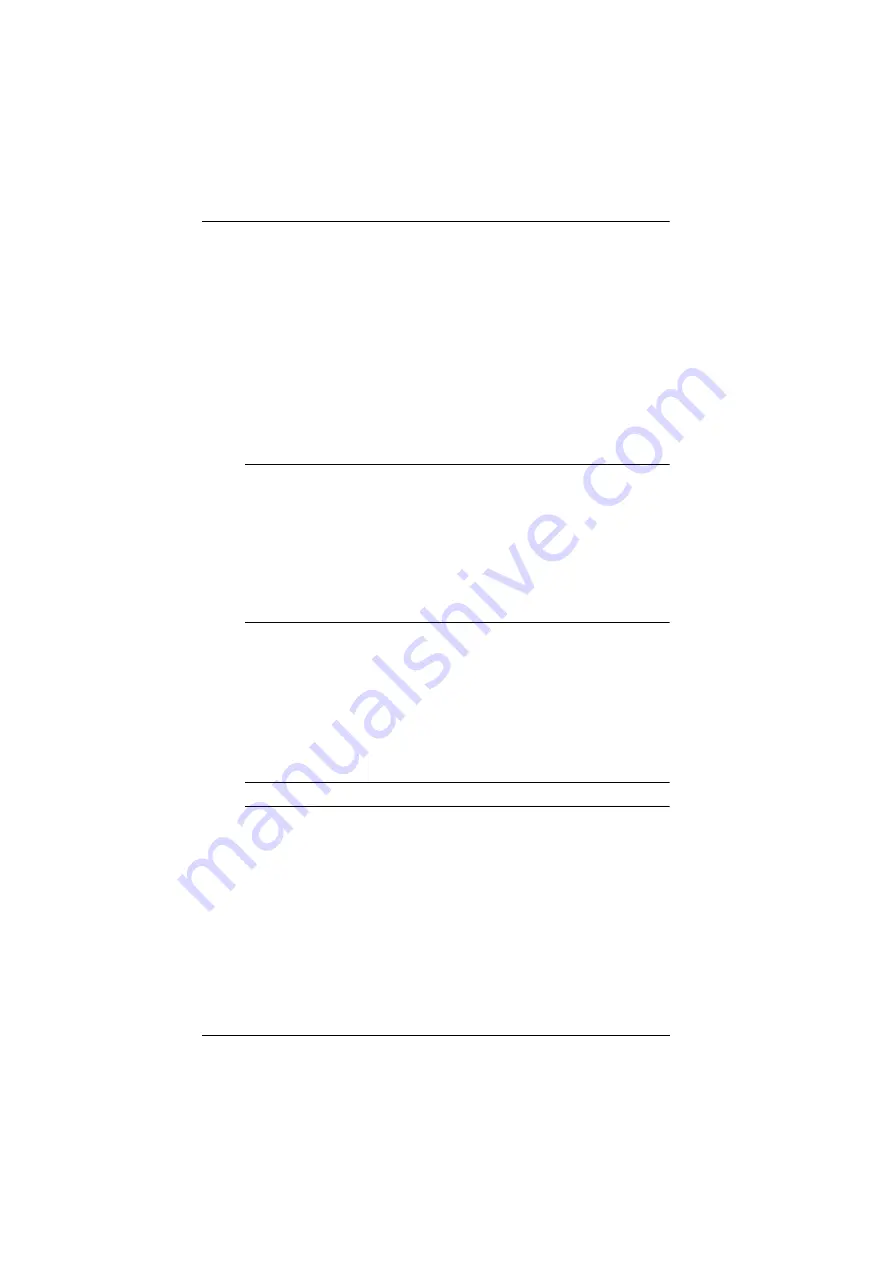
KVM Over the NET™ User Manual
156
IPv4 Settings
IP Address:
IPv4 is the traditional method of specifying IP addresses. The KVM
Over the NET™ switch can either have its IP address assigned
dynamically (DHCP), or it can be given a fixed IP address.
For dynamic IP address assignment, select the
Obtain IP address
automatically
radio button. (This is the default setting.)
To specify a fixed IP address, select the
Set IP address manually
radio button and fill in the fields with values appropriate for your
network.
Note:
1. If you choose
Obtain IP address automatically
, when the
switch starts up it waits to get its IP address from the DHCP
server. If it hasn’t obtained the address after one minute, it
automatically reverts to its factory default IP address
(192.168.0.60.)
2. If the switch is on a network that uses DHCP to assign
network addresses, and you need to ascertain its IP address,
see
, page 258, for information./
DNS Server
For automatic DNS Server address assignment, select the
Obtain
DNS Server address automatically
radio button.
To specify the DNS Server address manually, select the
Set DNS
server address manually
radio button, and fill in the addresses for
the Preferred and Alternate DNS servers with values appropriate
for your network.
Note:
Specifying the Alternate DNS Server address is optional.
Содержание KN2132
Страница 16: ...KVM Over the NET User Manual xvi This Page Intentionally Left Blank ...
Страница 46: ...KVM Over the NET User Manual 30 Two Stage Installation Diagram KN4140v 2 6 KH1516 KA9120 3 4 5 ...
Страница 50: ...KVM Over the NET User Manual 34 After you successfully log in the Local Console Main Page appears ...
Страница 64: ...KVM Over the NET User Manual 48 This Page Intentionally Left Blank ...
Страница 214: ...KVM Over the NET User Manual 198 This Page Intentionally Left Blank ...
Страница 216: ...KVM Over the NET User Manual 200 This Page Intentionally Left Blank ...
Страница 228: ...KVM Over the NET User Manual 212 This Page Intentionally Left Blank ...
Страница 304: ...KVM Over the NET User Manual 288 This Page Intentionally Left Blank ...






























