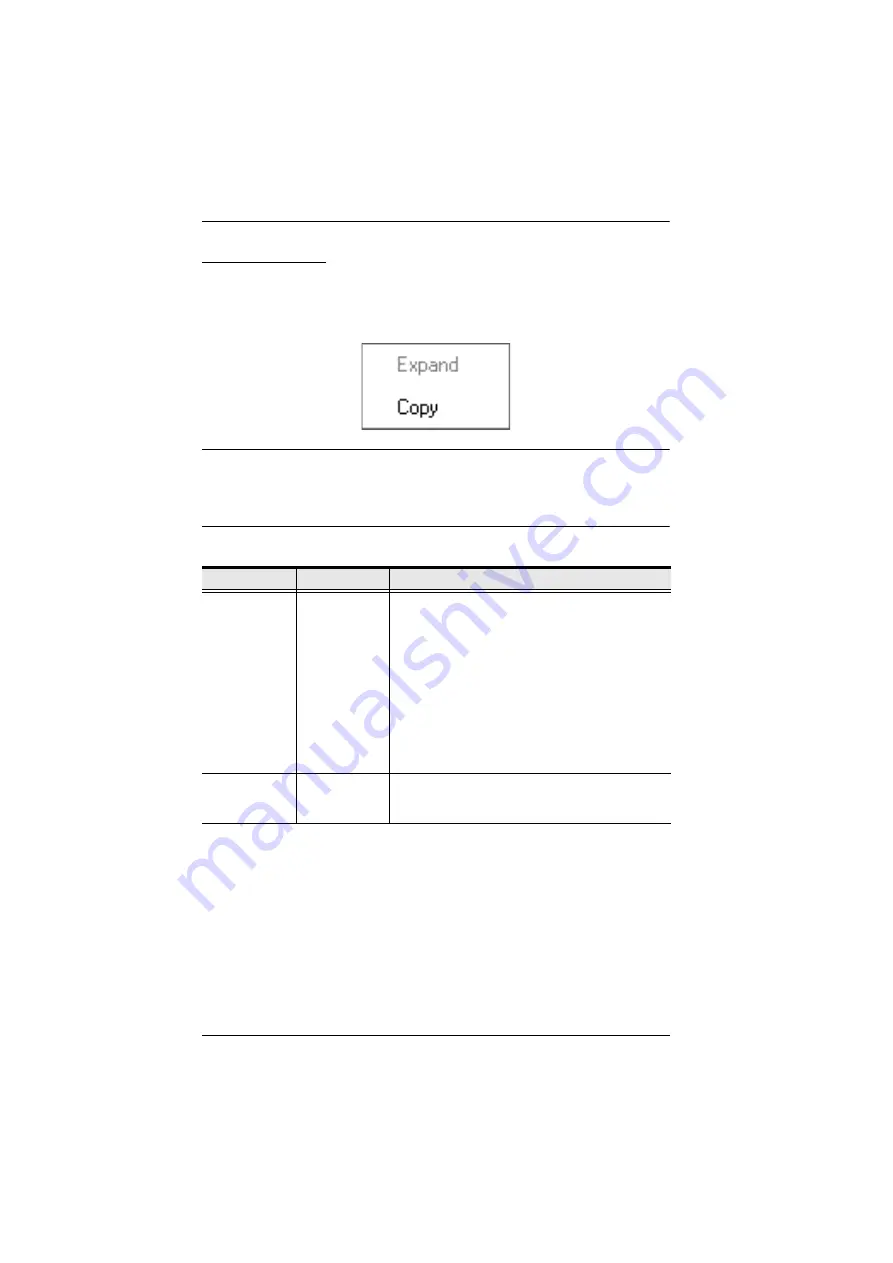
KVM Over the NET™ User Manual
94
Sidebar Utilities
The AP GUI version Port Access
Connections
page provides a convenient
method to work with the Sidebar tree. When you right click an item, a list with
various options pops up:
Note:
The screenshot shows an example of just one of the pop-ups that can
appear. The items that appear in the pop-up depend on whether you are
logged in remotely or from a Local Console; what your user type is; and
whether you selected a switch or a port.
The following table lists and explains all of the possible items that may appear:
Item
User Type
Explanation
Expand/
Collapse
Administrators
Users
If the device’s ports are nested (not displayed),
the dialog box entry is
Expand
. Click
Expand
to
display the nested ports.
If the device’s ports are displayed, the dialog box
entry is
Collapse
. Click
Collapse
to nest the
ports.
Note:
1. This item only appears for switches, or for
ports that have child devices connected to
them.
2. This has the same effect as clicking the
+
or
-
in the tree structure.
Copy
Administrators
Users
This item is only available for ports. After selecting
Copy, you can Paste the port into the Favorites
page. See
Содержание KN2132
Страница 16: ...KVM Over the NET User Manual xvi This Page Intentionally Left Blank ...
Страница 46: ...KVM Over the NET User Manual 30 Two Stage Installation Diagram KN4140v 2 6 KH1516 KA9120 3 4 5 ...
Страница 50: ...KVM Over the NET User Manual 34 After you successfully log in the Local Console Main Page appears ...
Страница 64: ...KVM Over the NET User Manual 48 This Page Intentionally Left Blank ...
Страница 214: ...KVM Over the NET User Manual 198 This Page Intentionally Left Blank ...
Страница 216: ...KVM Over the NET User Manual 200 This Page Intentionally Left Blank ...
Страница 228: ...KVM Over the NET User Manual 212 This Page Intentionally Left Blank ...
Страница 304: ...KVM Over the NET User Manual 288 This Page Intentionally Left Blank ...






























