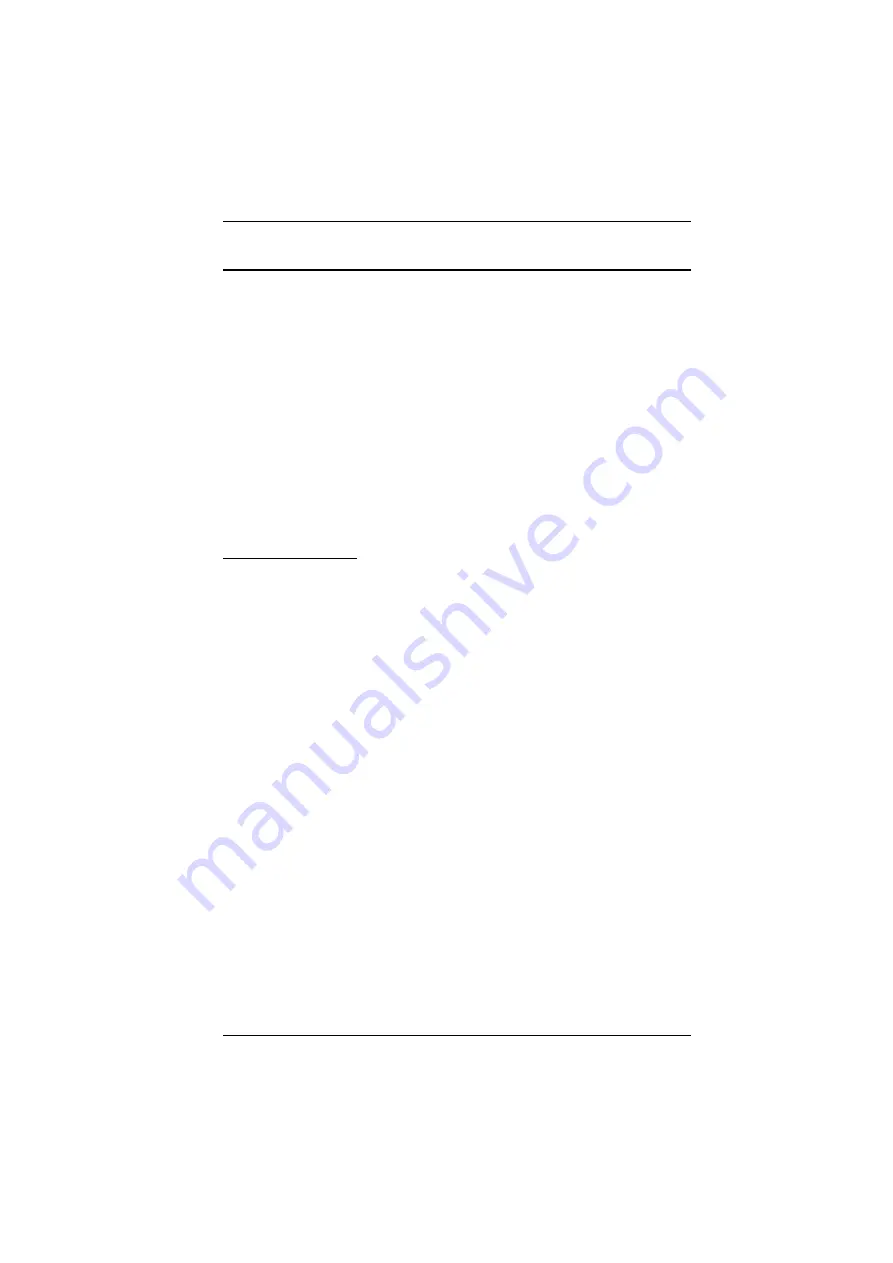
Chapter 4. Administration
33
The Main Page
The Main page governs port access. Selecting a port and double-clicking it
switches you to the device on that port.
A
monitor
icon is in front of the port number. The monitor icon is green
for ports that have devices connected to them that are powered on;
otherwise, it is gray.
If a port has been specified as a Quick View port (see below), a red
eye
icon is displayed along with the monitor icon to indicate so.
In addition to using this page to select ports to switch to, the administrator can
also use this page to enable/disable
Quick View
status for selected ports, and to
create, modify, or delete names for each of the ports. The following sections
describe how to enable Quick View status and how to create, modify, or delete
port names.
Quick View Ports
Selecting certain ports as Quick View ports is a way of limiting which ports are
included when the KL9108 / KL9116 is in Auto Scan mode. If the KL9108 /
KL9116 is configured to only auto scan ports that have Quick View status (see
, page 40), designating a port as a Quick View port in this dialog
box means that it will be included when auto scanning is in effect.
The spacebar toggles a port's Quick View status. To select/deselect a port,
highlight it and press the
spacebar
. When a port has been selected as a Quick
View port, a red
eye
icon displays in the port icon column to indicate so. When
a port isn't selected, there is no red eye icon.
Содержание KL9108
Страница 1: ...Dual Rail LCD KVM Switch KL9108 KL9116 User Manual www aten com...
Страница 12: ...KL9108 KL9116 User Manual xii This Page Intentionally Left Blank...
Страница 24: ...KL9108 KL9116 User Manual 12 This Page Intentionally Left Blank...
Страница 29: ...Chapter 2 Hardware Setup 17 Single Stage Installation Diagram 5 4 1 2 3...
Страница 31: ...Chapter 2 Hardware Setup 19 Two Stage Installation Diagram KH98 KL9116...
Страница 32: ...KL9108 KL9116 User Manual 20 This Page Intentionally Left Blank...
Страница 42: ...KL9108 KL9116 User Manual 30 This Page Intentionally Left Blank...
Страница 72: ...KL9108 KL9116 User Manual 60 This Page Intentionally Left Blank...
Страница 78: ...KL9108 KL9116 User Manual 66 This Page Intentionally Left Blank...
Страница 104: ...KL9108 KL9116 User Manual 92 This Page Intentionally Left Blank...
Страница 114: ...KL9108 KL9116 User Manual 102 This Page Intentionally Left Blank...
















































