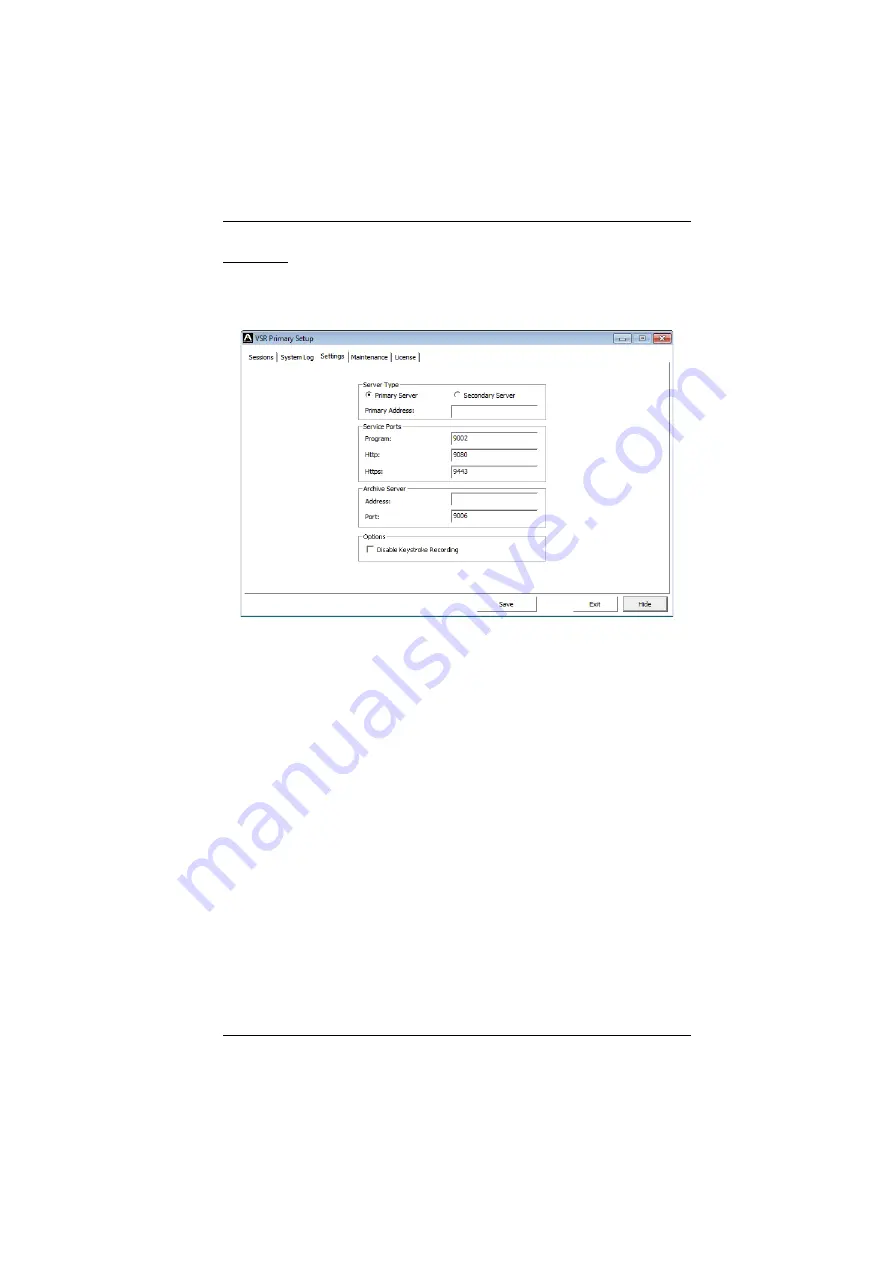
Chapter 3. VSR Application
15
Settings
The settings tab is used to determine how the Video Session Recorder functions
on the local machine: as a
Primary Server
or
Secondary
Server
, and has two
sections.
Server Type
Primary Server
Select
Primary Server
for a computer that is running as the main Video Session
Recorder. This computer will host and manage all aspects of the Video Session
Recorder, and can add computers running as
Secondary Servers
for extended
storage of video log files.
Secondary Server
Select
Secondary Server
if the computer is being used as storage space for
video log files from a
Primary Server
. As a
Secondary Server
, it’s only
function will be to store video log files for the
Primary Server,
and when you
login to the VSR application only the
Settings
tab is available
.
If you choose
this option, provide the following information:
Primary Address
- input the IP address of a computer running as the
Primary
Video Session Recorder.
Service Port:
input the Program Service Port number of the
Primary
Server.
The default service port for this feature is 9002.
The Secondary Server
must be added to the
Primary Server
in order to work.






























