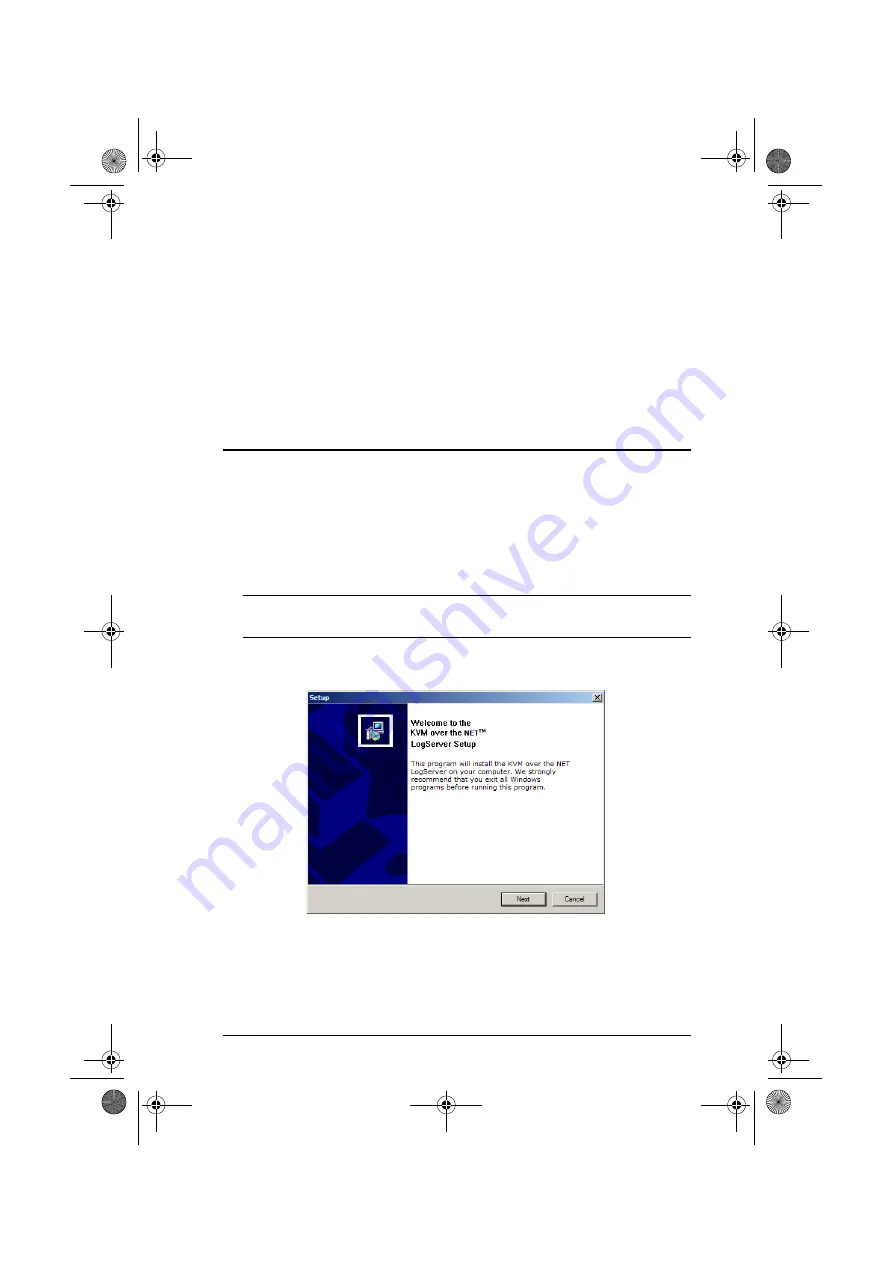
91
Chapter 8
The Log Server
The Windows-based Log Server is an administrative utility that records all the
events that take place on selected KN2108 / KN2116 units and writes them to
a searchable database. This chapter describes how to install and configure the
Log Server.
Installation
1. From the computer that you want to use as the Log Server, open your
browser and log into the KN2108 / KN2116 (see page 55).
2. Click the
Log Server
button at the left of the web page to start the Log
Server installation program.
3. When the browser dialog asks what to do with the program file, click
Run
.
Note:
If the browser cannot run the file, save it to disk, instead, and run the
file from your disk.
The Log Server installation screen appears:
4. Click Next, and follow the on-screen instructions to complete the
installation and have the Log Server program icon placed on your desktop.
kn2116.book Page 91 Thursday, July 10, 2008 4:05 PM
Содержание ALTUSEN KN2116
Страница 104: ...KN2108 KN2116 User Manual 88 This Page Intentionally Left Blank kn2116 book Page 88 Thursday July 10 2008 4 05 PM...
Страница 106: ...KN2108 KN2116 User Manual 90 This Page Intentionally Left Blank kn2116 book Page 90 Thursday July 10 2008 4 05 PM...
Страница 138: ...KN2108 KN2116 User Manual 122 This Page Intentionally Left Blank kn2116 book Page 122 Thursday July 10 2008 4 05 PM...






























