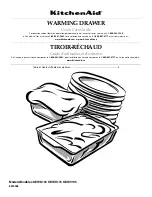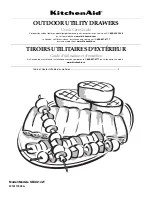Chapter 1. Introduction
7
Keyboard Module
No.
Component
Description
9
Lock LEDs &
Reset Switch
The Num Lock, Caps Lock, Scroll Lock LEDs are located
here.
A Reset Switch is located to the right of the Lock LEDs. Press
this recessed switch in with a small object to perform a
system reset.
10
Station Selection
Area
The LED displays the station number that has KVM focus.
The left button shifts the KVM focus down the chain
(Station 2
→
Station 1, etc.). After Station 1, it cycles back
to the last station.
The right button shifts the KVM focus up the chain. After
the last station, it cycles to Station 1.
11
Port Selection
Area
The LED displays the port number that has KVM focus.
The left button shifts the KVM port focus down (3
→
2,
2
→
1, etc.). After Port 1, it cycles back to the last port.
The right button shifts the KVM port focus up (2
→
3,
3
→
4, etc.). After the last port, it cycles to Port 1.
12
Port LEDs
An
On Line
LED lights to indicate that the computer attached
to its corresponding port is up and running.
13
Keyboard
Release Catch
These catches (one on each side) release the keyboard/
touchpad module so you can slide it away.
14
Keyboard
Standard 105-key keyboard
15
Touchpad
Standard mouse touchpad
10
12
13
9
11
14
15
kl3116-3116t.book Page 7 Wednesday, June 1, 2011 1:28 PM