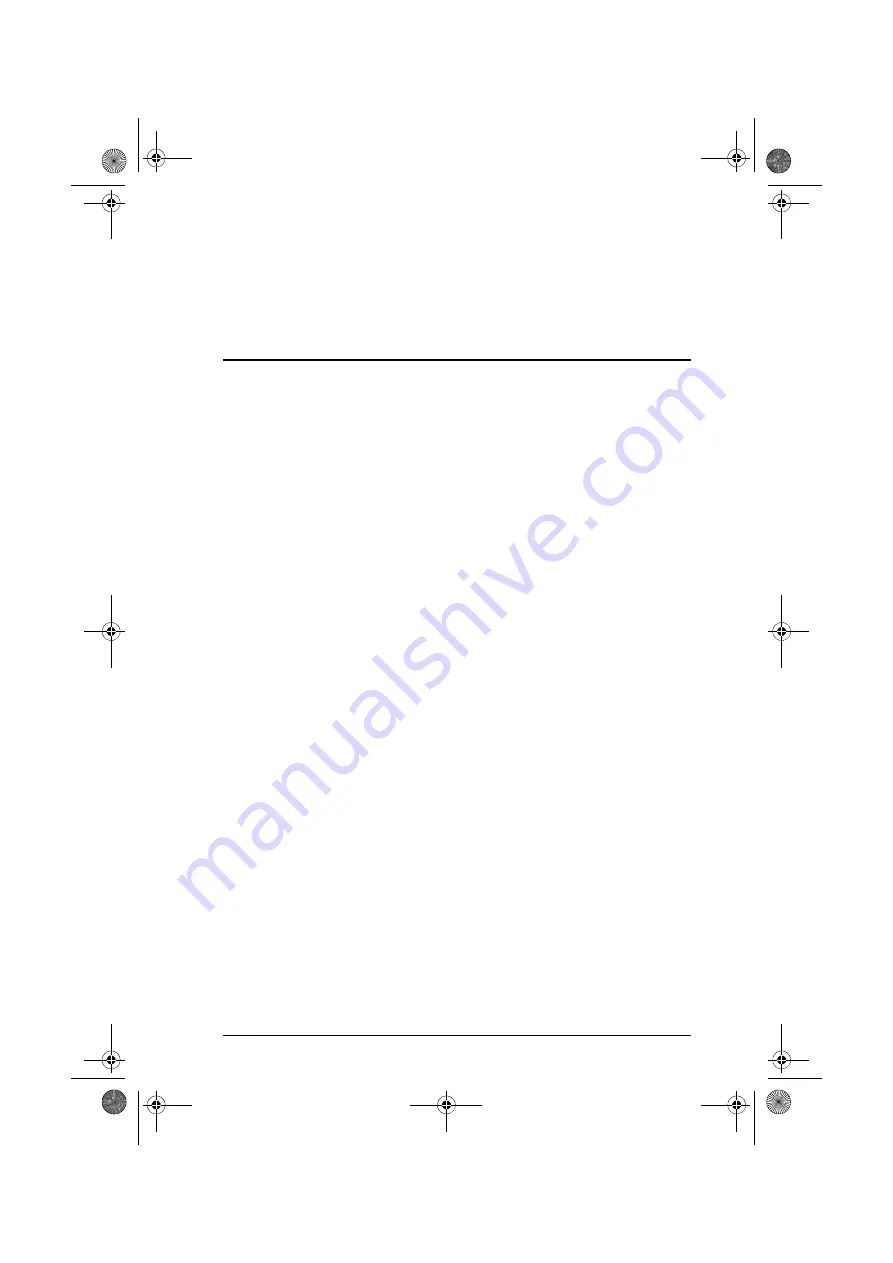
1
Chapter 1
Introduction
Overview
The KL3116 / KL3116T Dual Rail LCD KVM Switch is an integrated LCD
console and KVM (keyboard, video, and mouse) switch that offers secure
access to 16 attached computers and mounts in only 1U of rack space. It
features an independently retractable 17" LCD monitor and keyboard with
built-in touchpad. To maximize space in your data center the keyboard “hides
away” when not in use, while the thin profile LCD monitor reclines flush
against the rack to enable continuous monitoring of computers. For even
greater ease of use, the KL3116T features a 17” touchscreen LCD monitor.
An extra console port is provided on the rear panel to manage the KL3116 /
KL3116T from an external console (monitor, PS/2 or USB keyboard and
mouse). The KL3116 / KL3116T supports both PS/2 and USB keyboards and
mice in the KVM Ports (CPU Ports). For added convenience it also supports an
external USB mouse. The KL3116 / KL3116T also supports USB peripheral
devices to be used with the attached computers.
A single KL3116 / KL3116T can control up to 16 computers. As many as 31
additional switches can be daisy chained together, so that up to 512 computers
can all be controlled from a single keyboard, monitor, and mouse console.
(See
, page 69 for more details.)
Your KL3116 / KL3116T investment is protected by an included
Firmware
Upgrade Utility
. You can stay current with the latest functionality
improvements by downloading firmware update files from our website as they
become available, and using the utility to quickly and conveniently perform the
upgrade.
Setup is fast and easy: plugging cables into their appropriate ports is all that is
entailed. Because the KL3116 / KL3116T intercepts keyboard input directly,
there is no software to configure, no need to get involved in complex
installation routines, nor any need to be concerned with incompatibility
problems.
Access to any computer connected to the installation is easily accomplished
either by means of a powerful, mouse driven, on-screen display (OSD) menu
system, or by entering hotkey combinations from the keyboard. For KL3116T,
you can use the
Touch Screen Icon
for port selection, as well as mouse right
button and scroll button emulations.
kl3116-3116t.book Page 1 Wednesday, June 1, 2011 1:28 PM





































