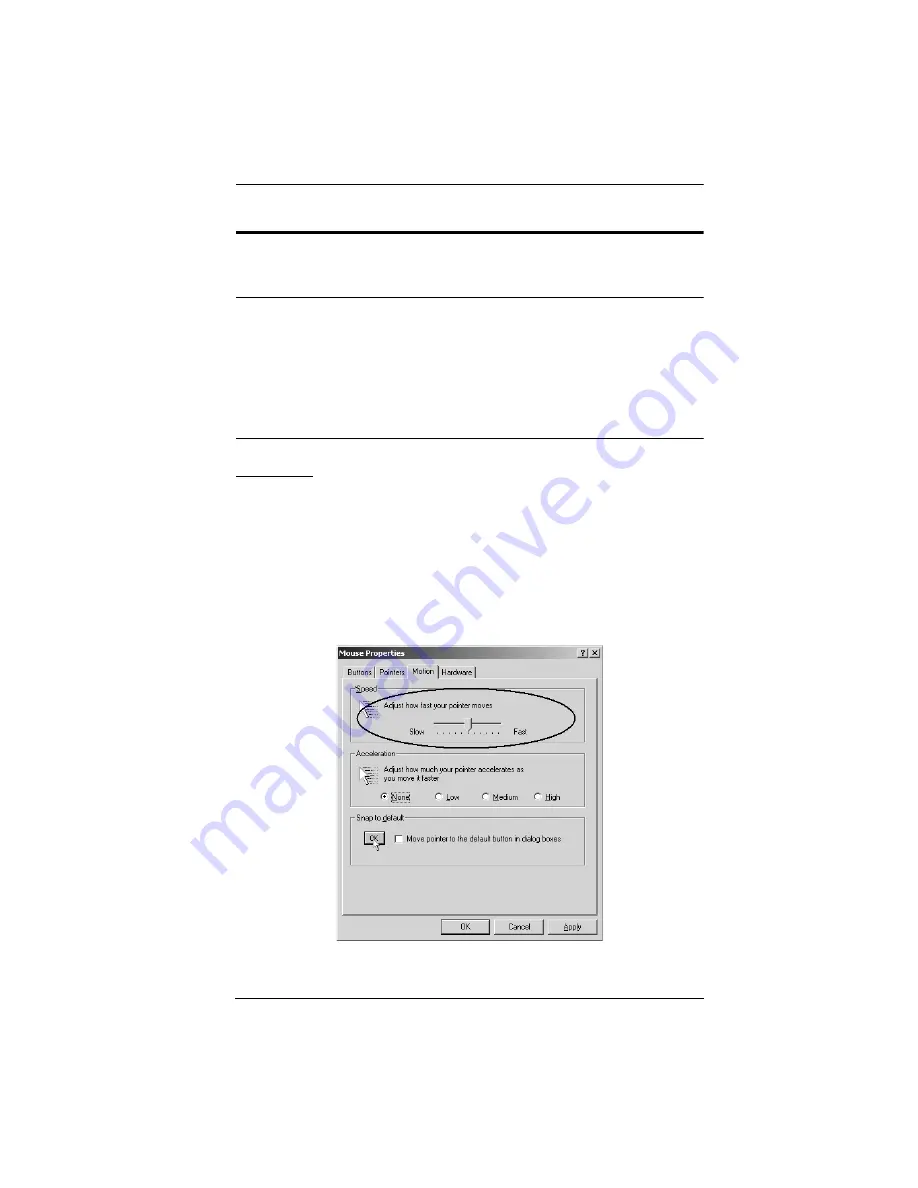
Appendix
269
Additional Mouse Synchronization Procedures
If you use Manual Mouse Synchronization, you should perform the following
operations on the servers that connect to the switch.
Note:
1. These procedures are to be performed on the servers attached to the
switch’s ports - not on the client computer you are using to access the
KVM Over the NET™ switch.
2. In order for the local and remote mice to synchronize, you must use
the generic mouse driver supplied with the Windows operating
system. If you have a third party driver installed - such as one
supplied by the mouse manufacturer - you must remove it.
Windows:
1. Windows 2000:
a) Open the Mouse Properties dialog box (Control Panel
→
Mouse
→
Mouse Properties)
b) Click the
Motion
tab
c) Set the mouse speed to the middle position (6 units in from the left)
d) Set the mouse acceleration to
None
Содержание KN2116a
Страница 16: ...KVM Over the NET User Manual xvi This Page Intentionally Left Blank ...
Страница 30: ...KVM Over the NET User Manual 14 This Page Intentionally Left Blank ...
Страница 43: ...Chapter 2 Hardware Setup 27 Two Stage Installation Diagram KN4140v 2 6 KH1516 KA9120 3 4 5 ...
Страница 46: ...KVM Over the NET User Manual 30 This Page Intentionally Left Blank ...
Страница 48: ...KVM Over the NET User Manual 32 After you successfully log in the Local Console Main Page appears ...
Страница 62: ...KVM Over the NET User Manual 46 This Page Intentionally Left Blank ...
Страница 212: ...KVM Over the NET User Manual 196 This Page Intentionally Left Blank ...
Страница 214: ...KVM Over the NET User Manual 198 This Page Intentionally Left Blank ...
Страница 226: ...KVM Over the NET User Manual 210 This Page Intentionally Left Blank ...
Страница 300: ...KVM Over the NET User Manual 284 This Page Intentionally Left Blank ...






























